Send videos with an online screen recorder
Record your webcam, screen, or both with Covideo – the #1 video message platform for sales, marketing, customer service, and more.
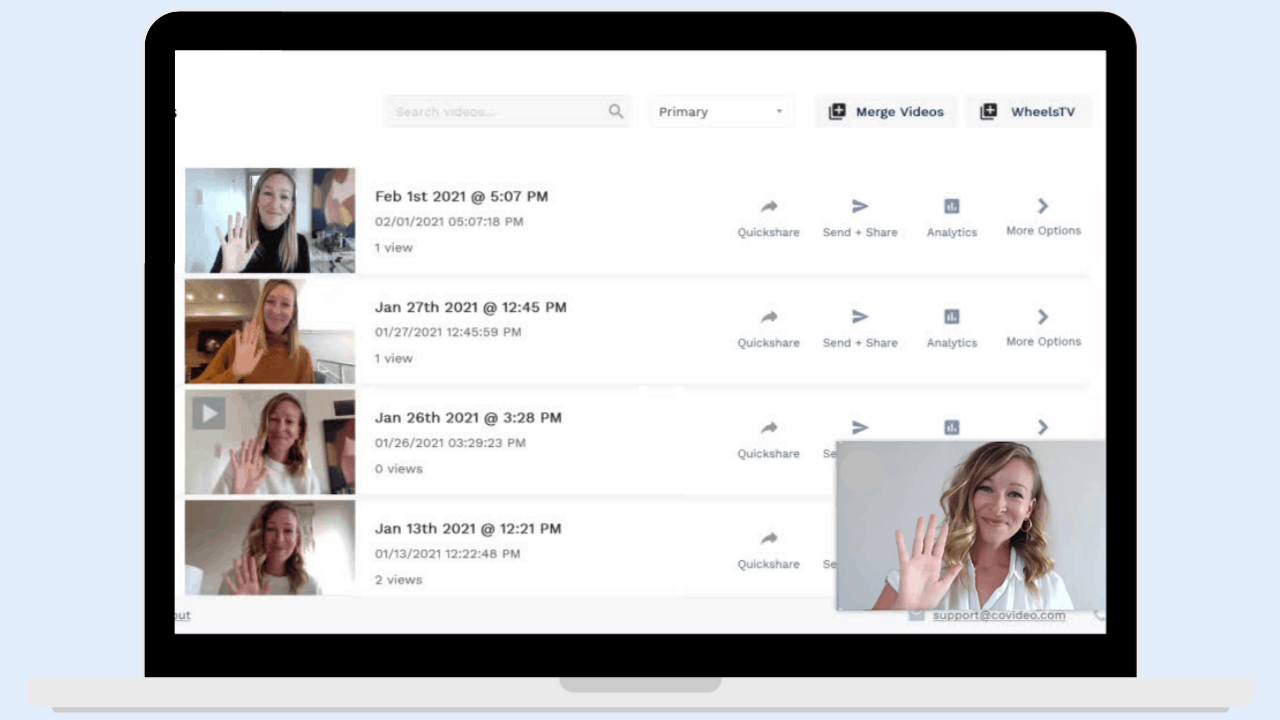


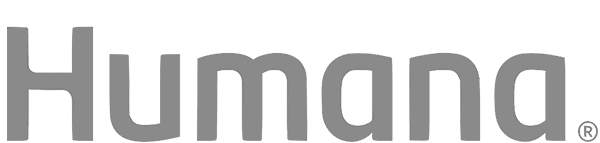
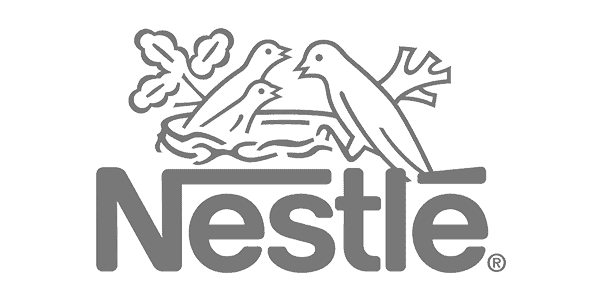
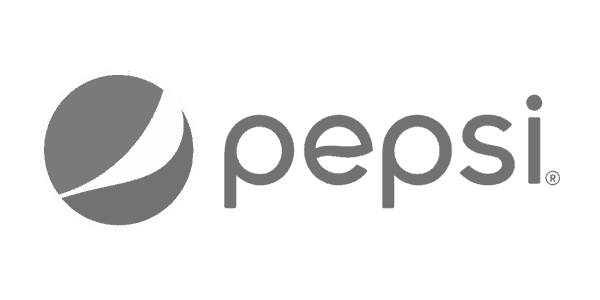
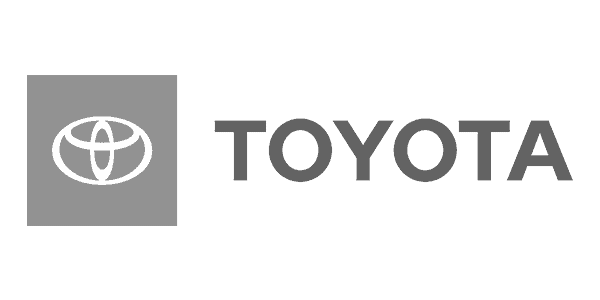
How to screen record with Covideo
Recording & sending videos with a free online screen recorder has never been easier, making it a go-to in your business communication.
What is Covideo?
Covideo is the easiest way to record, send, and track video messages. Choose from recording yourself, your screen, or both and send your videos at ease.
Sales
People want to do business with people, not technology. Skip impersonal interactions by incorporating personalized video emails into your outreach for prospecting, follow-ups, referrals and more.
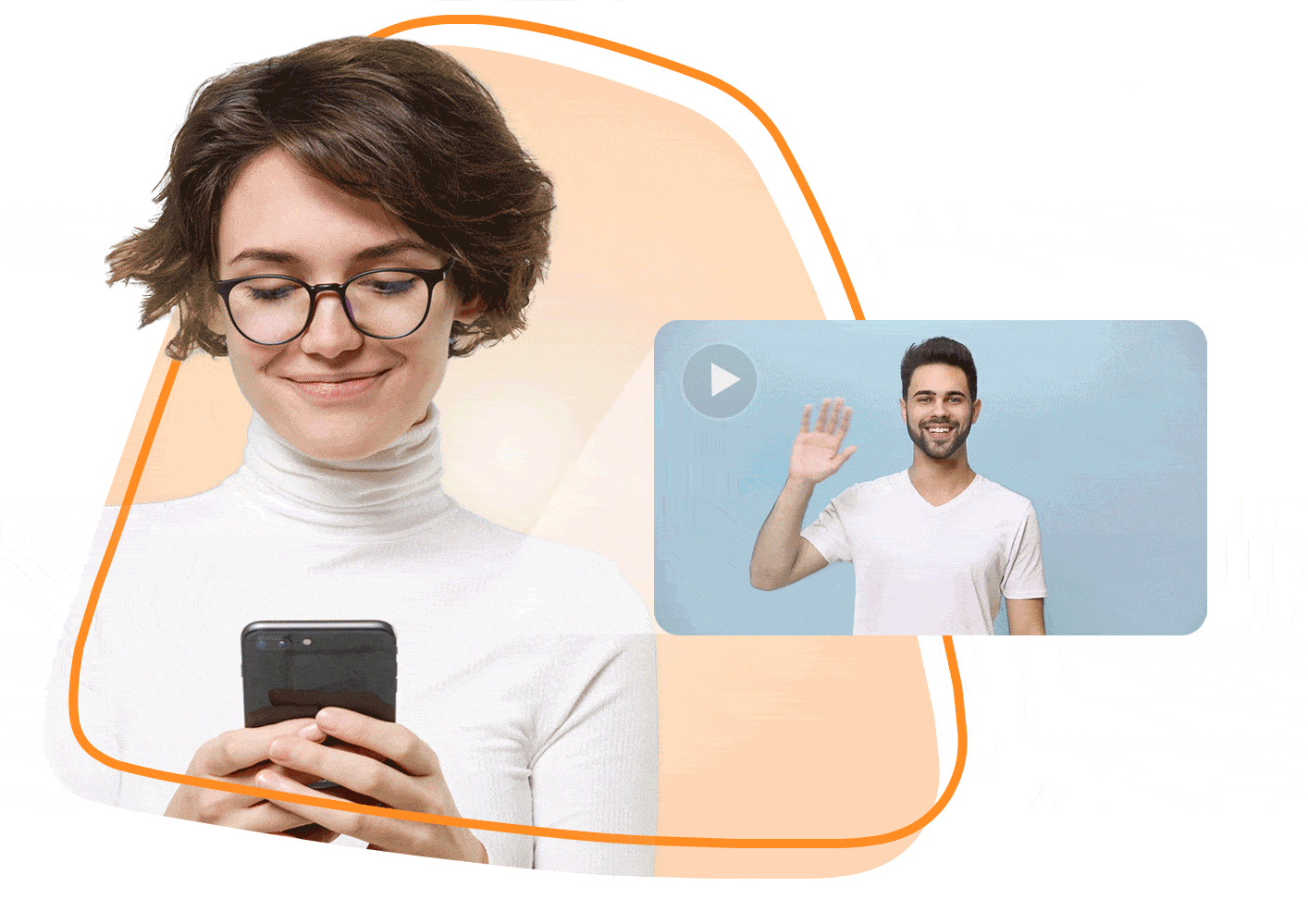
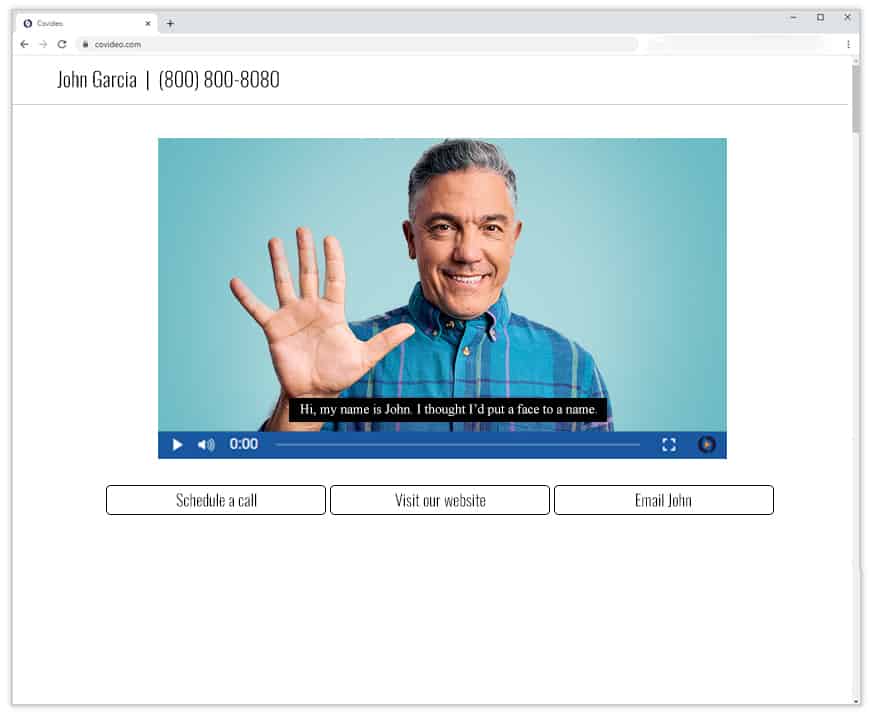
Marketing
Breakthrough the noise of a busy inbox by delivering eye-catching video email campaigns that engage your audience and drive action. Promote your next event, showcase your newest product, or share the people and stories behind your brand.
Customer Service
Delight customers with personalized experiences that keep them coming back and telling others. Reduce the risk of miscommunication and misunderstanding by providing a visual demonstration with a detailed explanation in video format.
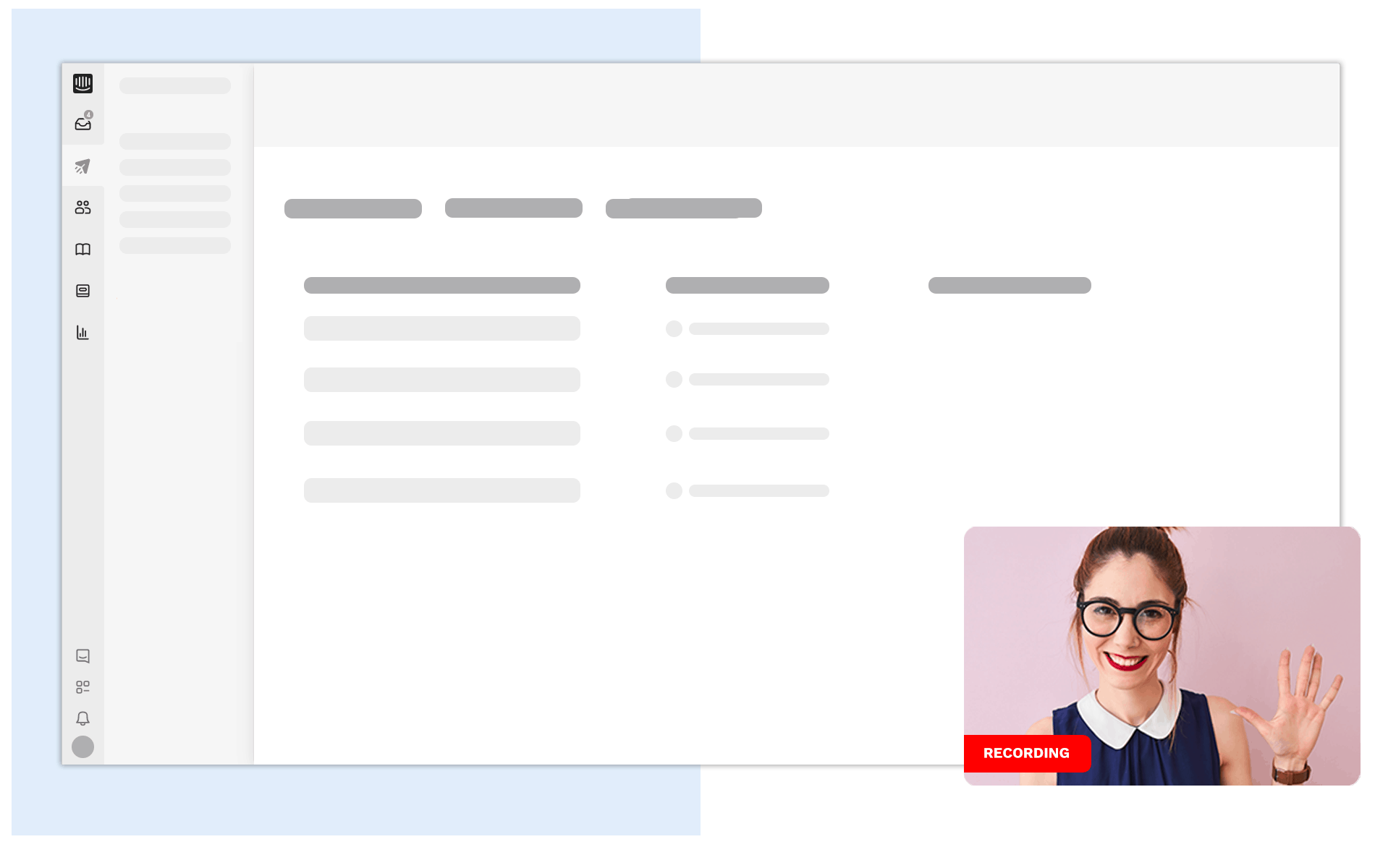
Online Screen Recorder
There is a wide range of different benefits to using a free online screen recorder. Sometimes, it’s easier to show someone something rather than tell them. By recording your screen, you can get across important messages and convey other information in an easier way.
All told, there are a large number of use cases for online video recorder solutions. In the following article, we’ll touch on every single one of them. We’ll cover valuable topics like:
- Online screen and webcam recorder with audio
- The best online screen recorder
- How to screen record on Windows and Mac
- Free online screen recorder options
What is an online screen recorder?
A desktop screen recorder is a handy tool that everyone should have access to in their online toolbox. A screen recorder is essentially used to capture any activity that may be happening on your computer screen. Some screen and webcam recorders can even couple this with an online webcam recorder as well so that both your computer screen and your face are recorded at the same time. There are many different types of recorders available and you have options depending on which platform you want to use it for. There are screen recorder windows apps, options for screen recorder map applications, as well as screen recorder Chrome extension options.
Additionally, there are more versatile screen recorders that have many additional features and are compatible across all devices – but these usually have a small fee associated with them, but don’t fret. If you’re looking for a free online screen recorder, there are a plethora of tools available for you to choose from. A screen and webcam recorder is usually what’s recommended as having this additional option can be a lifesaver across many different industries and use cases. But the best online screen recorder will show you how to record computer screens with just an easy click of a button.
Use cases for an online screen recorder with audio
There are many different use cases where an online screen record or video screen capture software becomes handy. You can use a screen recorder for pc in many different industries, including: sales, marketing, customer service, and even internally within a company to communicate with team members. Below, we’ve listed a few different ways you can use a video recorder app within each of these industries.
- Sales – If you’re working in the sales industry, you can use a screen and webcam recorder online to create presentations, demos, and even when walking through proposals with clients. If you’re using videos in your selling techniques, you can also use a screen recorder for prospecting, follow up videos, presenting proposals, and for thank you videos.
- Marketing – Within marketing, a free online video recorder or even a paid tool with additional features becomes helpful when highlighting a new product or feature, creating content for email campaigns, and more! Using videos in your marketing campaigns can help create a more positive customer experience, increase engagement in customers. It can also help you track the success of your marketing efforts as well as stay more connected with your audience.
- Customer Service – If you work in the customer service field, you know that the toughest aspect of the job is finding the easiest and quickest way to solve a customer’s problem or issue. An online screen recorder can help you do exactly that. You can create videos where you show a client exactly where to click on their screen or how to find what they’re looking for without needing to type out large paragraphs.
- Internal Communication – Internally, teams can use an online screen and webcam recorder to report bugs, give feedback to design teams, or even show off progress on projects they’ve been working on.
Covideo’s online screen recorder
If you’re looking for a great go-to video recorder, you’ve come to the right place. Covideo’s screen recorder with audio recording capabilities lets you choose if you want to record your screen, your webcam, or both at the same time! Covideo’s screen capture software also makes it easy to send these recorded videos through email, on social media, or through your favorite CRM platform. You can also receive tracking and analytics on all of your videos so that you can know who watched your video, when, and how many times it was watched. You can use an online screen and webcam recorder, like Covideo, to record a video introduction, you can record demos, and you can even capture PowerPoint presentations.
Although there are free screen recorders available on the market, many don’t come with all of the features that Covideo comes with. These additional features and tools can be a huge game changer when it comes to your sales, marketing, and communication strategies. With Covideo, you can use our online video recorder free of charge with all of our standard features to see what it’s all about. Start a free trial to start creating screen recordings today. Learn more about our demo now!
The Value of an Online Screen Recorder
One of the most common use cases for a free online video recorder is the customer service industry. As stated above, it’s easier to walk someone through a complicated process if they can see what you’re talking about. Customer service agents can use online screen recorder solutions to help customers diagnose certain issues, to help them get the most out of a purchase they’ve already made, and more.
An online screen and webcam recorder can also be used when working internally amongst teams for better communication and collaboration. You can also use a free online screen recorder to share a presentation during an important meeting.
The Best Online Video Recorder
There are many different online screen recorder options available on the market today, but Covideo is one of the best. Covideo is an innovative solution that doubles as a screen and webcam recorder. With Covideo, you can record your computer screen, yourself, or both at the same time. Additionally, Covideo lets you share these videos with ease via email or similar channels.
But you don’t have to take our word for it. If you’d like to test out Covideo and see what it can do for you, you can instantly by way of our 7 day free trial. You get access to the standard functionality of Covideo as a free online video recorder and no credit card is required. You can start sending videos and recording your screen in a matter of minutes!
Screen Recorder Online vs Video Recorder
At this point, consider that a desktop screen recorder and online video recorder are not the same exact thing. Yes, they have a lot of similarities in what they allow you to do – but there are crucial differences too that you need to be aware of moving forward.
Screen recorder
A desktop screen recorder, as the name suggests, lets you capture your computer screen at any given moment. This type of screen recorder is great for helping you visualize demonstrations and instructions.
One common issue that you may run into with an online screen recorder is the recorded file itself. Sometimes you end up with a file that is just too big to send to anyone – meaning that you now have to worry about how you’re going to get the content into the hands of the people who need it.
Indeed, that’s why people use a platform like Covideo in the first place – it allows you to record your screen and send your video easily via not only email but also SMS text messages and social media. All you have to do is record your video, then grab the link and paste it into your message. Note that Covideo also doubles a screen and webcam recorder – making it so much more valuable than a traditional online screen recorder.
Video recorder
Video recorder software allows you to use your webcam to record short, “selfie” style videos. These are particularly helpful in the business world as so many people are working remotely. With the right desktop screen recorder or online webcam recorder, you can send people personalized introductions or messages even if you can’t get in the same room at the same time. Sales teams often use these tools for prospecting, personalized follow-up messages, thank you messages, and more.
Marketing teams can use an online webcam recorder in their video email campaigns. Recruiters also use it to personalize the recruitment process and to show top talent recognition.
All told, these types of videos are great because they allow you to personalize your outreach. So, you stand out in a crowded inbox in a way that people can’t help but pay attention to. Likewise, you get all of the benefits of video communication, but in the form of something that you can easily send in an email so your recipient can watch it on their own time.
These videos go a long way towards building trust and providing top notch customer service as well.
With Covideo, you can easily record these videos whenever you want and send them out just as fast. What makes this type of content so great is that when you send them in an email, a visual of your video will appear in the body of the message. When your recipient clicks on the video, they will then be directed to a branded landing page with your video, your contact information, and clickable links as calls to action so that people can see more resources.
Online Screen Recorder with Audio
It’s important to note that Covideo is an online video recorder AND a screen recorder with audio – meaning that you can record yourself, your screen, or both as the situation calls for it. Sometimes it makes sense to show your webcam and your screen at the same time. A screen and webcam recorder is particularly helpful during presentations or for when you’re going over a document and you want to explain visuals all while still getting that critical face time. Face time is a very important concept in the world of sales, after all.
Covideo lets you do all of this, making it one of the best online screen recorders on the market. Audio is included in screen and webcam recordings.
You can get started with your Covideo experience instantly thanks to our 7 day free trial – all with no credit card required. You just won’t get these benefits with a standard online webcam recorder or online voice recorder.
How to Screen Record (Webcam, Screen, or Both)
Thanks to Covideo, the process of how to capture screen video couldn’t be more straightforward – regardless of whether you’re using Windows or Mac, a laptop or a desktop. That’s another one of the many reasons why Covideo is among the best online screen recorders.
To get the most out of your Covideo experience, all you need to do is the following:
- Go to Covideo.com and log into your account.
- When you’re ready, click the red “Record” button on the upper right hand side of the screen.
- Select the option that lines up with how you want to record. You can record yourself and your screen (Screen + Cam), only your screen, or only your cam. If you want to record just yourself, click once on “Cam Only” and a video window will appear. Make sure your browser allows Covideo to access your camera!
- Click once on the red “Record” button to begin the countdown. Note that if you’re using an option that includes your screen, your video will begin as soon as you press “Share.”
- Start recording after the countdown. You will always have the option to pause your video, to stop sharing, or to finish recording.
- Press “Play” to preview your video.
- Click “Save Recording” to upload your video to your library. If you want to start over, you can always do so by clicking the “Delete” option.
Start with a Free Online Screen Recorder
Once you have the ability to screen record with webcam, you will use it all the time. The use cases are simply limitless once the best screen and webcam recorder is at your disposal. And when the process is as simple as it is with Covideo, you’ll use it more because it’s a great way to relay information and get the benefits of video at all times.
So be sure to take advantage of our 7 day free trial to get full access to Covideo for seven days to test it out. It’s 100% free and you won’t have to put in any sort of payment method, so you can always try it out and see if you like the best online video recorder before purchasing.
Frequently Asked Questions
How to record your screen
Screen recording is easy with Covideo, all you have to do is choose whether you want to record your screen, or your screen plus your webcam, and then hit record. You can follow this link for step-by-step instructions on how to use Covideo’s screen recorder.
How to add screen record
Covideo’s screen and webcam recorder can be accessed by going online to Covideo.com or by downloading the Chrome extension. The chrome extension will then insert a shortcut on your Chrome toolbar that allows you to start recording your screen wherever you are online. If you’re looking for a screen and webcam video recorder online tool, Covideo has options that let you record across any platform. Learn how to add a screen recorder to Chrome in these instructions: /how-to-use-covideos-online-screen-recorder/.
How to turn on screen record
With Covideo, instructions on how to turn on screen recordings are easy! You can either go to covideo.com and login, press record, choose your recording option, receive a 3,2,1 countdown before your video starts to record and you will begin recording immediately after. If you’re using the Covideo Chrome extension, all you have to do is click the Covideo icon in your Chrome browser, choose your screen recording option, which screen or application you want to record, and you’ll receive the same 3,2,1 countdown before recording. To stop recording your screen, click “stop share” at the bottom.
How to screen record on windows
The Covideo screen recorder windows 10 application is just as easy to use as all of our other applications. Follow these steps below to screen record on windows using the Covideo app:
- To log in to your account go to Covideo.com and hit “Login” in the top right corner.
- Click the red “record” button in the upper right corner.
- You will have 3 recording options. You can record yourself and your screen with the screen + cam option, your screen with the screen only option, or just yourself with the cam only option. When you click on the option with your screen, you will need to select the webpage you’d like to record on. Make sure you allow Covideo access on your browser.
- Click the “cam only” option.
- Click “start recording”
- You will get a 3-2-1 countdown.
- You are now recording yourself.
- Click the play button to preview the video.
- Click “save recording” to upload the video to your library or click “discard” to delete the video.
How to screen record with sound
When you use Covideo as your online screen and voice recorder software, you don’t have to follow any additional steps to turn on audio recording. Your videos will automatically record with sound.
How do you screen record with webcam?
When recording, you will have the option to choose between recording your webcam, screen, or both. Choose which option you prefer. If recording your screen and webcam, your webcam will appear in the bottom right corner. You can move this around to wherever you want your face to appear. Covideo’s online webcam recorder makes it easy to capture both your screen and your webcam.

