How to use a screen recorder with audio
Record your webcam, screen, or both with Covideo – the #1 video message platform for sales, marketing, customer service, and more.
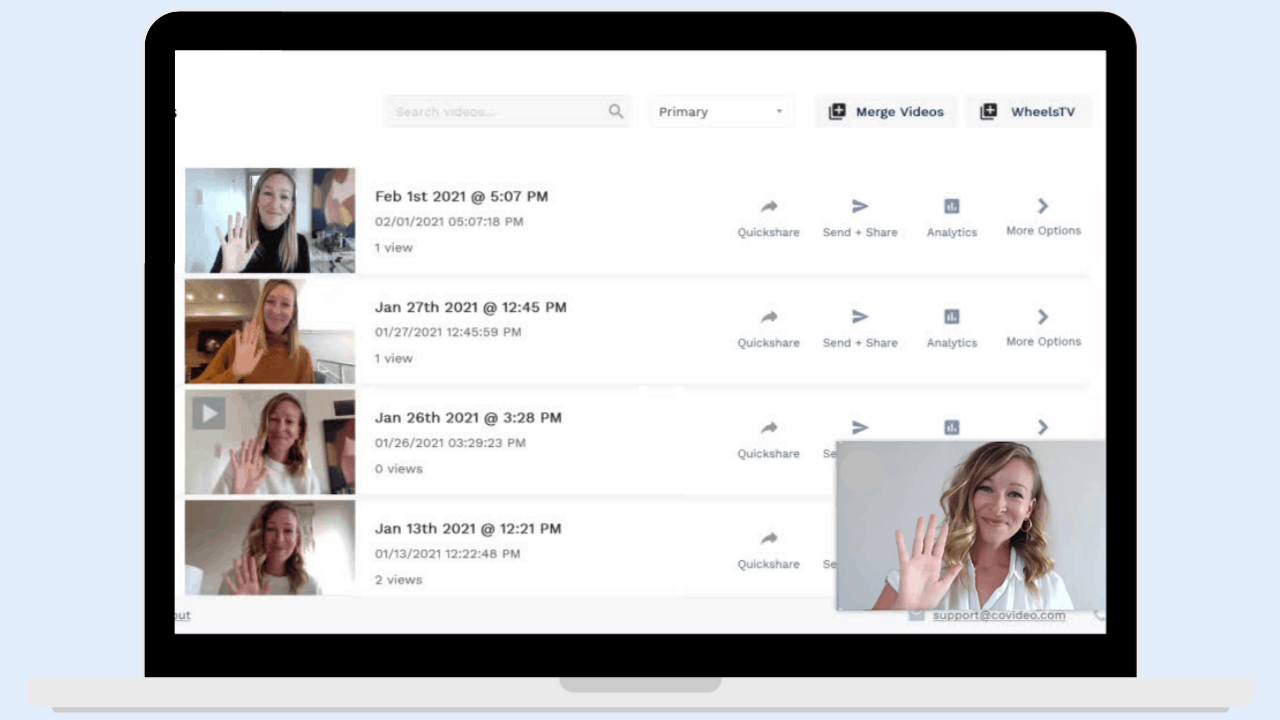


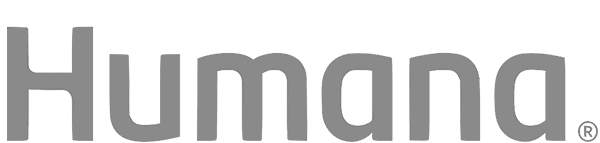
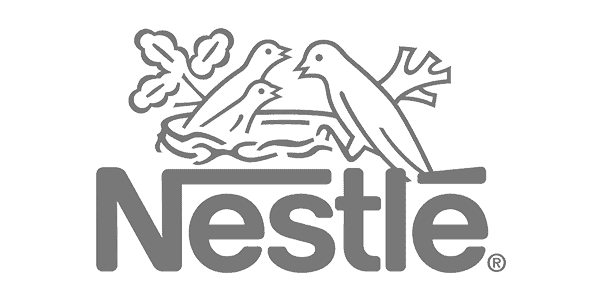
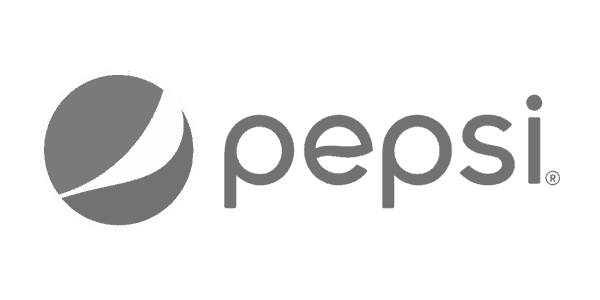
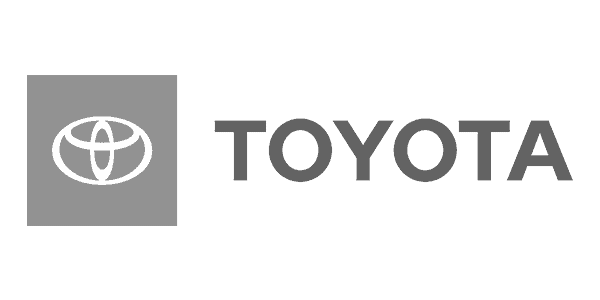
Record yourself, screen, or both
Recording & sending videos with a screen recording software has never been easier, making it a go-to in your business communication.
What is Covideo?
Covideo is the easiest way to record, send, and track video messages. Choose from recording yourself, your screen, or both and send your videos at ease.
Sales
People want to do business with people, not technology. Skip impersonal interactions by incorporating personalized video emails into your outreach for prospecting, follow-ups, referrals and more.
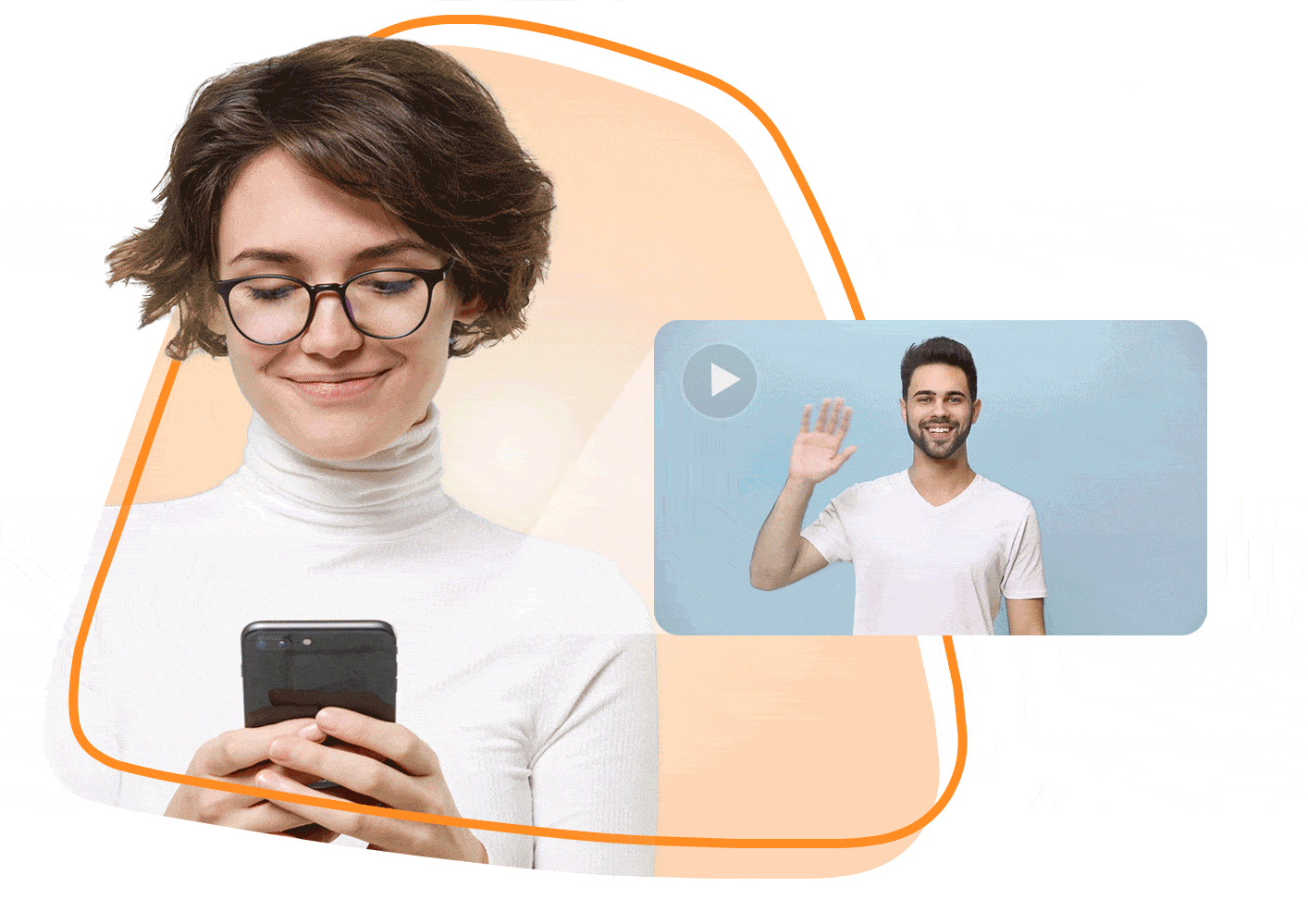
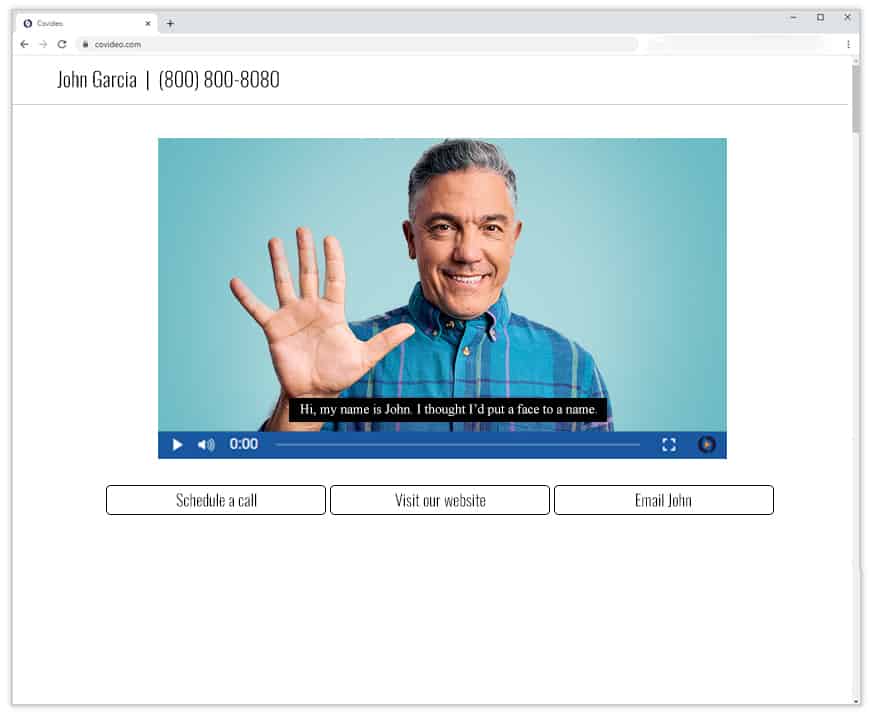
Marketing
Breakthrough the noise of a busy inbox by delivering eye-catching video email campaigns that engage your audience and drive action. Promote your next event, showcase your newest product, or share the people and stories behind your brand.
Customer Service
Delight customers with personalized experiences that keep them coming back and telling others. Reduce the risk of miscommunication and misunderstanding by providing a visual demonstration with a detailed explanation in video format.
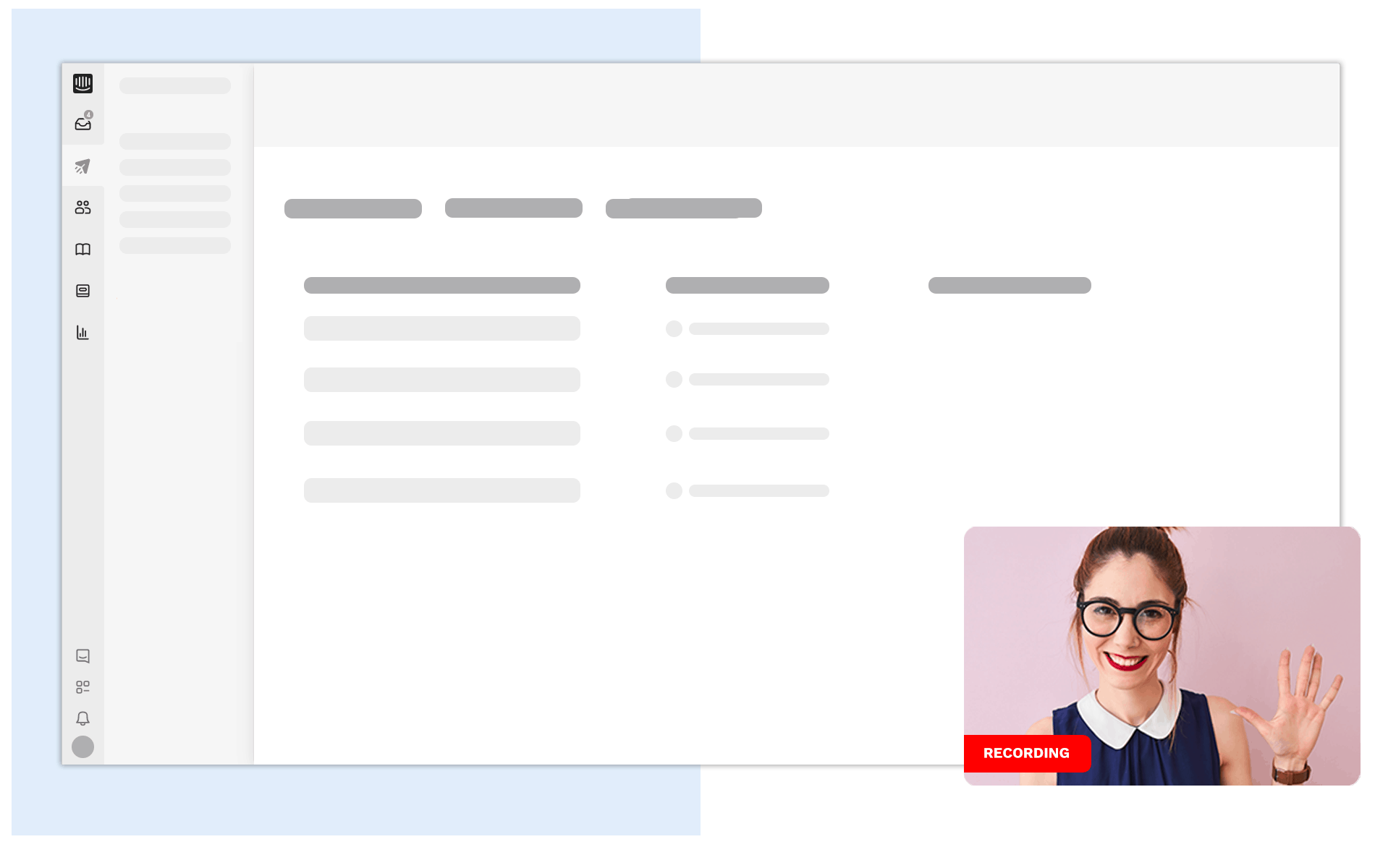
Screen Recorder with Audio
A screen recorder with audio brings with it a wide range of different benefits, all of which are more than worth exploring. In this article, we’ll dive deep into precisely that – giving you a comprehensive overview of what this type of tool can do for you, and how you can apply it to maximize your own efficiency every day. We’ll cover a large number of topics, like:
- Benefits and use cases of a screen recorder with audio
- The best screen and audio recorder
- How to screen record with audio on mac
- How to screen record with audio on windows
Benefits & Use Cases of a Screen and Voice Recorder
All told, a screen and voice recorder has a wide range of use cases – each one more invaluable than the last. It’s often used in customer service, for example, where it is often easier to just show someone how to do something rather than tell them. Many businesses also use computer screen recorder with audio tools when working internally amongst teams. PowerPoint screen recording with audio can even be a way to make the process of sharing a presentation more effective than ever.
One of the most important things to understand is that there are screen recorders that allow you to also share your webcam at the same time you share your screen. This is extremely important when giving presentations as outlined above, or when providing information to someone in a situation where they need to be able to see your face alongside the material on your screen.
All told, all of this allows you to tap directly into the major benefits of video content and use them to your advantage. Sometimes things are just easier to show, rather than trying to figure out how to type them out and explain them. This is particularly important during an era when more people are working remotely than ever, as these tools have become so much more essential in our everyday lives over the last year alone.
Likewise, sometimes you just want that extra bit of “face time” with your clients and your customers. It adds that human element to the conversation and shows how you’re willing to go above and beyond to help out, or to just engage in a friendly chat. This isn’t just important when it comes to gaining new customers – it’s also critical for keeping the ones you already have, too.
The Best Recording Software
If you had to make a list of some of the best online video recorder or online screen recorder tools available today, Covideo would undoubtedly be right at the top. Covideo doesn’t just allow you to record yourself or your screen – it’s an online voice recorder that lets you do both at the same time.
Covideo not only makes it simple to record videos and your screen, but it also makes the process of sending these videos easier than you could have ever thought possible.
More often than not, most people run into major issues when sending videos because the file sizes are so large. Most email platforms have attachment size limits, for example. Even if you’re not dealing with this, it’s all too easy for your videos to get caught in someone’s SPAM filter – meaning they might not ever see them at all.
But with Covideo, after your video is recorded it will automatically be compressed into a link, all without reducing the quality. Then, you can easily grab that link and send it however you want – in an email, via a text, on Microsoft Teams, on social media sites like Facebook and Twitter and many, many others.
Note that you can also receive real-time notifications so you not only know when someone watches your video, you also know how much was watched and if it was rewatched as well. Covideo also doubles as an online video record, an online screen recorder and an online voice recorder too!
Additionally, there are so many more amazing features that come with Covideo that you just have to see to believe. Not only can you add captions but you can also create branded landing pages, you can merge multiple videos together into one, you can add clickable CTA buttons to your videos and much, much more.
But you don’t have to take our word for it – click here to experience Covideo for yourself by way of our free video recording software trial. Absolutely no credit card is required.
How to Record Screen with Audio
Thankfully, the process of how to screen record on Mac with internal audio and how to screen record on Windows with audio is exactly as easy as you’d want it to be. Regardless of the platform you’re using, all you have to do is:
- Open your web browser and head to the Covideo.com page. Log into your account.
- On the upper right side of the screen, click once on the red “Record” button.
- Now, you will have three recording options – Screen + Cam, Screen Only or Cam Only. They let you record yourself and your screen, just your screen or just yourself, respectively Note that when you select “Screen Only,” you will also need to select the page you’d like to record. If you want to record yourself, click on “Cam Only” and a video window will soon display. Regardless of the option you choose, just make sure that your browser allows Covideo to access your camera.
- Then, click on the red “Record” button to begin the countdown process. Note that for any recording options that include your screen, your video will begin after you press the “Share” button.
- Once the countdown finishes, you can start recording! You will always have the option to pause your video, to stop sharing or to finish.
- If at any time you want to preview your video, press the “Play” button.
That’s it! Now, you can use the Covideo screen recorder for PC to delete or upload your video at your discretion. Once you’re done using the webcam recorder or voice recorder, you can click on “Save Recording” to upload it to your video library. If you want to start over, you can do that too by clicking on the red “Trash Can” to delete the video.
Additional Screen Recording Software
One of the things that makes Covideo such a powerful screen recorder and video editor for businesses in particular involves how easy it is to send content across different departments. The same screen recorder Windows or Mac screen recorder with audio tool can be used to send videos to sales, marketing, customer service and more. You’ll also have the option to store all of these videos for as long as you’d like with unlimited space.
Of course, there may be other reasons why you’d want to screen record, too – especially if you’re doing it for personal reason. At that point, you may not want to invest money into a solution and are thus looking for free recording software.
Droplr, for example, is a good Mac screen recorder with audio that is also a great snipping tool for screenshots and GIFs. It’s also easy to find free tools in the Mac App Store or that are available for the Windows platform. You can even find cam recorder solutions that use the camera built into a smartphone or tablet you have like the iPhone or iPad. Of course, Covideo includes all of this functionality and more as well.
Free Screen Recording Software
In the end, we find that once you have the ability to record your screen and use a webcam, you start using it almost every day! It’s a big part of the reason why free screen recorder and screen capture software has become so popular over the last few years – the use cases are practically limitless once they are imaginable to you.
Thanks to the Covideo Windows screen recorder with audio, the process couldn’t be more straightforward – which also means you’re more likely to use it more, too. All told, it’s just a great way to relay all of the information you need to the people who need it the most, all while allowing yourself to enjoy the major benefits of video at the same time.
But again – you don’t just have to take our word for it that Covideo can do what we say it can. You can take advantage of Start a free trial and test it out on your own terms!
Not only is it 100% free, but you won’t have to put in any sort of payment method like a credit. You can try it out free of charge and make sure that you like it before purchasing. This, too, is the type of benefit that you’re just not going to be able to find anywhere else.

