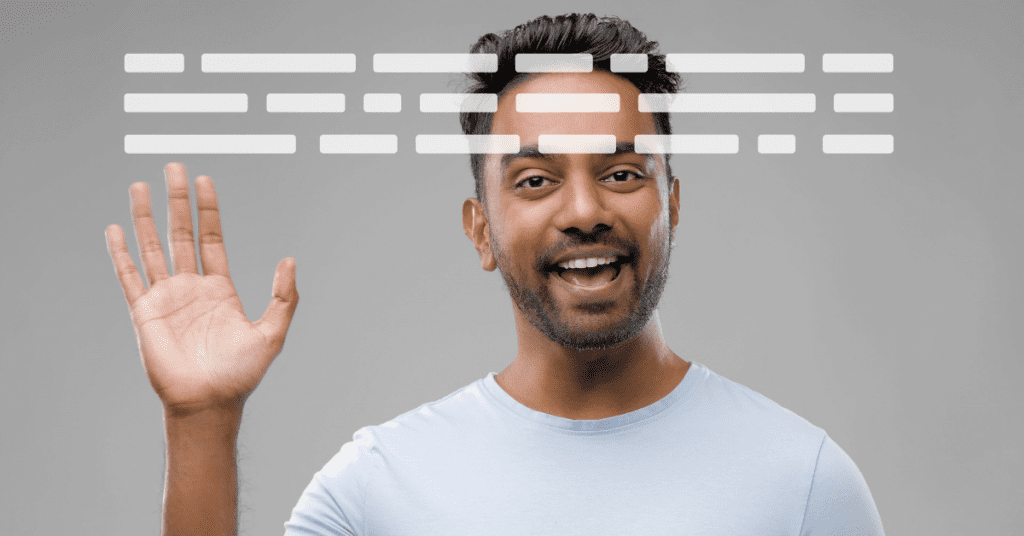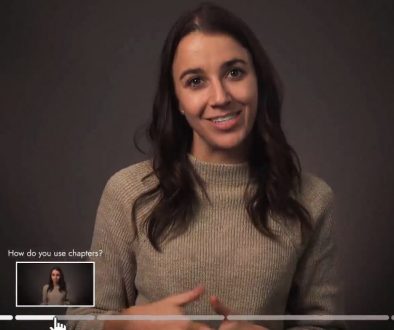New Feature: Covideo’s Webcam Teleprompter
While we always say your personalized videos should feel natural and off-the-cuff, rather than scripted and rehearsed, we understand that sometimes, you may just need a little extra help. The help of a webcam teleprompter, that is.
With Covideo’s teleprompter, you can easily create and read your own scripts while recording videos, so you can get it just right. This means you don’t have to worry about memorizing what you want to say, and record again, again…and maybe even, again. Eliminate frustrations and cut down on the time required to get your perfect take with Covideo’s teleprompter software feature.
When to Use a Video Teleprompter
When recording personalized videos, we want them to feel natural, authentic, and conversational. This is why we typically discourage users from writing out what they want to say word-for-word before they record. While it’s good to prepare beforehand, reading from a script tends to feel more robotic and polished, which isn’t the purpose for recording Covideos. Part of the beauty of a video message is it’s relatable – recipients can tell the video was recorded specifically for them. It allows you to add personality and voice to your email, creating a more effective and engaging message. But, lets face it – there are some times when we could all use the help of a teleprompter. Here are a few ideas when Covideo’s webcam teleprompter software may be handy:
Presentations
Oftentimes, many of our users use Covideo’s webcam and screen feature to record presentations for clients, prospects, or internally. Regardless, adding bullets of what you want to cover will help keep you on track and guide you through your presentation. Consider using the teleprompter like slide deck notes – short and concise talking points that can help remember key points of what needs to be said. This is also a great place to store specific details like quotes, or stats, so you can read them exact by reading word-for-word.
Marketing videos
Are you recording a video for the masses that may be used in an email campaign or to be posted on social media? This is a great opportunity to use Covideo’s teleprompter software since the message will be seen by many and is more generic. Using a teleprompter can help cut back on time spent recording to get the perfect take – while also ensuring your message is clear, concise, and exactly how you want it to be.
Speeches
When giving a speech, having a thorough outline helps keep you on track, on time, and prevents you from having to memorize an entire script. Add your speech outline to Covideo for the next time you need to record. But remember to adjust the pace of the video teleprompter so it matches your natural speaking speed.
Specific and precise language
Certain roles or industries call for using precise and specific language. Oftentimes, we see this from our users in the mortgage, medical, financial, etc. industries. However, this may vary based on role, industry, prospect, etc. When your information needs to be shared precisely, use Covideo’s webcam teleprompter to ensure your message is exact.
When you have a lot to say
For those times when you need to cover a lot of information in a short video, use the teleprompter to help along the way. This would be a great opportunity to use bullets rather than a written out script, but do what you need to get you through!
Need the extra confidence
Getting in front of the camera can already feel like a daunting task for some. Having the ability to add scripts, or bullets may give you that extra boost of confidence when recording! So whether you’re a beginner to video messaging, or you’re indefinitely camera shy – take advantage of the teleprompter feature to master your next video!
How to Use Covideo’s Webcam Teleprompter
Covideo’s webcam teleprompter software is built directly into the platform, so no need for a separate teleprompter app or workarounds anymore. However, you can only access the teleprompter online when logged into Covideo.com. It is not yet available for the Chrome Extension or on the Mobile App. Covideo’s new teleprompter for laptop and desktop computers is available now! Login to start using the free teleprompter feature!
After logging into your account, when you go to record a new video using your webcam, you’ll see the option to turn on the teleprompter. From here you can select scripts, or add new ones, change the teleprompter’s appearance, and start recording! Here’s a quick summary of how it works:
- Instantly add your script from within Covideo
- Use bullet points for prompts, or write it out word for word
- Save often used scripts as templates for future use
- When its time to record, adjust the teleprompter’s appearance – like text size, scroll speed, and placement on the screen
For more detailed instructions, check out our step-by-step guide to recording with Covideos’ desktop webcam teleprompter, or watch the video below.
Webcam Teleprompter Best Practices
Place the script closest to your webcam
Looking at the webcam directly best mimics eye contact, therefore, when using the computer teleprompter we recommend you still make eye contact with the webcam whenever possible. This is why we encourage you to place the teleprompter text as close to the webcam as possible, whether that be top or bottom.
- If your webcam is at the top of your computer, place the teleprompter at the top of your screen.
- If your webcam is at the bottom of your computer, place the teleprompter at the bottom of your screen.
Pick a pace
Pick a teleprompter speed that best fits your natural speaking pace.
Bring your personality along
Remember to smile, and speak like you’re talking to a friend to keep your videos feeling natural and personal. Your recipient should have zero clue you’re reading off a video teleprompter!
Use bullets when possible
If possible, use bullets and talking points over reading a word-for-word script. This still offers guidance for your videos, but allows you to speak naturally and off-the-cuff.
Adjust the settings
If you need to edit your script or the appearance of the video teleprompter – do so! You have the option to edit your webcam teleprompter settings while recording.
Practice your script
If reading directly from a script, try practicing or reading it through a few times before recording. This will help you feel (and look) more comfortable and confident on camera.
Get started with Covideo’s Free Teleprompter
Covideo’s webcam teleprompter feature is available to all users and is available now in your Covideo account. Log in now, click record, and add your own scripts to start using this new, free feature!