Create animated thumbnails for videos
The power of video email
Record, send, and track personalized video messages that stand out in the inbox and leave a lasting impression on your audience.
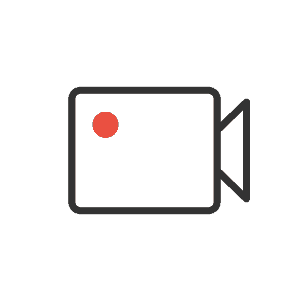
Record with ease
Easy recording
Record personalized, one-off videos using your smartphone or webcam.
Instant upload
Upload existing materials like marketing videos to utilize all of your video assets.
Screen capture
Record your screen, your face, or both using Covideo’s Chrome extension.
Video library
Create a comprehensive library of video content you can use over and over.
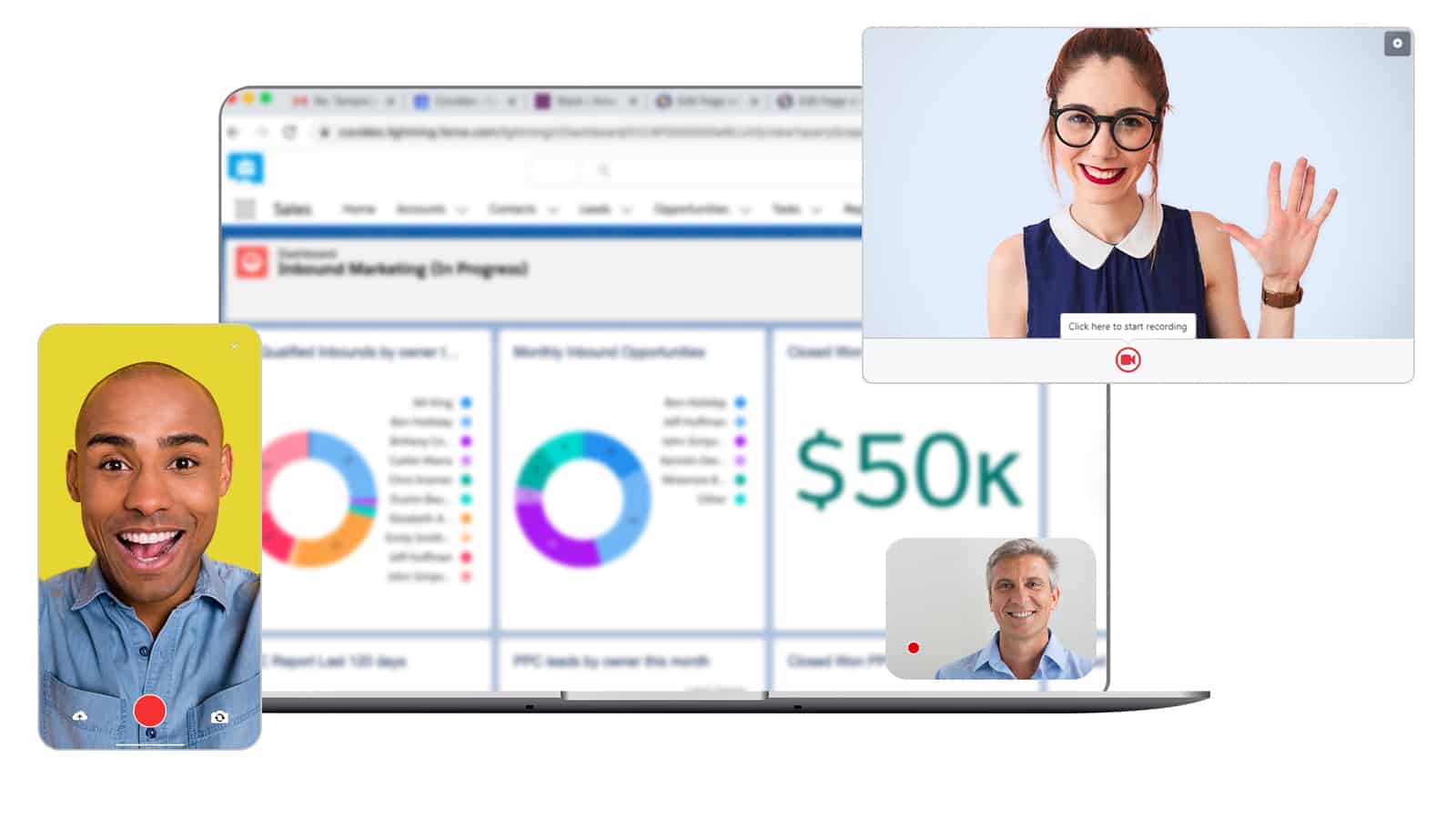
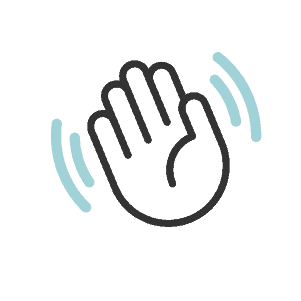
Customize your approach
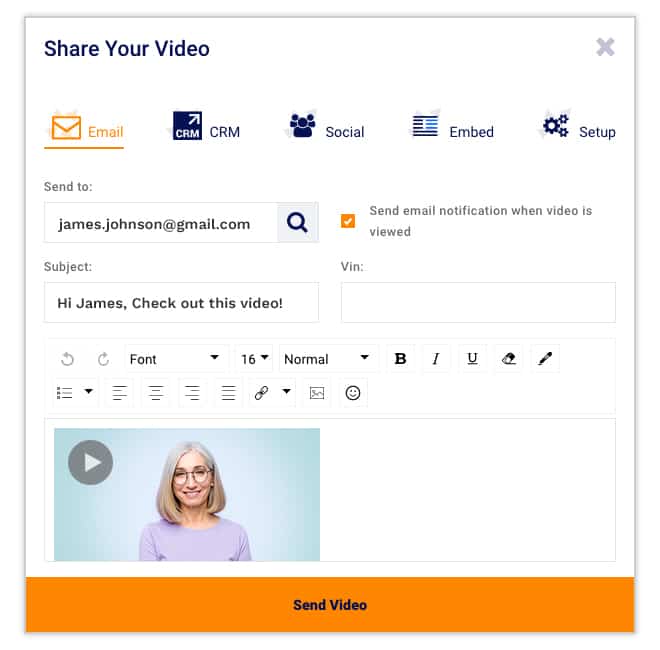
Calls-to-action
Include customizable buttons that drive engagement and set clear next steps.
Video landing page
Opt for a custom-created landing page or select from our ready-to-use designs.
Captions
Add captions to ensure accessibility and reinforce your message.
Customizable player
Control of colors and design of your video player to fit your brand.
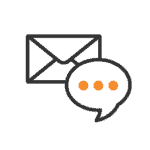
Send from anywhere
Simple sending
Send your videos via email, text messaging or from your CRM.
Social sharing
Share videos on social media or send them via direct message.
Website overlay
Drive traffic to relevant sites by laying your video over the URL of your choice.
Compressed links
Send with confidence knowing your videos won’t get caught in spam filters.
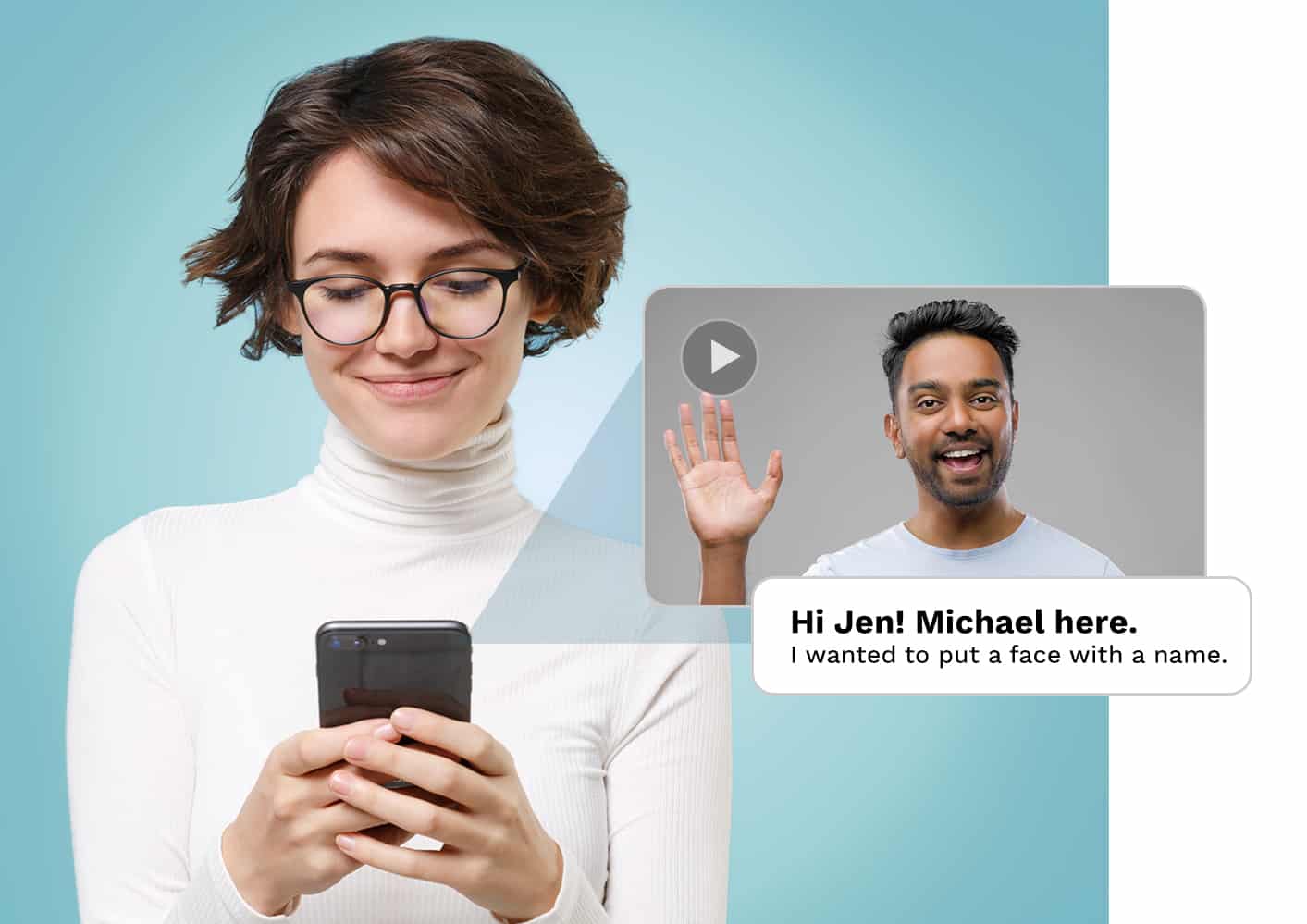
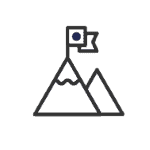
Track your success
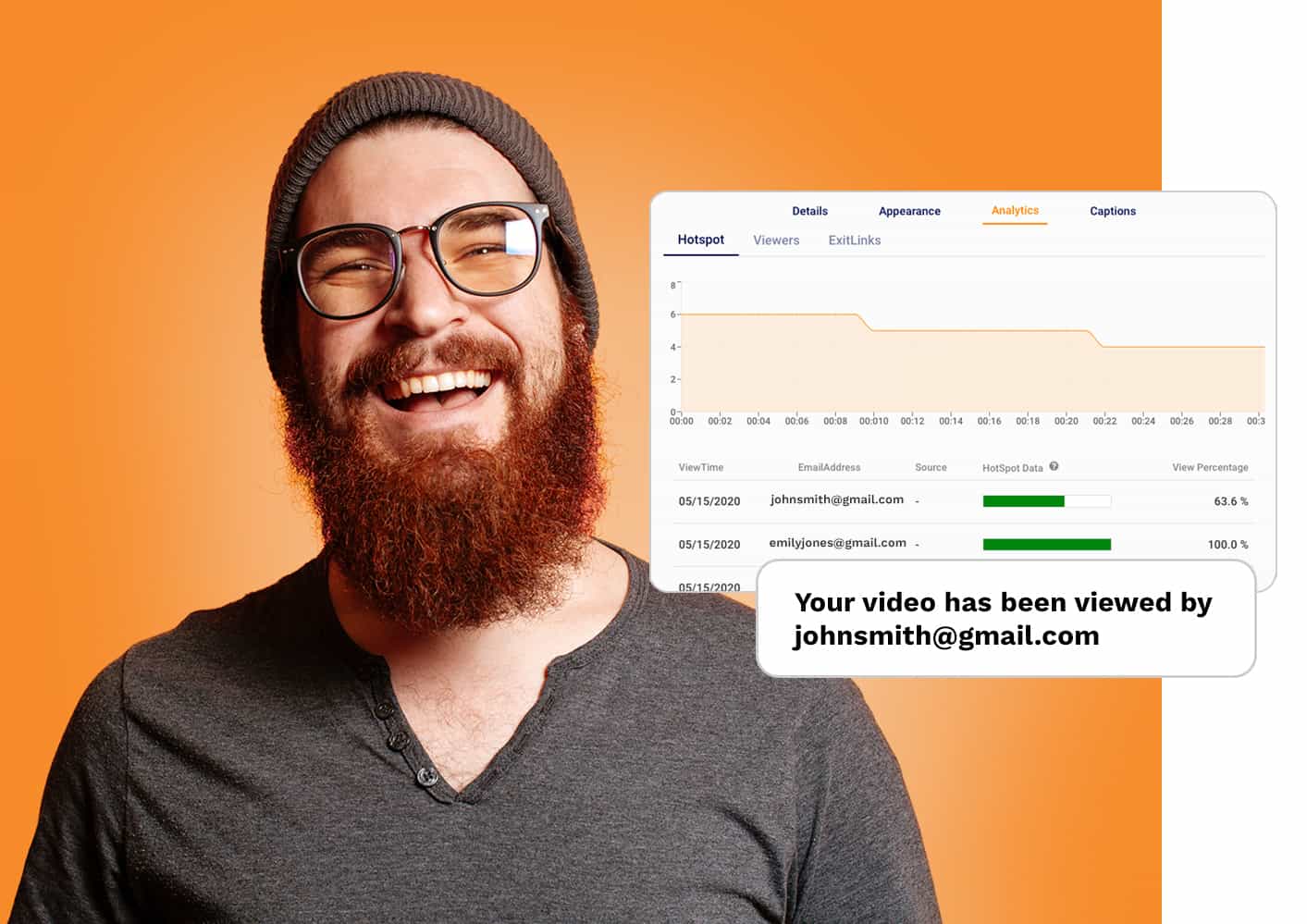
View notifications
Receive real-time notifications that alert you when your videos are viewed.
Detailed reporting
Gain powerful insights through analytics that track views, engagement, & clicks.
Admin reports
Leverage team reporting to drive adoption and see where you’re winning.
Create an Animated Thumbnail in Covideo
Grabbing a prospect or any buyer’s attention in a flooded email inbox is challenging. Therefore, many content creators, support reps, and sales professionals take advantage of moving thumbnails in their business communication.
Why was the thumbnail animation created? According to the Smithsonian Maganize developer, Steve Wilhite had a problem: making a computer display an image while also saving memory. Wilhite figured that his compression algorithm could be used for exchange images between computers, and he called it Graphics Interchange Format. Gif, or an animated thumbnail, was born.
Why Use an Animated Thumbnail
An animated thumbnail is a phenomenal alternative to a still image. The great thing about an animated thumbnail is that it expresses far more emotion than the typical photo. For business professionals, an animated thumbnail is a considerable advantage when it comes to standing out in the inbox.
Getting your customers or prospects to engage is critical for all businesses. Throughout this article, we’ll dive into how to add text to an animated thumbnail, ways to create thumbnails, how to make a gif, and how to optimize your gifs and animated thumbnail.
How to Make an Animated Gif
Creating your very own animated thumbnail is pretty technical. It requires you to have expensive video editing software or coding knowledge. It’s best to use an application that not only creates animated thumbnails but improves your overall business communication.
If you’re like me and you’re not a fan of writing long, boring emails, you need to look into video emails. Through a video email, you can express more emotion and build stronger connections with your audiences.
Let’s face it, an animated thumbnail is super cool, but it’s a dead-end in terms of communication. How can anyone get an idea of what you want if it’s just your face smiling in a loop?
A good thumbnail is hyperlinked to a video email.
How to Use Covideo as a Gif Thumbnail Maker
Here’s a quick rundown on Covideo’s software. From Covideo, users send video messages from our website, the mobile app, your gmail or outlook inbox, and more. On the Covideo website, you have access to our video message emailing platform or our CRM code. The CRM code will allow you to copy and paste your video and add it to Gmail, Outlook, or Salesforce and other CRMs. When you send a video message with the CRM code, you are simply pasting your gif animation or an animated snapshot into the message’s body. From there, your hyperlinked image is ready to be sent off. When the recipient clicks on your animated snapshot, they will get redirected to your video landing page. This landing page is like a digital business card. It has your contact information, calls-to-action buttons, and branding for custom landing pages.
Using Animated Youtube Thumbnails to Stand Out
While Covideo is a great tool to embed videos into your emails in the form of linked, animated thumbnails, there may be other occasions that you want to include moving thumbnails to capture your audience’s attention. A primary example of this is improving your Youtube thumbnail images to help your videos stand out against other content. To get an idea of just how much video content is available on Youtube, consider these stats:
- 300 hours of video are uploaded to YouTube every minute
- Almost 5 billion videos are watched on Youtube every single day
- YouTube gets over 30 million visitors per day
These stats alone show how much content is available on Youtube’s platform but also gives you a glimpse into the popularity of video as a whole. With so much video content available on Youtube’s platform, how do you stand out and catch users attention? The best way to do so is by using animated youtube thumbnails. An animated thumbnail set on youtube is a short, moving image would replace the traditional thumbnail image. Video thumbnails give users a quick snapshot of what your video is about as they scroll through Youtube. This is like the main cover image for your video, which is important because this image is the first impression users will see and be a determiner on if they click on your video.
Imagine this, you visit Youtube’s home page and you have 30+ options to choose from on a variety of topics. How do you pick one? Chances are, if one video thumbnail has a slight animation to it, while all the others are static, your eyes are going to be drawn to that video and ignore all the rest. That right there is the beauty of animated youtube thumbnails!
How To Activate Thumbnails on Youtube
We’ve talked about the beauty of animated thumbnails for business emails and online, so let’s learn how to activate thumbnails on Youtube. To add a Youtube thumbnail to your video, follow these steps.
- Sign in to YouTube Studio.
- From the left menu, select Videos.
- Select a video by clicking on its title or thumbnail.
- Choose an auto-generated thumbnail and select Save.
- Now, users will able to see your Youtube thumbnail preview.
**You also have the option to create a custom video thumbnail, but you must have a verified account.
Start Adding Animated Thumbnails to Your Videos
We’ve covered two different use cases for using animated thumbnails for your videos. The first option we discussed was using Covideo to create animated thumbnails for your video emails. This format is most beneficial for more one on one communication, and when you’re using platforms like email to reach individuals. Using Covideo’s thumbnail maker app is a great use case for email marketing, prospecting, sales emails, and anytime you need to capture your audience’s attention in the inbox. On the other hand, if you’re uploading videos to Youtube, then using animated thumbnails is the best way to help you stand out against millions of other videos available to users.
So as you can see, you have different options based on your goals. But, if you’re using email in any way – which most business professionals are, then try sending video emails in the form of animated thumbnails to reach your audience and capture their attention. Give Covideo’s free thumbnail maker a try with a Start a free trial. Once you start recording, you’ll find it’s the best free thumbnail maker on the market.

