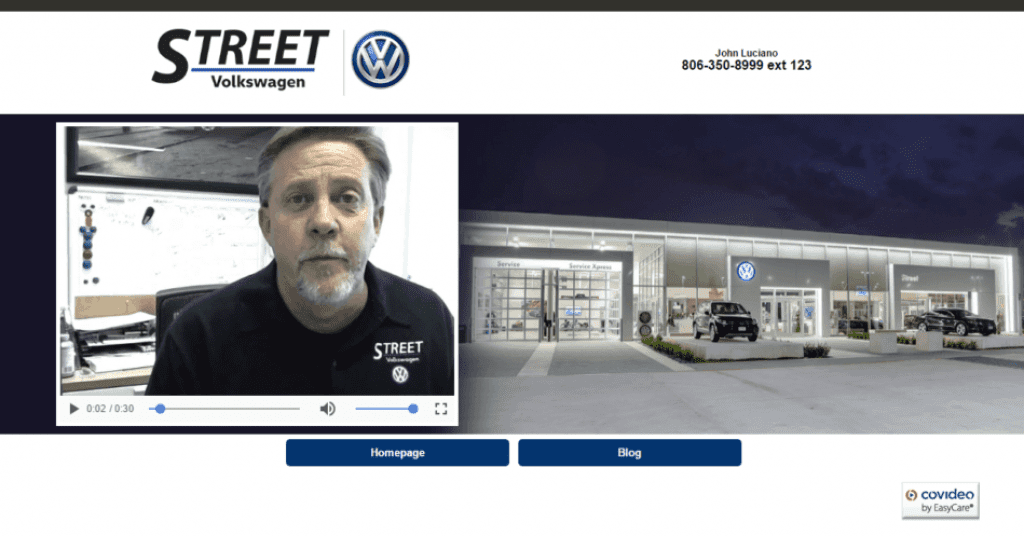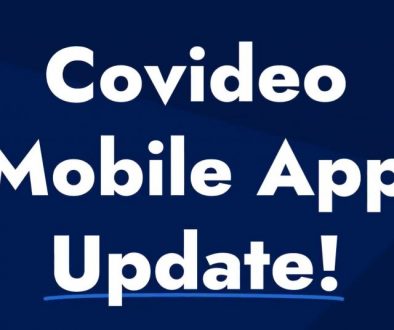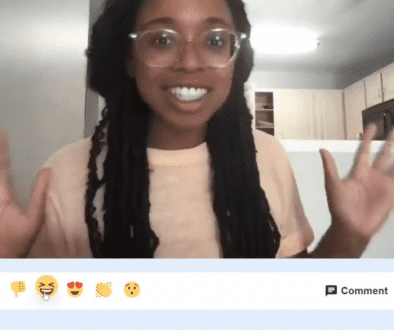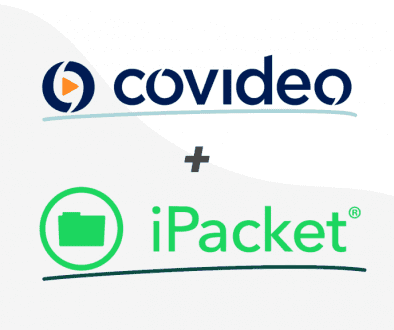Manage Your Templates and Exit Links
When introducing people to our system, there are two popular Covideo features – a large selection of templates and the ability to create exit links that appear on those templates.
However, many users don’t realize these features are selected and managed independently from each other, making it possible to use any template with any exit link set. Let us explain!
Templates
When an account is first opened our system assigns the Black Pattern template as your default template. Unless you assign a new template as your default, or manually select a different template when sending a video email, the Black Pattern template will appear with every video email you send.
Default Template Tutorial Video >>
To assign a new template as your default you need to login to your account and click on Graphics. The page that comes up has a scroll-able menu on the left with all of your template names. Then, hover over each name and a thumbnail image of the template will appear to the right. Once you find the template you want, click on the corresponding radio button in the column under the word Default and a message will appear confirming the new template has been set as your default.
Selecting Template Manually
When sending a video email the default template name will display on the email form. To manually select a different template, click on the drop-down menu or Select button, depending on which recorder you are using. Selecting the template manually only effects that specific video email deployment. The next video email will again display a default template name. Individual videos are not tied to any template so you can send the same video five different times to five different contacts and assign a different template to each one reflecting a special occasion.
Exit Links
Your account doesn’t come with pre-loaded exit links, you create them as needed. For instance, if you reply to an internet request you might set up informational links about your company, products, service, etc. A ‘Thank You’ video might have links to your social media site(s) to keep customers engaged after a purchase. Exit links can even direct viewers to additional videos. With so many application options, it makes sense that you can create as many sets of exit links as you want and send them with any video, on any of your templates.
Exit Links Set Up Tutorial Video >>
Once you have two or more sets of exit links you can change the default set at any time. Just click on Graphics and then on Exit Links. View the list of exit link sets and click the radio button for the set you wish to assign as default and a message confirming the new default assignment will appear.
Default Exit Links
As with templates, the default exit links will display on the email form when sending a video email. To manually select a different set of exit links, click on the drop-down menu. Your selection will only effect that specific video email deployment. The next video email you send will again display the default exit links on the email form.
The autonomous nature of exit links and templates gives you the ultimate in flexibility when sending video emails. You can customize the video message and your graphics can be tailor made as well.
Enjoy!
_________________________________________________
Caitlin Marra is a team member at Covideo. Covideo provides video email for effective and personalized communication for business and invididuals.