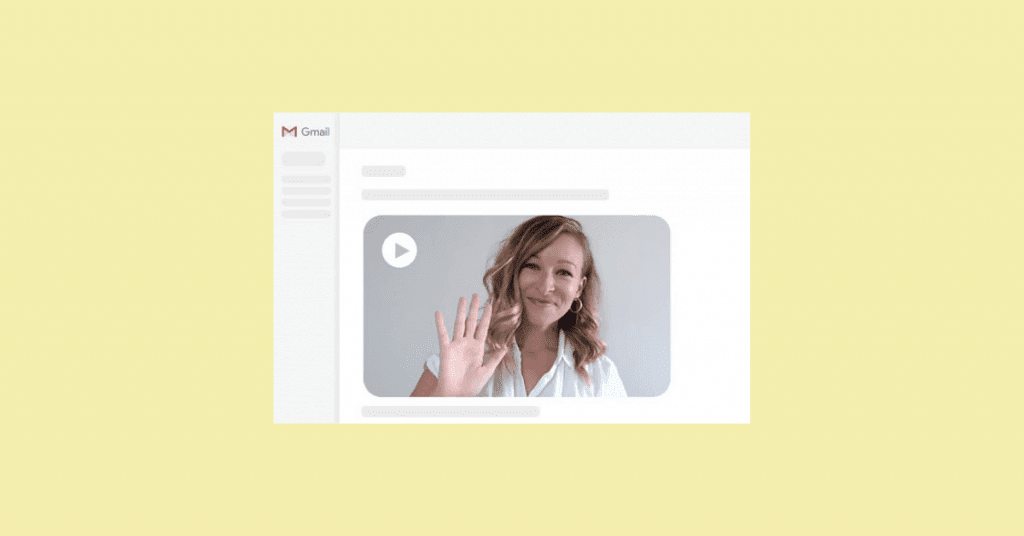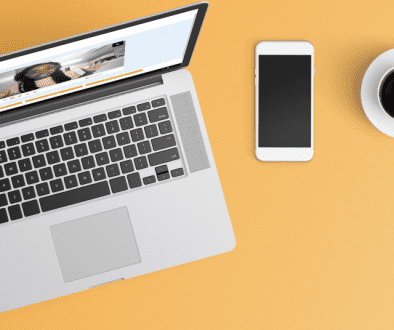How to Add an Eye-Catching Video Thumbnail to Your Email
A thumbnail image, or video thumbnail, is a snapshot of your video. These are generated to help the viewers get a preview of your video or the video you’re sharing.
Now that video is a common resource for business professionals, sending a video over email is more prevalent. If you want to avoid sending plain-text links, which I recommend, then you’re in the right place.
To understand how to take a thumbnail from a video, I first need to explain frames. In the video, frames are individual pictures in a sequence of images. When your want to learn how to create a thumbnail, you’re essentially pulling a single frame, or thumbnail picture, from your sequences of images.
The type of frame you pick will influence if your recipient will click on your video. If you’re using video email to engage customers, convert more prospects, and stand out in the inbox, then you need a thumbnail that appeals to people.
In this article, I will focus on teaching you how to make video thumbnails with Covideo’s software.
Using Covideo for video thumbnails
Covideo is a video email platform that helps professionals stand out in the inbox with video messages.
A user can record, upload, share, and track video messages from their computer or smartphone. The beauty of using Covideo’s software is that you will learn how to make a thumbnail and add it to your email or text message.
Instead of showing you how to add a thumbnail to a video, I will show you how to add a hyperlinked video thumbnail to your email.
How to generate an eye-catching video thumbnail
Adding a video thumbnail is similar to adding an image, but with Covideo, you have different options for your video thumbnail.
The most popular thumbnail is the animated snapshot.
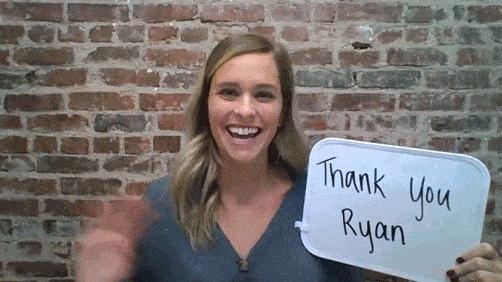
Like a gif, the animated snapshot takes the first few frames of your video and loop it. By doing this, you and your recipients will see a moving picture. The animated snapshot is a hyperlink to your video landing page and records your video’s opens and views.
Now you’re probably thinking, “That’s great, but I want to learnhow to get a thumbnail from a video?”
For those that want to use their email address to send Covideo, then all you need to do is copy and paste the video into your email.
So you don’t need to figure out how to do a thumbnailnecessary; you simply have to remember that our animated snapshot is created from the first frames in the video message.
Start a free trial to see for yourself!
Examples of video thumbnails in emails
Below are a few examples of how to create a thumbnail from a video.
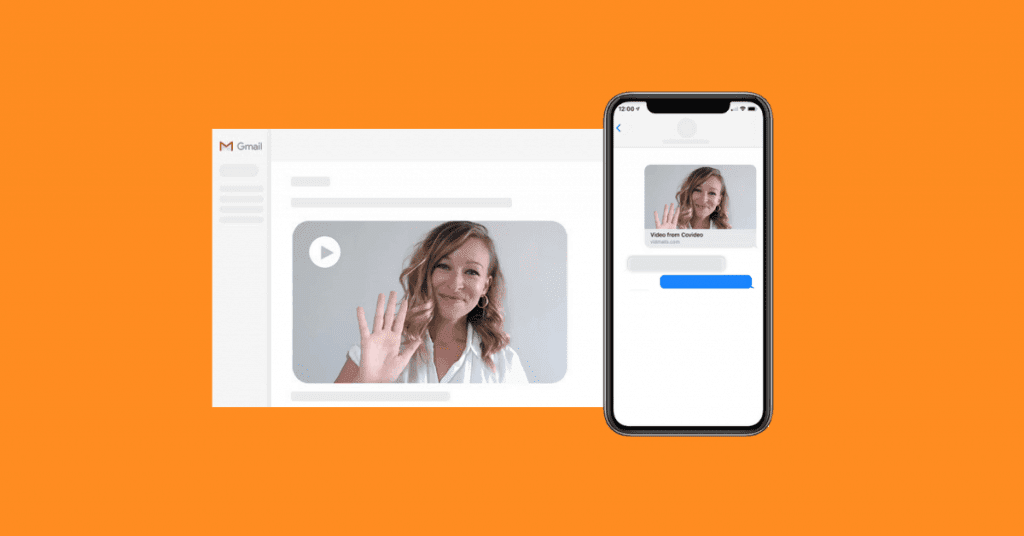
Hold up a sign with your recipient’s name or with a message on it. Simile and hold up the sign. Feel free to wave too! Your animated snapshot will capture you smiling and waving with the sign.
For those that want to know how to create a thumbnail for a video filethat’s just a picture, then you’ll use a video snapshot. This will take a single frame from your video hyperlink and add it to the body of your email.
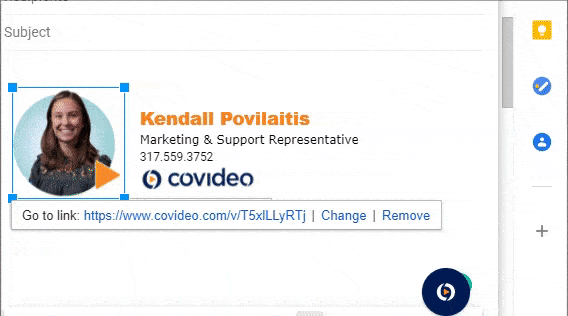
Maybe you don’t send many video messages, but you still want to provide more personalized business communication? Use Covideo’s software to hyperlink a video introduction to your headshot in your email signature. Check out the example above to get an idea of how it works!
Start sending video thumbnails today!
In this article, I talked boutvideo thumbnail and how you make a thumbnail for a video.
Now it’s time for you to go out and conquer email with your new knowledge of video thumbnail Start a free trial or schedule a demo with a video expert. Learn more about Covideo’s software and how your company can benefit from a video email platform.