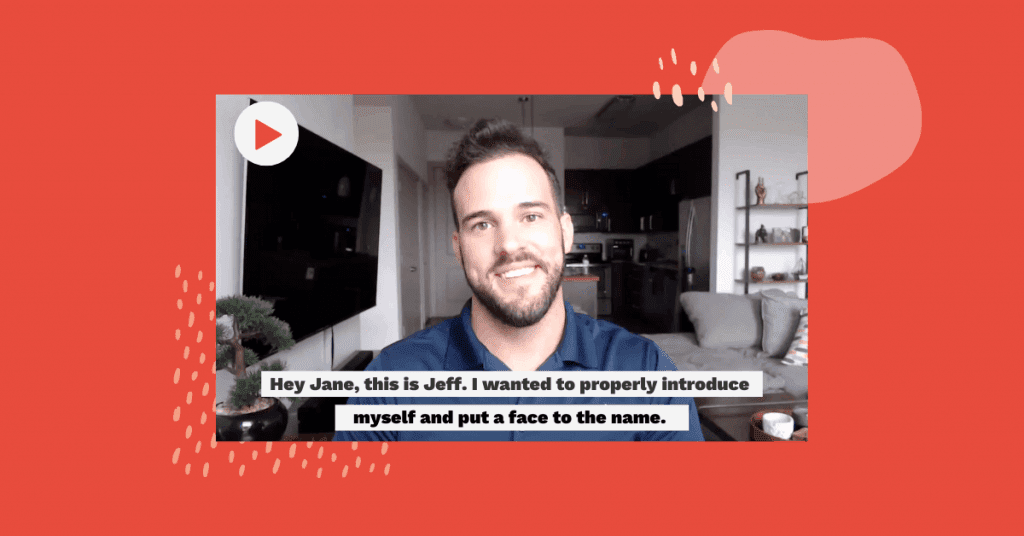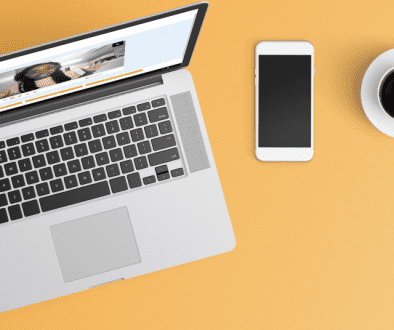How To Add Subtitles to a Video
With video becoming a more and more popular medium, it’s become important to keep up with the latest video rules and trends. Most important of these is the trend to add subtitles to video. Before you fret, in this article we’ll walk through how to add subtitles to a video along with a common inquiry, how to add subtitles to Youtube video.
It is necessary to add subtitles to video for both legal and practical reasons. In the United States, accessibility laws make it mandatory for most videos to include closed captions for the hard of hearing. Additionally, video subtitles let viewers watch your video even when they can’t access sound, such as while they’re in a crowded place or at an event. In fact, studies have found that up to 85% of Facebook videos are watched without sound! Overall, adding subtitles to video lets you reach a wider audience and helps your viewer better retain the information.
So, how do you add subtitles to videos? There are several ways to add subtitles to video. You can write out your subtitles in an SRT file and upload them with your video. You can also use a subtitle generator to automatically create subtitles. Numerous such caption generators can be found online, and some even include a subtitle editor and subtitle translator.
In this article, we will go over both methods; you will learn how to add subtitles to video on your own or with a subtitle generator like YouTube or Covideo. By the end of the article, you will know how to generate good captions using a variety of methods so that you can make your videos as accessible as possible.
How to Write Your Own Subtitles
You can create your own subtitles without the use of an outside caption generator, though the process is a bit complicated. When writing out your own subtitles, you have to include both the text of your subtitles and the location of each subtitle in your video. This is necessary for your subtitles to be read correctly and appear at the right time in your video. Additionally, you have to save your subtitles as a .SRT file. To add your subtitles after you’ve finished them, you must upload this file to your video platform or player alongside your video.
You can find help in creating your subtitles with an online subtitle editor like Amara. Amara and websites like it help you format subtitles correctly. You can also get help with translating subtitles through either open-source collaboration or by sending your captions to a professional for a price. You can even pay someone to generate captions for you!
Use a Subtitle for Video Generator
Given the complexity of the above method, as well as the cost of paying someone to create your subtitles, it is generally best to use an online subtitle generator to create subtitles. You can use a free subtitle generator like YouTube, or a paid one like Covideo. Let’s go over each one.
How to Add Subtitles on YouTube
It’s easy to learn how to add subtitles to YouTube video. When you upload a video to YouTube, the platform automatically generates closed captions for it. If you live in the US, then YouTube will generate English subtitles for your video, thus making it easy to add subtitles to YouTube video. If you need to edit the subtitles, you can do so by doing the following:
- Go to YouTube studio.
- Click on the “subtitles” tab on the left side of the screen.
- Click on the video you want to edit. (You can also first click on the video and then click on the subtitles tab.)
- Click on the button that says “duplicate and edit”.
- The YouTube subtitle editor will then pop up. You can edit both the text of your subtitles and the timing at which they appear. You can watch your video while you edit to ensure that your subtitles are in the exact right place.
- Click “publish”. Do keep in mind that changes may take a few hours to implement. If you have to stop in the middle of editing, you can also save your edits as a draft.
You can also download your YouTube subtitles as a .vtt, .srt, or .sbv file. You can unpublish any captions from your video if you no longer want them to appear.
Finally, you can translate your YouTube subtitles into another language. To do so, go back to the “subtitles” tab on your video and click on the button that says “add language.” You can choose from over 165 languages. YouTube will automatically translate your subtitles, though you can edit them once it’s done.
How to Add Subtitles to a Video on Covideo
Covideo is another app that you can use to add subtitles to video. Additionally, Covideo lets you record, host, and share your own webcam videos and screen recordings, making it a more robust platform than YouTube. You can add subtitles to the videos you make with Covideo or to any video that you upload to your Covideo library.
Here’s how to add subtitles on Covideo:
- Login to your Covideo account and click on your video library. You can get to your library through Covideo’s dashboard, Chrome extension, or mobile apps.
- Find the video you want to add subtitles to.
- Click on the arrow icon that says “More Options”, located on the far right side of the video.
- On the left-hand side of the more options tab, click on “Captions.”
- Click the orange button that says “Start Transcription.” This process may take a few minutes.
- Once completed, you can read through the generated subtitles and make any necessary edits. You can play the video while you are making those edits to make sure your subtitles appear in the right location on the video.
- Click the save icon.
- Below the video preview, flip the caption switch to on.
You can also download your captions as a .srt or .vtt file.
Try Covideo Today
If you’ve decided that Covideo fits your subtitling needs, then you can get started today with a free trial.
Additionally, if you’d like more information, you check out our website or schedule a demo with one of our experts. You don’t have to wait to start subtitling your videos — check out Covideo today!