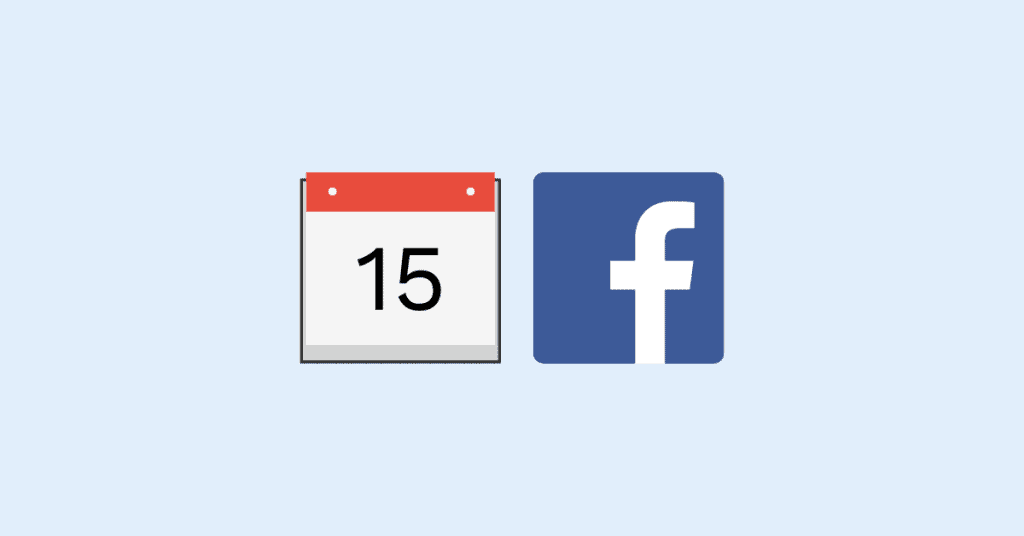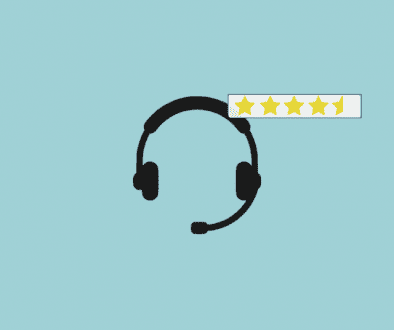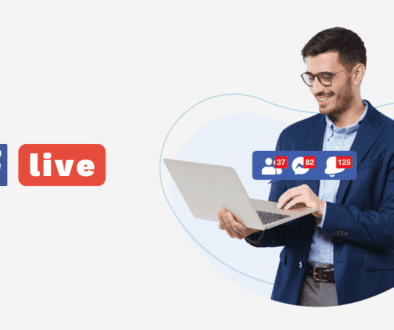How to Create an Event on Facebook (Updated for 2023)
As the premier social networking site, Facebook provides a multitude of ways to connect with others. One of the more popular methods of connecting both online and in-person through Facebook is Facebook events. Facebook events let you either plan an in-person event or host a live online event through its platform. These events can be anything from a birthday party to a live tour of your business. They can be public or private, so you decide who you can view or attend your event. We’ll cover all of that when we go through the details on how to create an event on Facebook.
In this article, we will go over how to create an event on Facebook for both in-person and online events. We will cover how to create the event, how to invite people to your event, and how to use Facebook’s various features to make the best event possible.
Create an Event on Facebook
To create an event on Facebook, first log in to your Facebook account. On desktop, navigate to the left side of your screen. You’ll find the Events tab in this section–you may have to click “see more.” Click on Events to go to the Facebook event page.
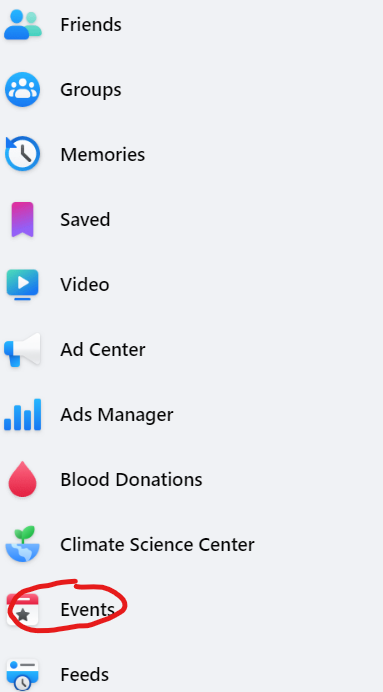
On mobile, click the bottom right tab on the navigation, called the Menu tab. It should show your profile picture. From this page, you can select “Events.”
Your Facebook events page will display your upcoming events along with popular public events. You can also click on the “Your Events” tab on the left side of your screen on desktop to view all past and future events on Facebook that you have been invited to, attended, or hosted. On desktop, you can also click on the Birthdays tab to view upcoming birthdays among your Facebook friends.
To create a new event, click on the “+ Create New Event” button on the left side of your screen on desktop. On mobile, this button is in the upper right corner and is a plus sign.
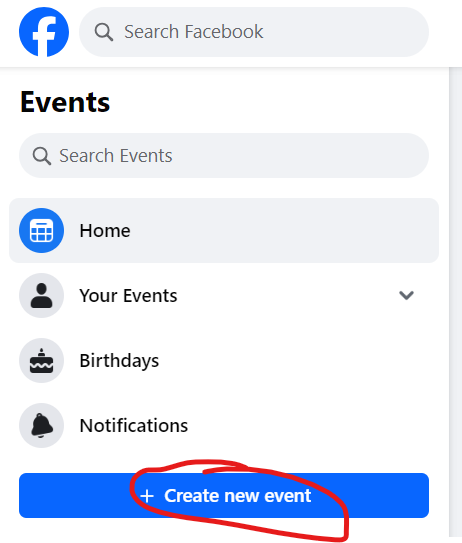
On the Create Event page, you must select between an In-Person or a Virtual event. Let’s go over each type of event and how you can plan it through Facebook.
In-Person Events
Click “Is it in person or virtual?” Then, select “In Person” to create an in-person event. For these events, Facebook is used primarily for inviting guests and getting out the correct information about the event. When you create your event, you will be prompted to add the event name, start date, location, and time. You also have the option to add an end date and time.
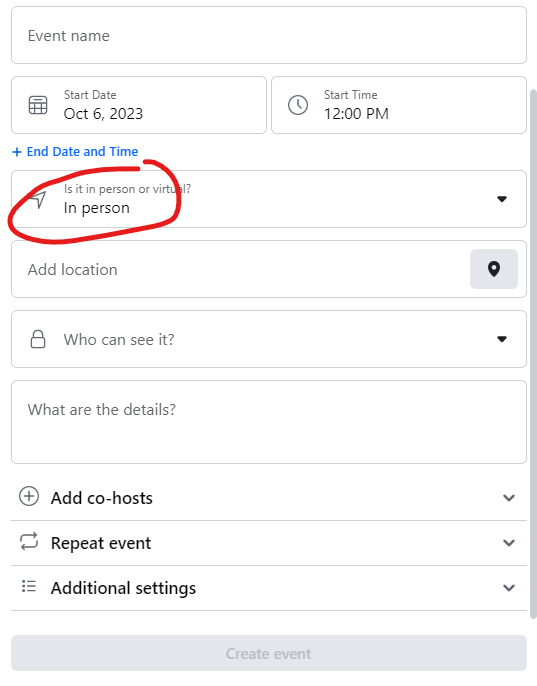
Additionally, you must choose between four privacy settings: Private, Public, Friends, or Group. This is under the “Who can see it?” section. Private means only people you invite will be able to view the event. If you make an event public on Facebook, then anyone can see it. The Friends setting limits the view to only your friends, while Group limits it to only people in a specific group. Regardless of which setting you choose, you can also decide whether or not guests can invite others to the event. If you don’t want anyone else sending invitations on a Private event, then toggle “Guests Can Invite Friends” off.
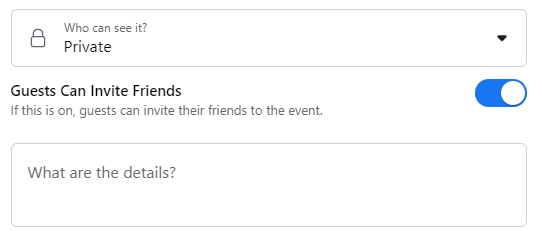
Click “Create Event” to finalize the event details. Depending on your privacy setting, a window may open to allow you to build your guest list. Afterward, you will see an event page you can continue to edit. Add a cover photo, update the description, or make a post if needed. On the second page, you can set the location of the event. On the third page, you can add a description. Finally, on the last page, you can add a cover photo, either by uploading a picture or choosing an illustration from Facebook. You can also click on “Edit” to change key details of the event, like adding other co-hosts or showing/hiding the guest list.
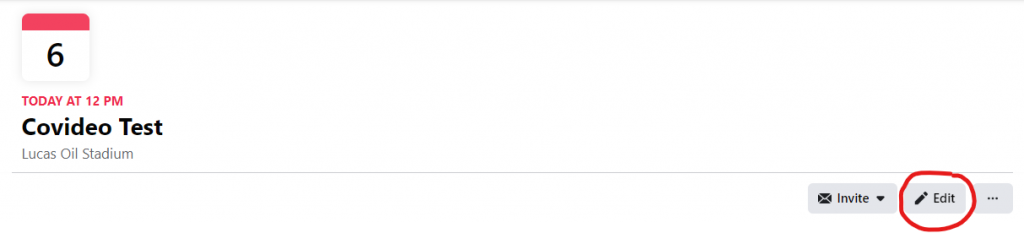
Once you’ve created your event in Facebook, you can invite others to it by clicking the “invite” dropdown. You can also invite others by copying the unique event link, found under the “…” key on the event, and then sending it to whomever you want to invite. From the “…” drop-down menu, you can also change your notification settings about the event, duplicate the event, export the event page, export the guest list, or cancel the event.
Facebook Live and Online Events
The process for making an online event in Facebook is very similar. Check out our blog on hosting a Facebook Live event for in-depth details.
On desktop, you will fill out the same event preview you did for in-person events. However, instead of a location,
However, the location page is different for online events. You have the option to choose between four locations: Facebook messenger rooms, Facebook Live, an external link, or “other.”
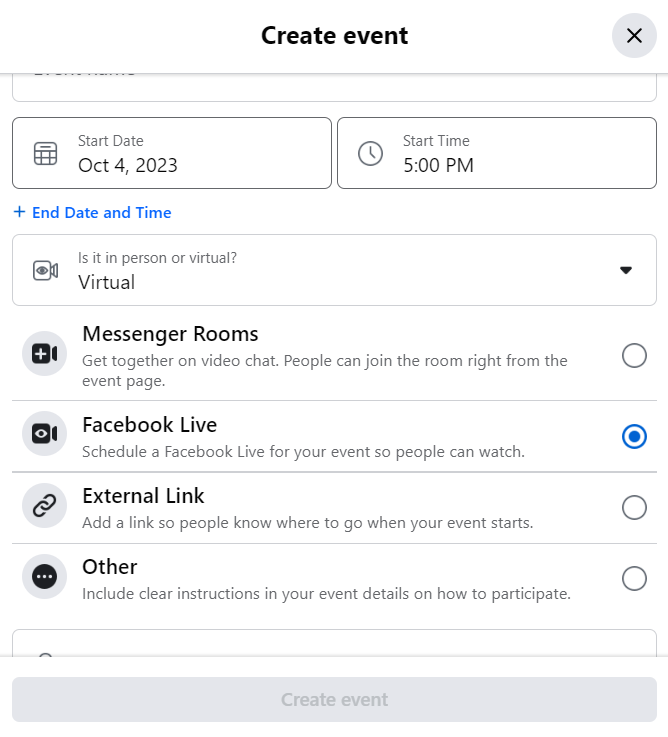
If you select “Messenger Rooms,” then Facebook will create a messenger room that guests can enter once the event starts.
If you choose Facebook Live, then Facebook will start a live stream for you at the time of the event. Others will be able to view your event, but they cannot also share their video. Be sure to have your webcam and audio devices ready before the stream starts!
If you choose an external link, you will be prompted to enter the link to the event. This link can go to any other video platform such as Google Meet, Zoom, or YouTube.
Finally, if you choose other, then you must provide directions for how guests can access the event in the event description.
Everything else about the event page will remain the same after it’s published. You will be able to invite guests, edit or delete the event, change notification settings, and export or duplicate event details as described in the previous section.
Why Create Facebook Events?
As shown above, it is very simple to create an event on Facebook on any device. You can create Facebook events with ease on desktop, mobile, tablet, or any other device with an internet connection. This simplicity is one of the reasons that creating a Facebook event to plan and advertise your event is a great idea.
You should use Facebook events if you want to quickly invite a lot of people to your event, whether the event is friends-only or open to the public. Since guests can post questions or comments on the event, it’s also a great way to keep in touch with guests and keep them informed of any changes. Facebook events is simply the easiest way to quickly create an event and invite others to it, as long as they also have a Facebook account.
Facebook events is also great for advertising your public events. Because users can discover events based on location, popularity, or attendees, creating a Facebook event is a great way to get the word out about your event to as many people as possible. Even if not everyone RSVPs to the event in Facebook, you may still earn attendees from people who first saw your event on Facebook. As such, any organization hosting a public event should use Facebook events as part of their advertising strategy.
Sometimes, though, you need to send a quick message and not go through the trouble of setting up a huge event. Have you given video messaging a try? Communicate better with your customers and prospects with Covideo. You can try it for free!