How to Email a Video With Covideo
Speak volumes with video
Send memorable video messages that put you and your team from and center—without the hassle of learning how to embed a video in email.
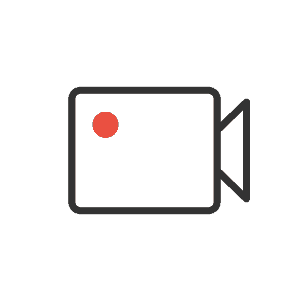
Record with ease
Easy recording
Record personalized, one-off videos using your smartphone or webcam.
Instant upload
Upload existing materials like marketing videos to utilize all of your video assets.
Screen capture
Record your screen, your face, or both using Covideo’s Chrome extension.
Video library
Create a comprehensive library of video content you can use over and over.
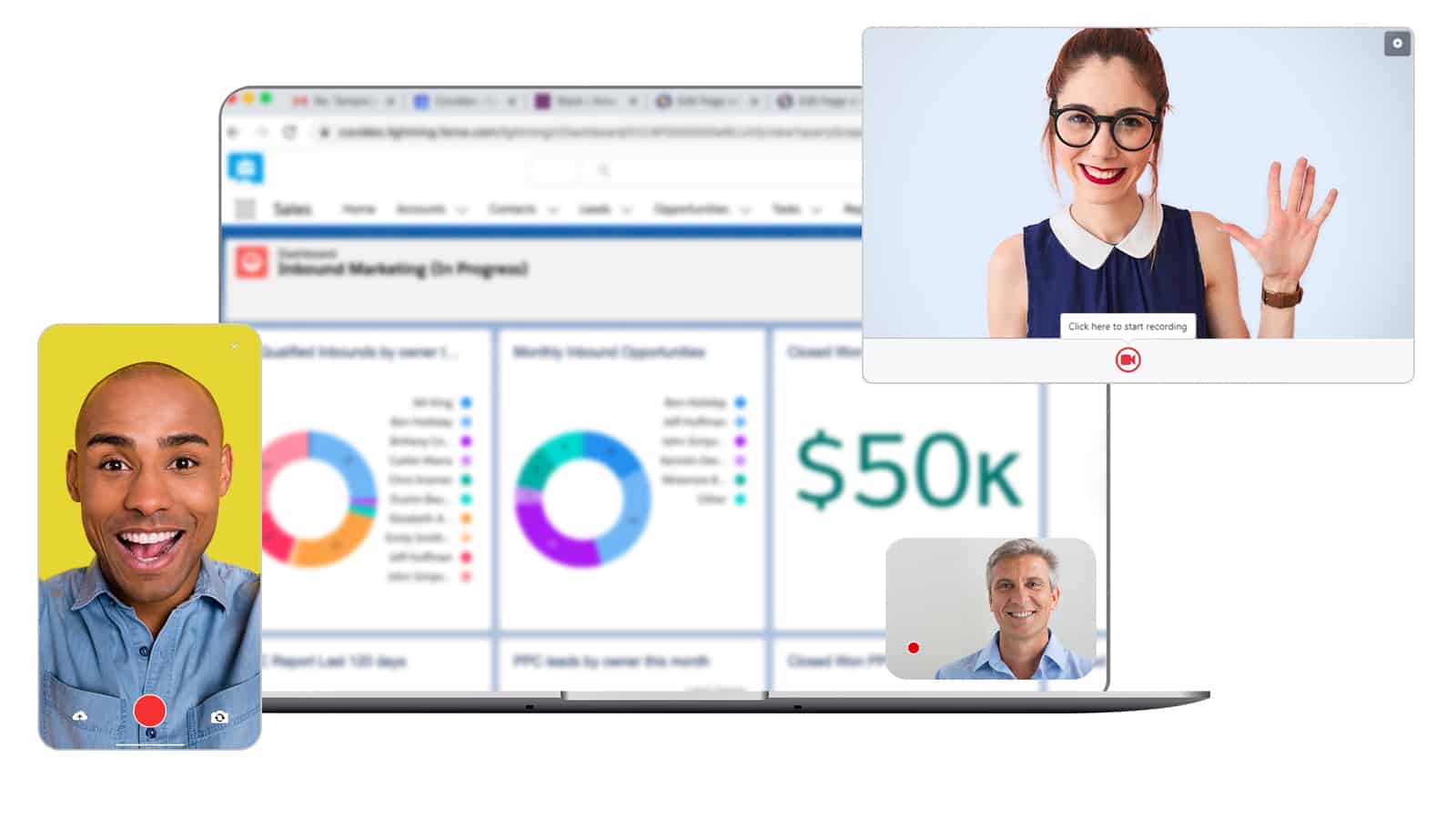
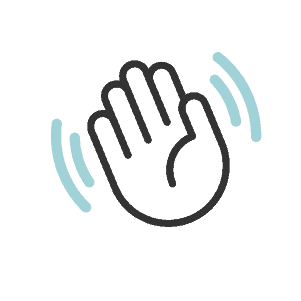
Customize your approach
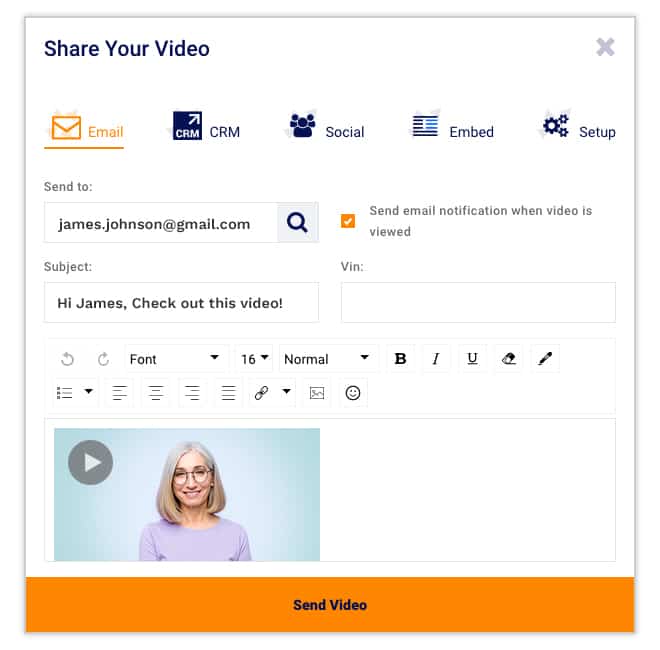
Calls-to-action
Include customizable buttons that drive engagement and set clear next steps.
Video landing page
Opt for a custom-created landing page or select from our ready-to-use designs.
Captions
Add captions to ensure accessibility and reinforce your message.
Customizable player
Control of colors and design of your video player to fit your brand.
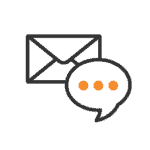
Send from anywhere
Simple sending
Send your videos via email, text messaging or from your CRM.
Social sharing
Share videos on social media or send them via direct message.
Website overlay
Drive traffic to relevant sites by laying your video over the URL of your choice.
Compressed links
Send with confidence knowing your videos won’t get caught in spam filters.
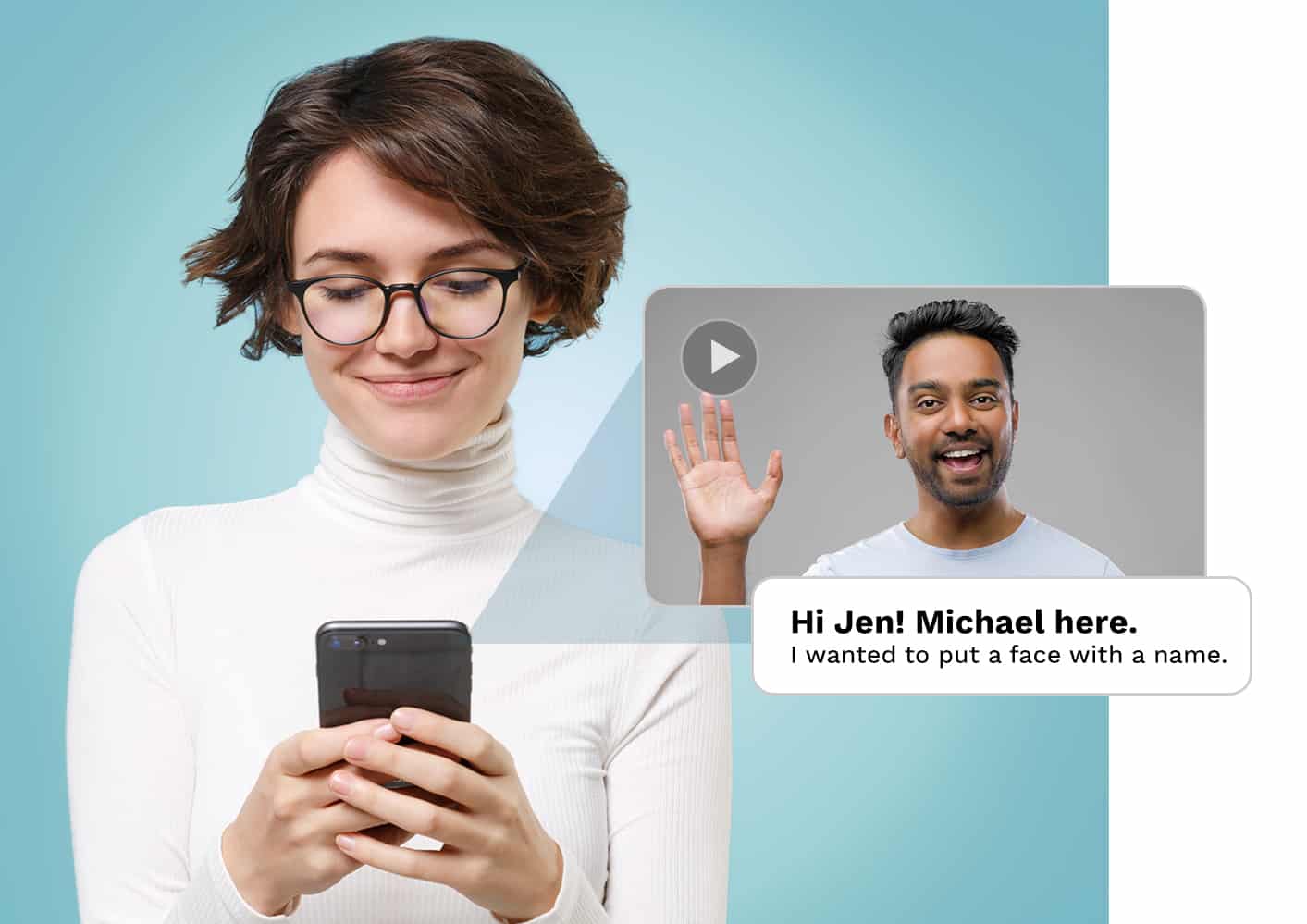
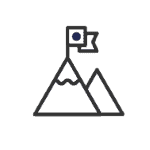
Track your success
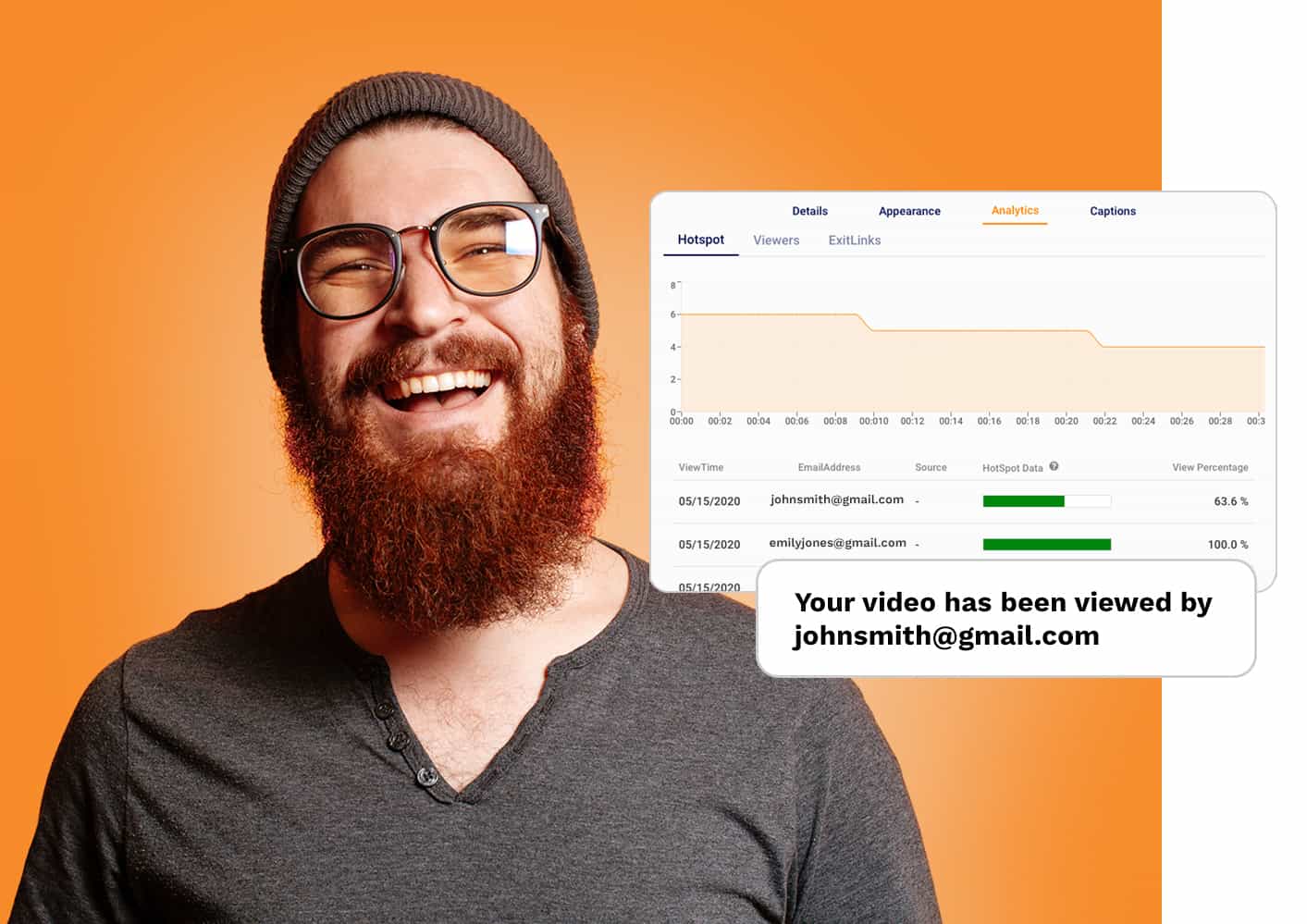
View notifications
Receive real-time notifications that alert you when your videos are viewed.
Detailed reporting
Gain powerful insights through analytics that track views, engagement, & clicks.
Admin reports
Leverage team reporting to drive adoption and see where you’re winning.
Here’s How to Email a Video
When learning how to send a video through email, most people quickly realize that the process is far more technical than they had thought. Video files in general are very large because the quality of the images you can produce with even a modest smartphone is getting higher all the time. Gone are the days when people were sharing standard definition clips with one another. These days, even your entry level iPhone can shoot videos in up to 4K resolution – meaning that they take up more space on a hard drive than ever.
Because of that, attaching a video to an email is very difficult because the file size is too large for the email itself. Most providers only allow attachments that are up to 25MB in size. Some videos can be hundreds of MB in size or more. Most of the times an email with a video attachment won’t even get sent, and even if it does get delivered to the recipient, the email itself will most likely be flagged as SPAM.
Therefore, the question you must ask yourself is: where do you learn how to send a video in an email, or how to email a long video, so that it actually gets sent? Is the process of how to embed a video in an email even possible given the tools you’re working with? Even if you upload your video to Google Drive or other hosting sites, you’ll only get an unattractive URL to share that most people won’t want to click on. Sure, you could Google “how to compress a video for email”, but the video file will still be too large to send via a regular email provider. Regardless of whether you’re using Mailchimp, Gmail, Hubspot, or something else entirely, a video email platform is the best way to email videos.
The good news is that the best video email messaging platform is here. It’s called Covideo, and it’s a platform designed to make sure that you never have to worry about how to embed a video in Outlook email or how to embed a YouTube video in an email ever again. It can be used for video email marketing, sending video messages for prospecting, and for a lot of other purposes. All told, it’s designed to simplify video messaging and enhance your business communication in a wide range of different ways, all of which are worth exploring. So let’s learn how to email a video with Covideo!
How to Email a Video From iPhone with the Covideo App
When people look on Google for questions like “can you email videos?”, more often than not what they’re really searching for is a solution that lets them do so on a mobile phone. The good news is that Covideo comes complete with an innovative mobile app, meaning that you don’t need to look up how to compress a video on iPad for email or how to send a long video through text ever again.
After you download the Covideo app on iPhone or Android, you’ll immediately have the ability to upload pre-existing videos or record entirely new ones right from the app itself.
At this point, it’s important to note that Covideo is not actually a video compression tool. Instead, it’s a tool built to make sure that you never have to look up how to compress iPhone video to email ever again. It’s a video messaging platform designed to help people better communicate and collaborate with one another. So although Covideo can absolutely be used to answer questions like “how to compress a video on your phone,” you really won’t need to. Covideo is built for video email OR texts – the choice is yours.
Instead of reducing the amount of bits in a video image, the Covideo software transcodes. This makes sure that the video will always playback on all devices and browsers. On top of that, Covideo always maintains the original resolution of the video up to 1080P.
Compression is a technique most commonly used when people try to figure out how to reduce video size so that they can send it through normal means. The issue is that when you record even a full high definition video using a quality camera like your iPhone, the file size is enormous BECAUSE the quality is so high. Whenever you learn how to compress a large video file for email, what you’re really doing is cutting back on the quality in favor of a smaller file.
So that great looking video that you started with won’t look so great at the end of the process. Not only that, but you’re going to be sacrificing a lot in terms of sound quality too. So sure, you might end up with a file that you can attach to an email. But is that really what you want to do? Is “how do I compress a video” really the question you want to be asking yourself? Do you want to send the type of low quality video that could create the wrong type of first impression with a new prospect or potentially damage a relationship with an existing client?
Of course you don’t – which is why transcoding is so important. Transcoding is a process that involves converting a video file from one format to another, in an effort to increase the number of compatible devices that it can be played on. So not only are you winding up with a file that more people are able to view in the first place, but you’re ALSO doing so without sacrificing quality. It truly is a win-win situation, and it’s all thanks to Covideo.
How Do I Compress a Video for Email Without Compression
On the subject of transcoding, Covideo does this for any video that is either uploaded or recorded on the platform. Now, before you assume that you have to run out and Google things like “how to compress a video file on Mac for email” or “how to compress a video for email on iPhone,” you can stop right there. Covideo does all of this automatically thanks to the Covideo Chrome extension.
The beautiful thing about the Chrome extension is that it lets you figure out how to create and transcode video file content in a matter of seconds. Not only that, but you can record your screen, yourself or both at the same time. Once that video is recorded, you can send a video email from your Mac or Windows in a matter of seconds.
When a recipient receives your video email, they will see an animated snapshot of the content. This is known as an animated GIF. After they click on this compelling moving image, it will take them to another webpage with your video and your video landing page. You can send video emails for free with Covideo’s Start a free trial. Do you want to see how Covideo can teach you how to reduce video file size up close and personal? You don’t even have to put in your credit card to get started. Then, you can use Covideo for one full week.
How to Email a Video for Free
Indeed, that Start a free trial is one of the major factors that separates Covideo from so many other providers in the industry. Other companies essentially leave you hanging, trying to figure out how to send long videos on iMessage or how to compress a video on your iPhone by yourself. Not true with Covideo. Want to know how to compress iPhone video to email without actually using compression and sacrificing quality? Covideo will show you during your Start a free trial.
Just like a paid account, ALL Start a free trial users get A) unlimited video hosting, B) unlimited recording, and C) unlimited uploading. Absolutely no questions asked.
In a matter of minutes, you can start sending video mail to your coworkers, clients and sales prospects. The choice is truly yours to make.
You can figure out how to send a video through email right away with our Start a free trial! That’s right – Start a free trial users also get access to our mobile app, our Chrome extension, and our Gmail and Outlook add-in, too!
At that point, researching how to compress an iPhone video to email is truly a lost cause. Can you email videos? Covideo finally proves beyond the shadow of a doubt that the answer is “yes!”
If you’re ready to start sending video emails today, be sure to sign up for our totally free video email software’s free trial right away. You’ll get access to video email templates and our Gmail & Outlook add-ins.
Contact us or start a 7 day free trial today, no credit card required!

