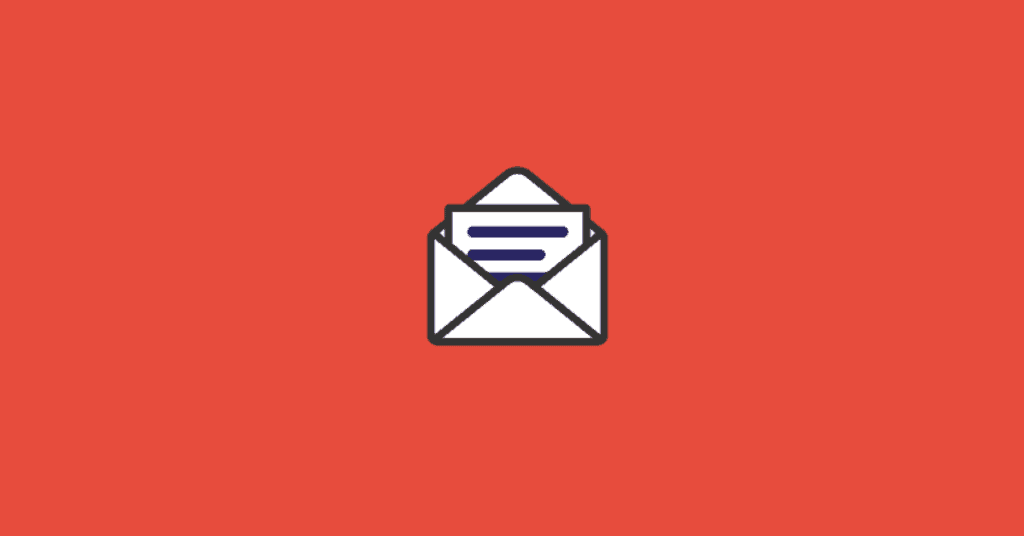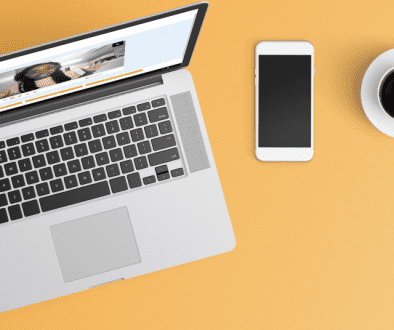How to Embed a Video in Email
We’ve all tried to embed a video in an email at some point—even if it was to share a funny cat video. Unfortunately, video files are massive so attaching a video to an email is pointless. Additionally, if you’re sending a video link to a prospect, your email will likely get flagged as SPAM. So save yourself some time and use video messaging software.
With Covideo, you’ll have the option to send videos without a paid account. Seriously, after you sign up for our Start a free trial, you’ll have access to video messaging.
Why should you bother with a video messaging platform? Well, for starters, videos have a plethora of communication benefits—they’re far more entertaining than reading a faceless email. Plus, if you’re a professional involved in video email marketing or want to spice up their business communication, you will need software to embed YouTube video in email. Watch our video below to learn more about sending videos with Covideo.
Okay, back to learning how to embed video in outlook email or embed a video in email Gmail.
Use a hyperlink video snapshot
Use your Covideo paid or Covideo Free account to record and upload the video you want to email. Click the “share video” option to generate an animated snapshot of your video. The animated snapshot is the key to adding a video to your email. This animated snapshot is similar to a gif and will autoplay video in outlook email or Gmail. You can also learn how to play video inside MailChimp underneath step three. Once a recipient clicks on the animated snapshot, they will see a video landing page with your video.
Track your video email to measure viewer engagement
Knowing if your messages are received is critical to successful communication. Learn if your video was delivered, opened, viewed, or bounced. When your video is viewed, Covideo sends a viewer notification message to your email. The notification gives you the ability to respond to recipients and gauge how much of the messages they watched.
Embed video in email or your CRM
Covideo is compatible with many CRMs or messaging platforms due to the ability to copy the video’s CRM and paste it into an email body. To embed a YouTube video in HTML email, you will need HTML code. Use the HTML code in your Covideo account to embed the video into your website. Depending on the format, you can use this feature to embed video in email HubSpot or embed a video in MailChimp.
Do you have any tips when creating a Covideo?
Before you embed a video in your email, we recommend standing in front of a window for optimal lighting and recording a quiet spot. If you’re recording yourself, try holding a smile for the first few seconds to create the best-animated snapshot.
Talk to a video expert or request a demo to see how Covideo could transform your business communication.