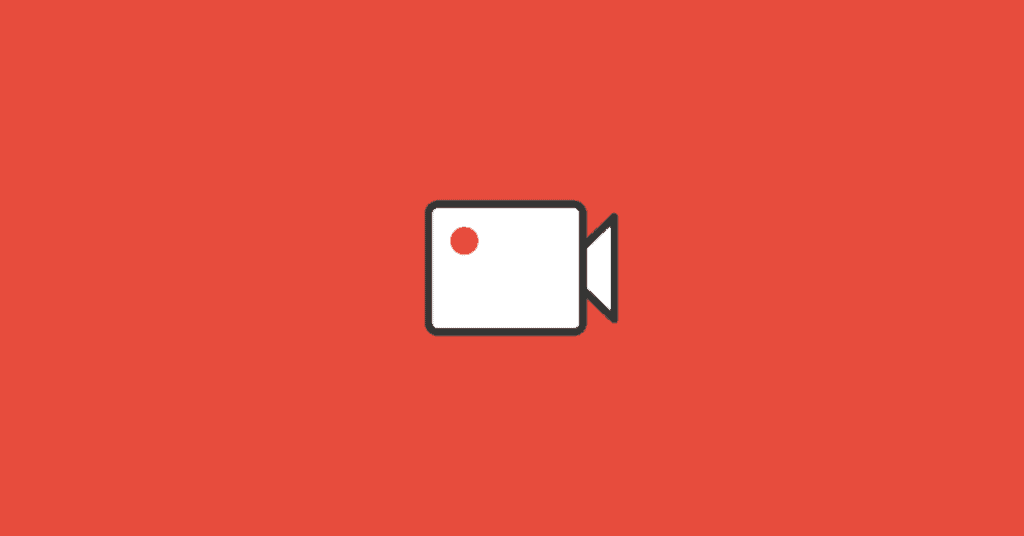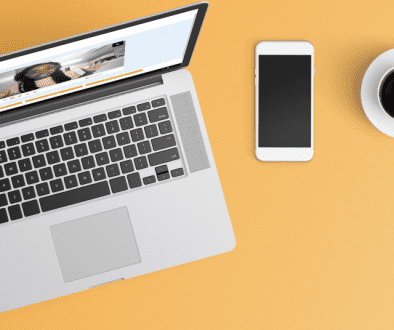How to Add Captions Videos on Social Media
Adding captions to your videos is a great way to enhance your personalized video software and increase your message’s comprehension. This article will walk you through how to add captions to videos on common social media platforms.
Covideo’s captions feature makes it easy to automate thanks to AI, and emailing it from our personalized video software platform is simple. However, including captions with your video on social media takes an extra step or two.
So we put together this short guide on how to add captions to videos on social media platforms like LinkedIn, Facebook, and Twitter using srt files.
Learn more about how to add captions to videos by signing up for a Start a free trial, no credit card is required.
How To Put Captions On A Video With An SRT File
If your captions aren’t already burned into the video, you’ll need a SubRip Subtitle file (SRT file). Basically, an srt file shows what a caption should say when it should say it, and in what order. You can write them yourself line by line in a text editor and save it as an srt file, but this hack is time-consuming. Luckily, there are various online resources you can use to create srt files. If you use the captions feature in Covideo, we automatically show you how to add captions to videos and provide you with the srt file, which you can download from your video library.
How To Add Captions To A Video on LinkedIn
Follow the steps below to add subtitles to video on LinkedIn. Or if you prefer to watch a visual demonstration, fast forward to 1:01 in the video above. Here’s how to caption a video on Linkedin:
- Click the video icon to start a new post.
- Browse through your library and find the video file you want to share.
- When it shows up and has fully loaded, click “edit” in the top right corner.
- Below these video settings, you will see Video caption file (SRT only) and an option to “select caption”.
- Click “select caption” and find your srt file that includes captions to the video.
- Hit save, then you’re ready to add a message and post your video.
How To Add Captions To A Video on Facebook
When adding captions to Facebook from your personal account, follow these steps below. Or, for visual instructions, fast forward to 1:25 in the video at the top above.
- Create a new post and select the photo/video icon to add to your post.
- Browse through your library and find the video you want to share.
- First, you need to post the video like you normally would.
- After the video is posted to your page, click the video to enlarge it.
- Now, in the bottom right hand corner, click the three gray dots below the video and select “edit video”.
- Under the captions section, you’ll be able to choose a srt file. Note: Upload your .SRT caption file using this format: filename.en_US.srt. “Filename’ can be whatever you choose to name your video, but include .en_US.srt after the name.
- Once the file is selected, click “save.”
- Your Facebook video will now have captions.
Note: If you’re posting from a company page – the instructions vary. It’s also important to note that these instructions are applicable to the Classic Facebook layout, and may differ for the New Facebook redesign.
How To Add Captions To A Video on Twitter
And lastly, sharing a video to Twitter with captions follows a different process than posting a usual tweet. Follow the steps below to add captions to your Twitter videos. Or, for visual instructions, fast forward to 1:50 in the video at the top.
- First, on the sidebar on the left side of your screen, navigate to your Media Studio. You may need to click “More” in order for it to appear.
- Here you can upload your video by clicking, “Upload Media” in the upper right hand corner.
- Once it’s uploaded, click on the video.
- Below the video, switch to the tab that says “subtitles” and select your language.
- Hit “upload” to find your srt file and add it to your video.
- Then you can tweet it out from your Media studio by clicking the blue box with the feather icon below your video.
- Add a message to your post and tweet it out!
And that’s how you add captions to videos on social media. If you’re not sure where to begin, first check out how to make personalized videos for beginners. Happy posting!
Interested in adding captions to videos?
Covideo allows you to create personalized videos online orthrough ourpersonalized video app to help you increase interactions and boost engagement.
When you add closed captions to video messages, you enhance your audience’s experience, making it a more personalized, interactive video.
Learn how to add captions to videos through a Covideo demo with a video expert! Schedule a meeting today.
Try personalized video for yourself by signing up for Start a free trial.