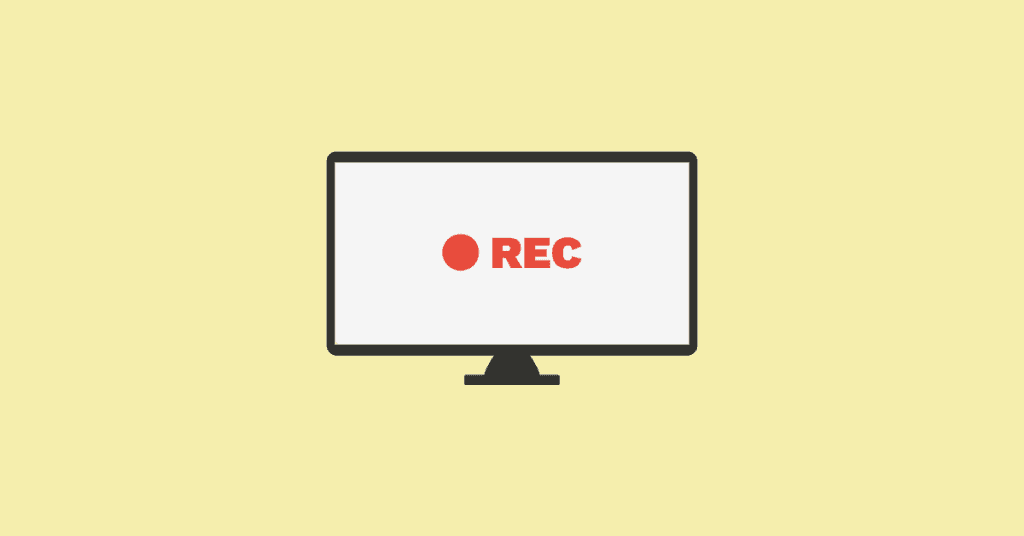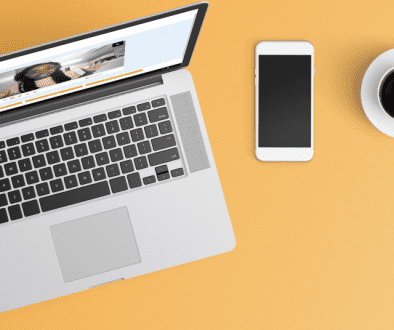How to Get Screen Recording Software in 2022
The ability to screen record is an important tool for anyone who uses a computer. You may need to screen record to share information, create tutorials, or make videos. Most computer screen recorders let you record both your screen and your webcam so that you can create a variety of video content. Screen recording software is available for both Windows and Mac, and some apps also include mobile screen recorders.
There are several different ways that you can get screen recording software. Both Windows and Mac include native screen recording apps, though they are limited in terms of features. You can also download screen recording software online or from app stores. Downloadable screen recorders come with extra features like video editing, cloud storage, video email, and more!
In this article, we will go over both native screen recorders and download options. Read on to learn how to screen record on Windows and how to screen record on Mac, and all about the features of the top 5 screen recording software available for download.
Native Screen Recording Software
Windows Screen Recording Software
The native screen recorder for Windows computers can be found on the Xbox Game Bar. You can access this tool by clicking the Windows Key + G. From there; you can click on the record button on the top bar to start screen recording. Once you’ve finished recording, you can access it by going to the Videos>Captures subfolder of your user folder or by clicking on the Gallery in the Xbox Game Bar.
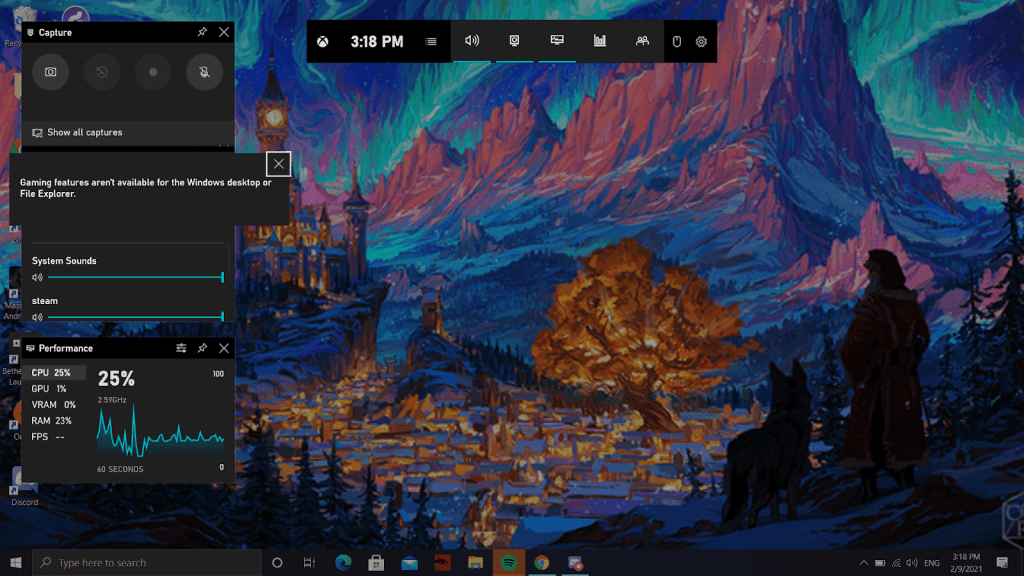
Unfortunately, this screen recording software is somewhat limited in terms of features. Though you can record your screen and audio, you cannot change the quality or size of your video recordings or edit them after they’re done. Sharing options are also quite limited; you can only send recordings over Bluetooth. Overall, the Windows screen recorder is not an excellent choice for professional screen recordings.
Mac
Mac’s native screen recording software is also somewhat limited in terms of features, though it is better than the Windows screen recorder. You can start screen recording on Mac by clicking Shift + Command (⌘) + 5 . You can choose to record your entire screen or just a portion of it. Before starting your recording, you can also turn your microphone on or off, set a timer, choose where to save your recording file (Desktop, Documents, Mail, Messages, or QuickTime Player), and choose whether to show mouse clicks and a floating thumbnail. After recording, you can trim from the beginning and end of your video.
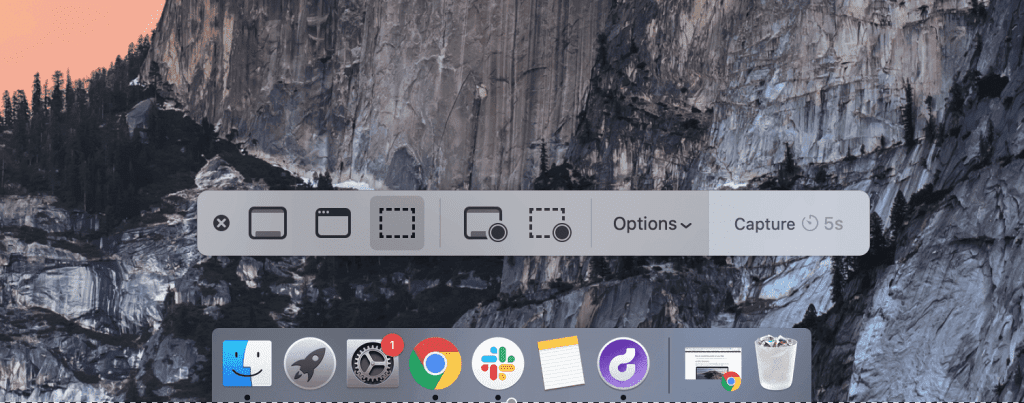
You can also use QuickTime Player to create screen recordings on MacBook. To do so, open up QuickTime Player in your Applications folder. Then, on your screen, click File>New Screen Recording. The same menu with the same options as above will appear, and you can take your recording.
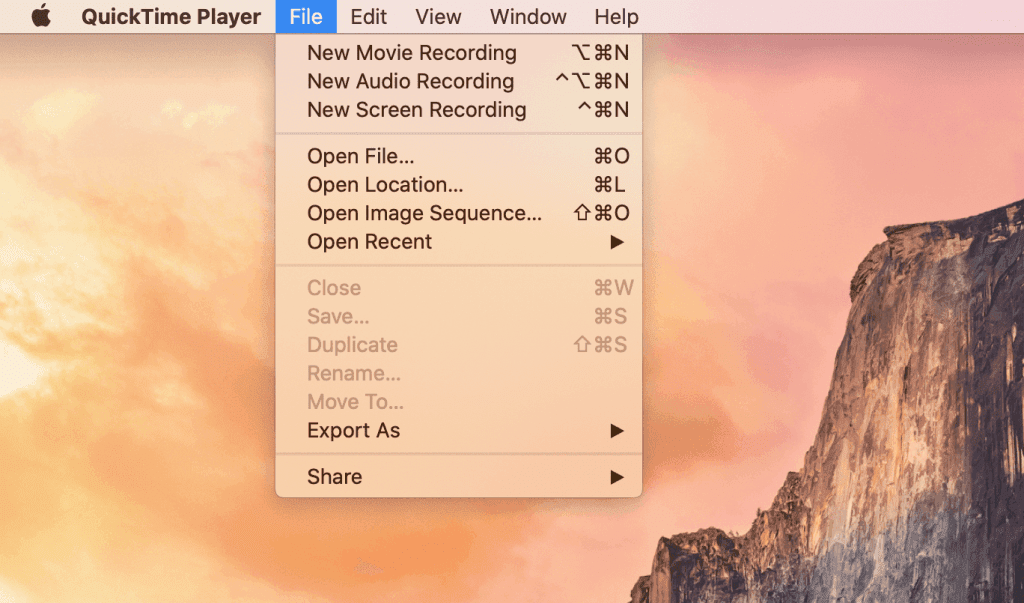
Although Mac’s screen recording software does come with a few additional features, such as trimming and mouse clicks, it is still missing key screen recorder features like webcam recording, text overlay, cloud sharing, and others. As such, if you want to create the best screen recordings possible, you need to invest in downloadable screen recording software.
Best Screen Recording Software You Can Download
Here are the five best screen recorders that you can download for both Mac and Windows. Some also include screen recorder Chrome extensions and mobile apps.
1. Covideo
Covideo is the #1 video email platform available for both desktop and mobile. Using Covideo, you can record your screen, webcam, or both. After recording, you can send your videos via email, text message, social media, or CRM. Your video will be automatically embedded into the body of your message, making it easy to spot for your recipients. The video will preview as an animated GIF in the message, and once the user clicks on the video, they will be redirected to a video landing page of your choice. This can be either a custom video player or a web overlay of your website. After watching your video, they can click on customizable CTAs at the bottom of the video player to continue to the next steps.
Covideo is perfect for marketers, salespeople, and educators who use screen recording software to communicate with clients, prospects, or students. You can use Covideo in any web browser, as a Google Chrome extension or mobile app, or directly within Gmail or Microsoft Outlook. You can also edit your videos from the Covideo dashboard by trimming them, merging several videos, or adding subtitles. Finally, you can upload any other video from your computer to Covideo for easy sharing.
2. Droplr
Droplr is an all-in-one screenshot and screen recording software available for Mac, Windows, and as a Chrome extension. With Droplr, you can take screen recordings with optional webcam and audio anywhere on your screen. You can also screen record as a GIF. Once you finish recording, you can trim your video to the perfect size. Then, share your recording by copying and pasting a generated short link — it’s that easy! Viewers can view your recording by clicking on the link and watching it in the cloud.
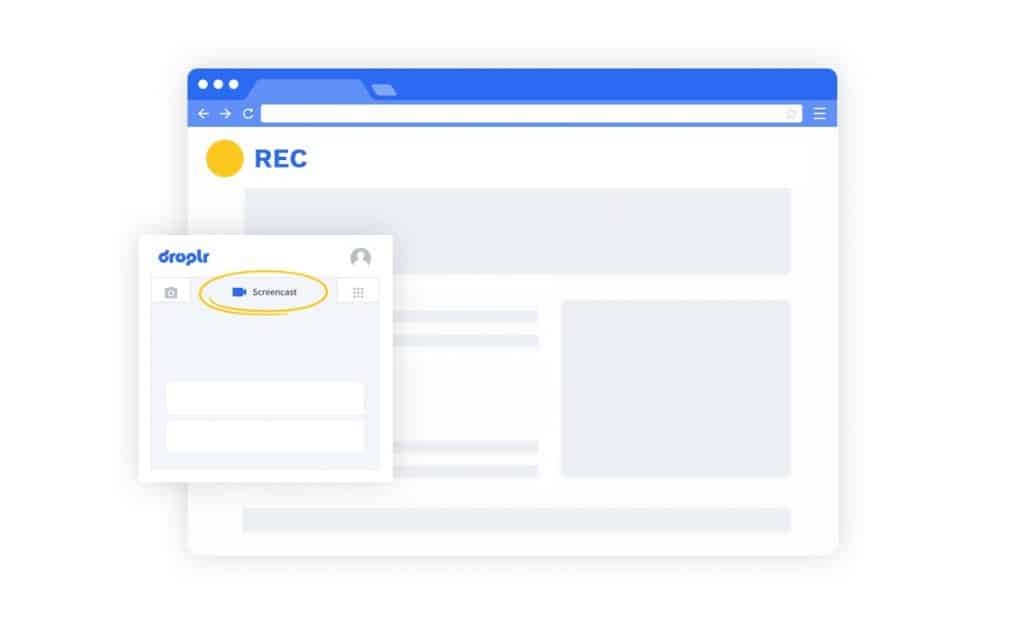
Droplr is the perfect app for making quick screen recordings for customer service agents, IT techs, and employee training. You can also upload any other file on your device to the Droplr cloud for easy sharing. Droplr pricing begins at $7/user/mo for both individual and team accounts.
3. Screencast-O-Matic
Screencast-O-Matic is another cloud-based screen recorder with both audio and webcam, available for Mac, Windows, Chrome, and Android. Where Screencast-O-Matic truly shines, however, is in its video editing options. These options include video trimming, captions, imported music, sound effects, text, arrows, animated transitions, and more. Screencast-O-Matic also includes various sharing options: you can host your videos directly on their website, share them to Twitter, Facebook, Microsoft Teams, and Google Classroom, and upload them to YouTube, Vimeo, Google Drive, and Dropbox.
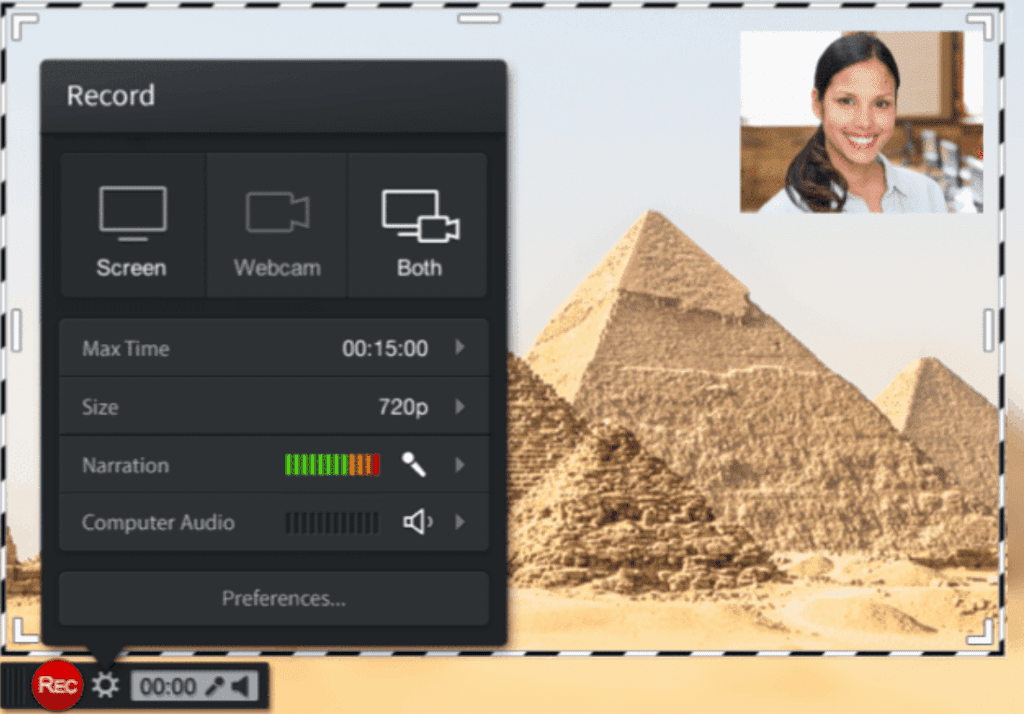
Screencast-O-Matic’s free screen recording software comes with limited editing tools but an unlimited number of videos. At $1.65/mo, the deluxe plan adds all advanced editing tools, imported music, and speech-to-text captions. Finally, you can purchase the premier plan for the best recording experience for $4/mo for access to branded video hosting, a custom video player, and a stock photo library. Discounts for all plans are available for team accounts. In the end, Screencast-O-Matic offers the most inexpensive screen recording software with professional video editing tools.
4. OBS Studio
OBS Studio is an entirely free, open-source screen recording software. You can capture your screen, webcam, or both, with or without audio. After capture, you can split or combine your recordings into “scenes” combined with still images, text, and custom transitions. OBS Studio also includes audio editing tools like noise suppression and audio mixing. You can even use the app to live stream directly onto YouTube, Facebook, and Twitch!
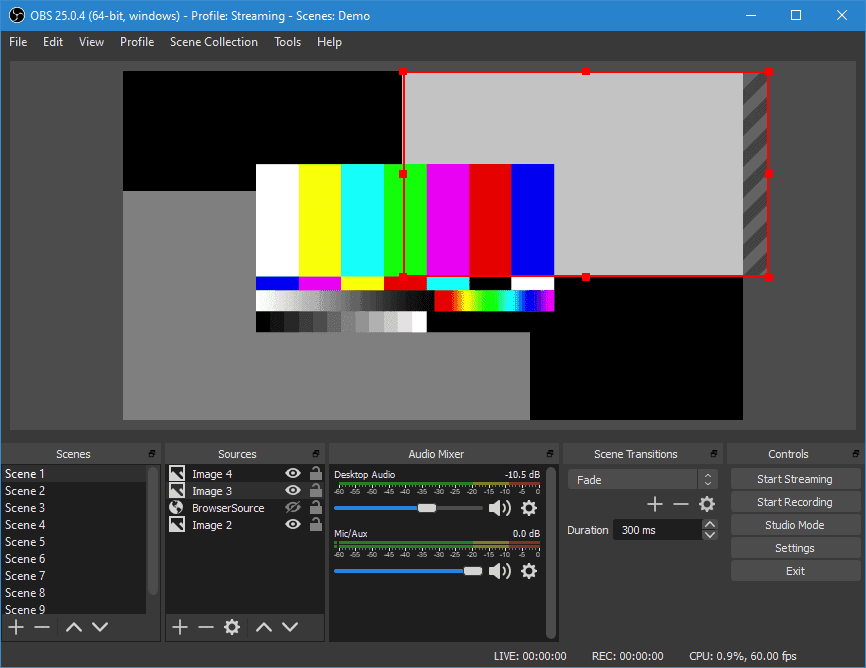
With its combination of editing tools and screen recording options, OBS Studio is the best free screen recording software available. It is an ideal choice for let’s-plays, tutorials, and presentations, as well as for anyone else that doesn’t want to pay for a screen recorder but needs access to better software than what is pre-installed on their computer.
The Best Screen Recording Software of 2022
If any of the above screen recording software caught your interest, you can click on the link in their name and go to their website. If you’re interested in Covideo’s screen recording software and video email platform, then you can start your Start a free trial today. You can also request a demo with one of our video email experts so you can get a feel for the vast array of Covideo’s features. Let us show you how screen recording software with video messaging can improve your business and result in more satisfied customers and employees.