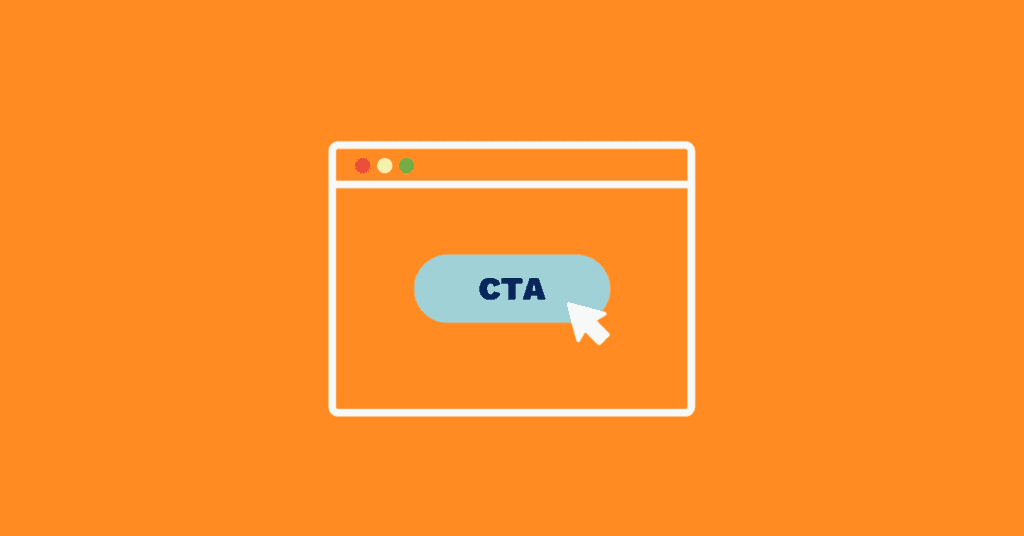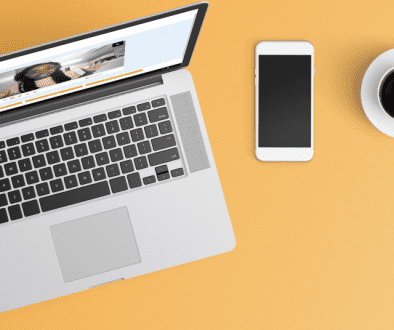Customize Covideo Video Messages with These Two Features
When introducing people to our system, there are two popular Covideo features – a selection of beautifully designed video landing pages and the ability to create calls-to-actions that appear on those landing pages. You can customize Covideo right away with both of them.
However, many users don’t realize these features are selected and managed independently from each other, making it possible to use any video landing page with any calls-to-actions. Let us explain!
Video landing page tool
When an account is first opened our system assigns the Black Pattern video landing page as your default template. Unless you assign a new video landing page as your default, or manually select a different page when sending a video email, the Black Pattern video landing page will appear with every video email you send.
You can choose a customized Covideo landing page to further customize your Covideo experience.
To assign a new video landing page as your default you need to login to your account and click on ‘Graphics’. The page that comes up has a scroll-able menu on the left with all of your video landing page names. Then, hover over each name and a thumbnail image of the video landing page will appear to the right. Once you find the video landing page you want, click on the corresponding radio button in the column under the word ‘Default’ and a message will appear confirming the new video landing page has been set as your default.
Selecting a video landing page manually
When sending a video email from Covideo the default video landing page name will display on the email form. To manually select a different landing page, click on the drop-down menu or ‘Select’ button, depending on which recorder you are using. Selecting the video landing page manually only effects that specific video email deployment. The next video email will again display a default video landing page name. Individual videos are not tied to any video landing page so you can send the same video five different times to five different contacts and assign a different video landing page to each one reflecting a special occasion.
Calls-to-actions
Your account doesn’t come with pre-loaded calls-to-action, but instead you can create them as needed to customize your Covideo. For instance, if you reply to an internet request you might set up informational links about your company, products, service, etc. A ‘Thank You’ video might have links to your social media site(s) to keep customers engaged after a purchase. Calls-to-actions can even direct viewers to additional videos. With so many application options, it makes sense that you can create as many sets of calls-to-actions as you want and send them with any video, on any of your templates.
Once you have two or more sets of calls-to-actions you can change the default set at any time. Just click on ‘Graphics’ and then on ‘calls-to-actions’. View the list of calls-to-actions sets and click the default button to ensure all your videos will include the desired set.
One-off calls-to-actions
As with templates, the default calls-to-actions will display on the email form when sending a video email. To manually select a different set of calls-to-actions, click on the drop-down menu. Your selection will only effect that specific video email deployment. The next video email you send will again display the default calls-to-actions on the email form.
The autonomous nature of call-to-actions and video landing pages gives you the ultimate in flexibility when sending video emails. You can customize the Covideo video message and your graphics can be tailor made as well.
What else does Covideo offer?
Clearly, landing pages play an important role in video marketing. With this in mind, how can you create interactive landing pages that will be attractive to your customers? One option is to create landing pages from scratch. While tailoring a landing page to your exact needs might sound like an attractive option, this is a big task. It might require advanced coding experience. Or, you might need to hire an expensive third-party service to build this landing page for you. The time and monetary investment to build a landing page from scratch can be prohibitive.
This is where Covideo can help. If you are wondering how to add video to the landing page or how to put a video on a landing page, Covideo is the answer. Covideo has software that embeds videos into the video message. That way, you don’t have to know anything about HTML code in order to build a landing page. In this manner, you can build an interactive video landing page without having to hire a specialist or learn how to code landing pages. There are countless landing page examples that have already been built using this software program.
Start with a Start a free trial
If you are looking to set up a video landing page WordPress or Unbounce, Covideo can help you do this. You can build and use a video landing page template WordPress thanks to the Start a free trial. This allows you to try out the software for yourself before you buy it.
There are countless websites that have been built using WordPress. Their software program is intuitive and makes it easy for you to construct a beautiful website. You need to get as much as you can out of this website builder by creating video landing pages that will make a strong impression on your customers. Covideo can help you do this by providing you with the information you need to build an attractive landing page that is sure to grab and hold their attention.
Talk to a video expert today about adding video messages to your business communication!