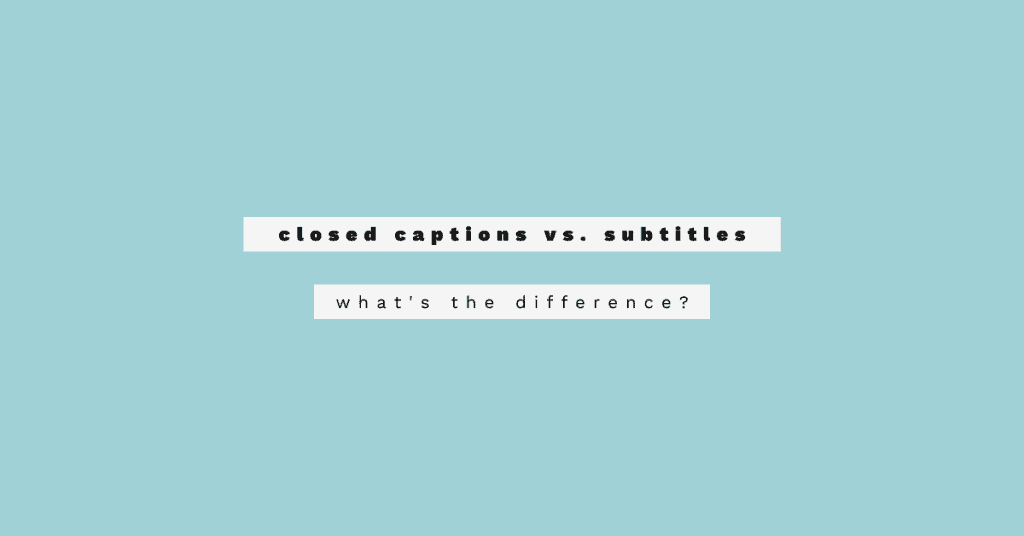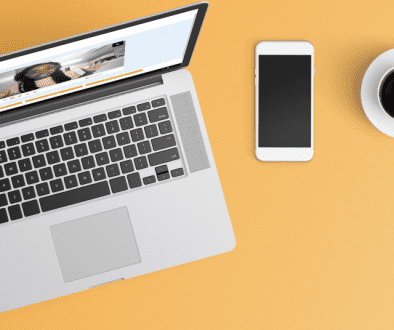Closed Captioning vs Subtitles
Closed captions and subtitles are both popular terms used to describe transcribed audio in video. Though most people use the two terms interchangeably, they actually refer to different things. So what is closed captioning? How is it different than subtitles? While the results of video closed captioning and subtitling are similar, the intended purpose and audience for each process is not the same. Read on to learn what is the difference between subtitles and closed captions and when you should use closed captions vs subtitles.
What are Closed Captions?
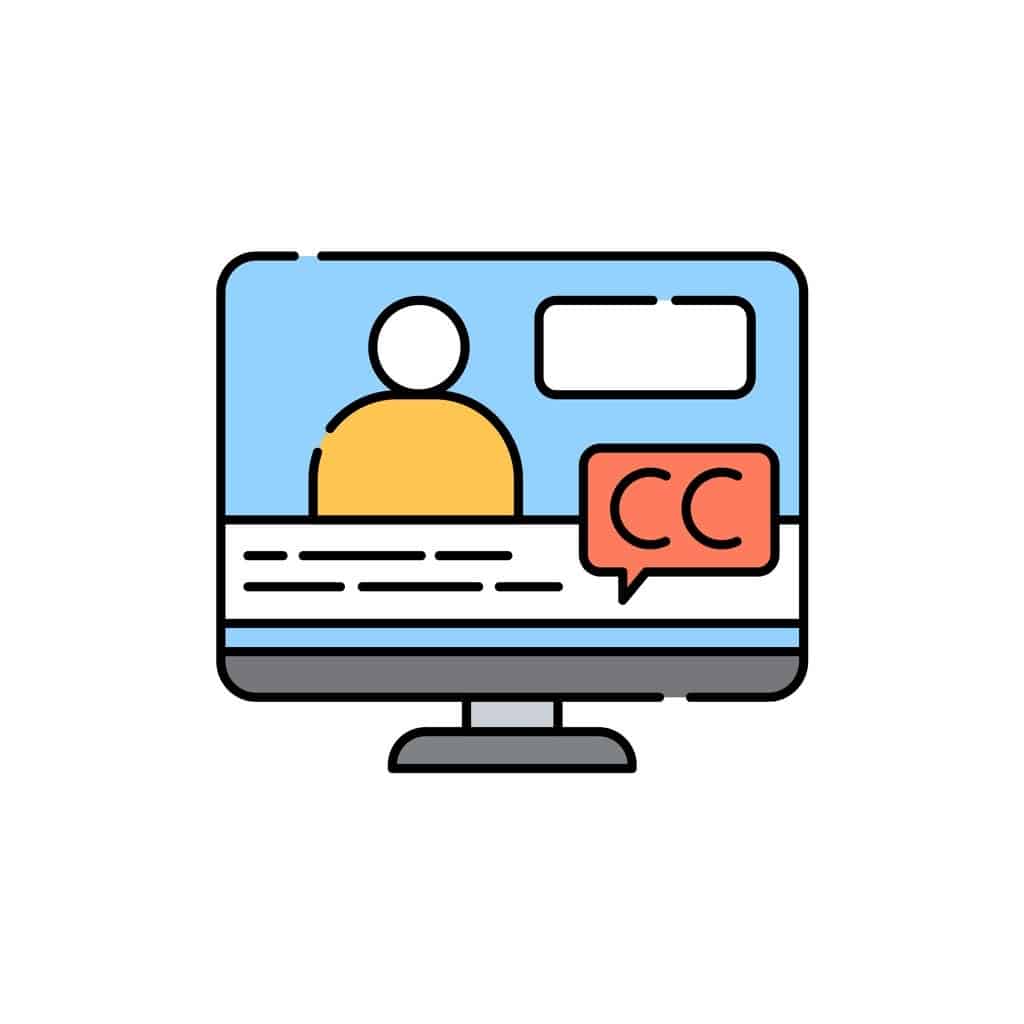
Closed captioning refers to the transcription of all elements of an audio format, including non-speech elements. These captions are typically for the hard of hearing. However, anyone who struggles to follow along with the audio on videos can use closed captions.
Open Captions vs Closed Captions
Closed captions are “closed” because they are located on a separate track from the video. As such, you can toggle them on and off while watching. Conversely, open captions are part of the video track and thus cannot be turned off. Video closed captioning is required on most video content in the United States.
On a technical level, captions are encoded as a stream of commands, control codes, and text that ensure the captions appear at the right time and in the right place in the video.
Subtitles Definition
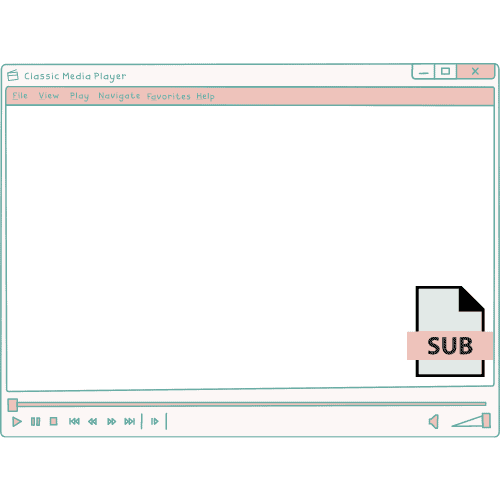
On the other hand, subtitles refer to the translation of the audio content of a video into a different language. If you’ve ever watched a foreign language film, then you’ve probably used subtitles to understand it. Subtitles don’t necessarily include non-speech elements. However, on devices that don’t support captions such as HDMI, you can add “subtitles for the deaf and hard of hearing” (SDH) instead. SDH include important non-speech elements.
Subtitles also differ from captions in that they are encoded as bitmap images, a series of tiny dots or pixels. As such, decoding subtitles vs closed captions involves a different process for your video platform or player.
Closed Captioning vs Subtitles: Which Should I Use in My Videos?
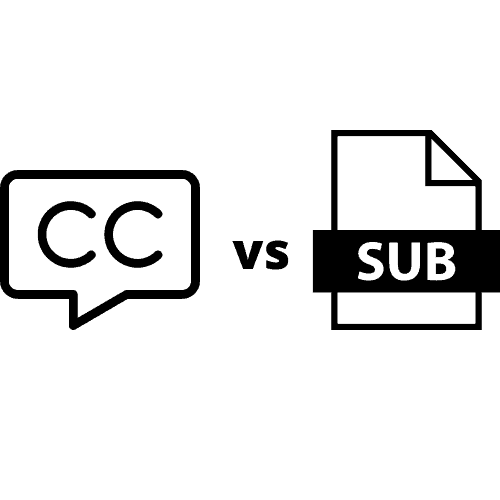
The answer to this question completely depends on the audience that you’re reaching out to. If you are in the United States, then you need to ensure that your video supports closed captions because of accessibility laws. If you want your video to reach international audiences, then you should include subtitles in other languages.
Whether you choose video closed captioning or subtitles also depends on the video player that you’re using. HDMI platforms like Blu-ray and other HD disk media do not support closed captioning. If you’re creating a video for HD disk media, then you will need to use subtitles instead of captions.
How to Make Subtitles and Closed Captions
Now that you know about the differences between closed captions vs subtitles, you may want to know how to add them to your video. Here are a few ways that you can add captions or subtitles to video. For further information, you can read this article on closed captions.
Many platforms include automatic video captioning features. For example, YouTube can automatically generate closed captions and subtitles in 10 different languages: English, Spanish, French, German, Japanese, Dutch, Italian, Korean, Portuguese, and Russian. You can check your video’s generated captions on YouTube studio and edit any that are incorrect.
Conversely, you can also create closed captions as an SRT file and upload it with your video. However, this can be a time-consuming process. You have to not only type out each audible sound, but also write out where in the video it appears as well as note the order of the captions. The easiest way to create captions is to use a free subtitle generator like Amara Public or Aegisub. You can also write out your captions or subtitles in any text editor, but you will need to make sure that you are using correct formatting.
The Easiest Way to Generate Video Closed Captioning
Covideo provides the easiest way to generate captions for your videos. You can use Covideo to create your own screen recordings and webcam videos or upload previously created videos to your Covideo library. For any video in your Covideo library, you can automatically generate captions in mere minutes. Once Covideo makes your captions, you can edit them to make sure that they’re perfect before you send your video out.
You can also use Covideo to automatically translate your video’s subtitles. Covideo includes automatic translations for English, German, Spanish, French, Croatian, Italian, Japanese, Portuguese, and Russian. When your video’s viewer turns on captions, they can choose which of the above languages to view them in.
If you would like to learn more about Covideo, or want to try it out yourself, then: Start a free trial. You can start today with the best video recording and sharing platform with automatic captions and translations.