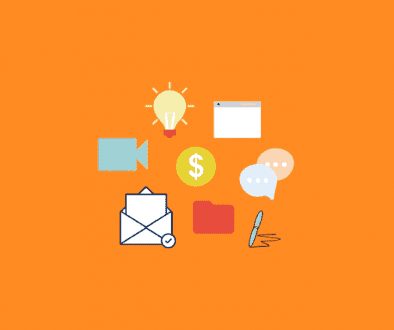Creating and Editing Link Sets
Until recently, there were only two options when setting up template links.
1. Create custom links for specific templates.
2. Create default links that display on all templates.
Now, links are separate from templates. Users can create unlimited numbers of link sets within their account. When they send a video email they can select any template and any link set to accompany the video. For those who rarely change links, a particular link set may be chosen as the default.
Once you send a video email, the links selected will stay with the video and template, even if you select a different link set the next time either the video or template are used. It’s designed to simplify the link process and provide a more user-friendly environment within the system.
The directions below are for the NEW BACK OFFICE.
Create a Link Set:
- Login to your CoVideo account at www.covideo.com
- On the menu bar, select Graphics followed by Links.
- Click on Add/Edit Link Sets.
- To add a link set click on the Add button or select a link set to Edit from the dropdown menu.
- For the link text, type in the title or text you would like displayed on the link.
- For the link target, type in the actual URL to that link (or go directly to the webpage, copy the URL and paste it into the link target box).
- You also have an option to open the link in a new window (or browser). This ensures your video email will remain open along with the link they clicked on.
- Once you have entered all of the desired links, click on Save or Save as Default (if you wish to make those links your default links).
Set up Custom Link Sets for specific templates:
- Login to your CoVideo account at www.covideo.com
- Go to Graphics on the menu bar, click on Links, then click on Custom Links.
- On the next page, select the template you are assigning the links to, then select the desired link set and click on Save.
- The confirmation “Successfully updated your template links” will appear, along with the newly selected links.
- Please note that you can always choose a different link set to go out with any template when sending a video email.
Manage your Link Sets:
- Login to your CoVideo account at www.covideo.com
- On the menu bar, select Graphics, click on Links, then click on Add/Edit Link Sets. Select a link set to edit from the dropdown menu. Make the necessary changes then click on Save, or Save as Default (if you wish to make that link set your default. Please note: changing a link set that you have previously sent in a video email, will change it for that video email. If this is not desired, we recommend creating a brand new link set. We do not limit how many link sets you can have in your account.
- To delete a link set, select the link set you wish to delete from the dropdown menu and click on Delete. Reminder: deleting a link set deletes it from all previously sent video emails. If this is not desired, we recommend creating a brand new link set. There is no limit to the number of link sets created within an account.