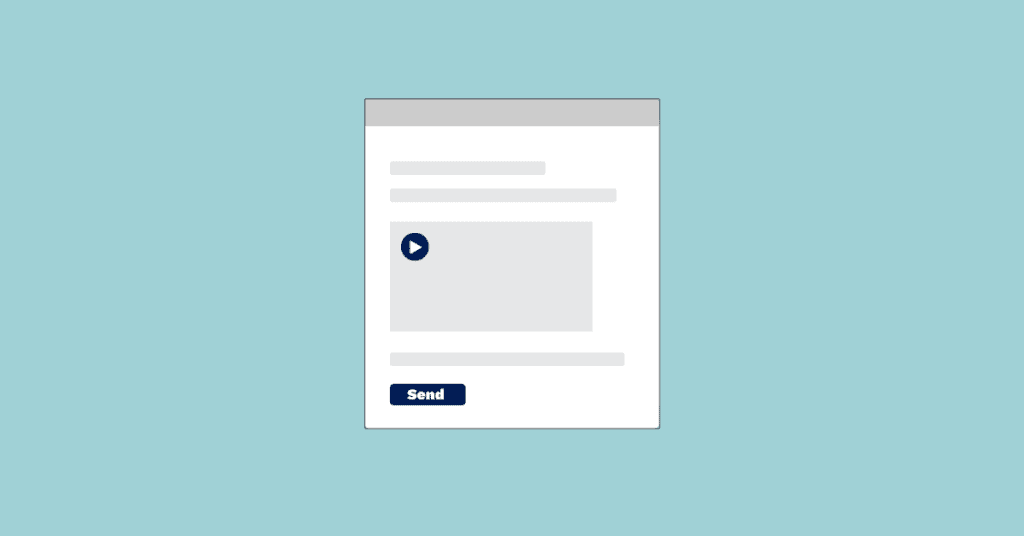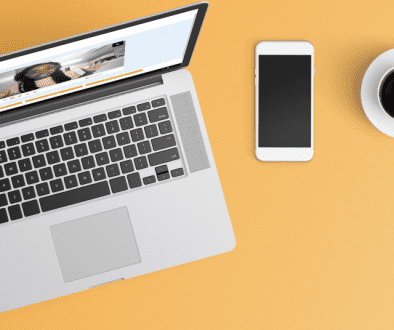Send A Video Through Email With Covideo
Are you wanting to learn how to send a video through email? It hasn’t always been a seamless process, but nowadays, video email platforms like Covideo, let you bypass those obstacles and help you reap the benefits that video has to offer.
With Covideo, you have the option to record and send video by email, text message, or through your CRM. If you’re wondering how to embed a video in an email, we’ve got you covered. Covideo automatically generates a thumbnail preview from your video, so your face is the first thing your customers see when your video email is opened, helping you stand out in the inbox and improving response rates.
Let’s dive in and show you how to send a video through email. Or if you’re looking for a quick solution to know how to send videos – chat with our support team and get a response in seconds! In this article, we’ll go through:
- How to email a video from Covideo’s website
- How to email a video from your phone
- Sending a video by email in Gmail
- Sending a video by email in Outlook/Office 365
- How copy and paste a video into your CRM platform
How to email a video from Covideo’s website
There are many different ways to send a video by email with Covideo, but one of the simplest methods is emailing your video directly from Covideo’s website. Here’s how to do it:
- First login to your Covideo account and navigate to “My Videos”.
- Hover over the video you wish to send out and select the envelope icon.
- Customize your video landing page and call-to-action buttons.
- Enter the recipient’s email address, a subject, and any text you want to include in the body of the email.
- Your video will be at the very top of the body once you click send, so do not worry if you don’t see it in the preview.
Pro tip: For best results, include the word “video” in your video email subject lines to increase click-through rates by 19%.
How to email a video from iPhone and Android
In order to send videos via email from your smartphone, you’ll need to download the Covideo mobile app! Our mobile app makes creating and maintaining relationships with your customers as simple as 1-2-3. It also allows you to record and send video emails while on the go.
Through the app, you have the option to email videos, or send them via text message, offering another avenue to reach your audience. Learning how to send a video by email from our app is very easy, but the first step is to download the app! You can download the app from the App Store or Google Play to start sending videos on your phone!
Wondering how to send a video through email from phone using the Covideo mobile app? Check out the video below to see how to email a video!
How to send video through Gmail
Next up, let’s see how to send a video by email from Gmail.
Our video email chrome extension allows you to easily record yourself, your screen, or both, without ever having to leave your Gmail inbox. Use it to connect with your customers and prospects, for sending step-by-step instructions, responding to questions that require visual support, and more!
When it comes to sending videos through gmail, you have a few options. You can either choose to record your video directly inside Gmail or choose an existing video from your library. You won’t need to know how embed video in email because Covideo will do that automatically. After your video is added, you would send your email as normal!
For detailed instructions on how to send video in gmail, check out this step-by-step blog or watch this video tutorial.
How to email a video from Outlook
We have a Covideo plugin designed specifically for Outlook and Office 365 users. Let’s take a look at how to send a video by email using the Office 365 integration.
Our video email for Outlook extension integrates seamlessly and gives you the ability to record and send videos right from your Outlook account, to any of your Outlook contacts. Respond immediately to incoming emails with a video by selecting Reply or Reply to All. Easy access to your saved videos lets you view and select the video you want, instantly.
The Outlook recorder has features similar to the standard Covideo recorder including the ability to select your video landing page, call-to-action buttons, social icons and more without ever leaving your Outlook account.
Watch this quick video to learn how to embed a video in outlook email with our new integration. And, follow the step-by-step guide on how to send a video by email through Outlook and Office 365.
How to email a video using copy & paste for your CRM
With the copy and paste method, you can discover how to embed video in email regardless of what email platform your business uses. Covideo fits in seamlessly with your existing processes and integrates into your CRM. Here’s how to send a video by email using the copy and paste method.
- To send videos from your CRM, go to your Covideo library and find the video you want to send.
- Click “quickshare.” This will copy your video and use your default landing page and call-to-action buttons.
- Then, paste the video into your CRM or email platform. Voila! No HTML code or tech knowledge required. Leave that to us.
If you prefer, watch the video below to learn how to send a video by email using the copy and paste method.
Get started with video email today
Now that you know the many ways of how to email a video, the only thing left to do is try it yourself.
Covideo is a personalized video email platform that makes it easy to record, send, and track video messages. It’s the easiest way to send videos through email that stand out in the inbox and leave a lasting impression. Start today and send video emails, free with Start a free trial Or, if you want to discover the impact of video email on your business or get connect with a video expert to strategize how video can benefit your business, learn how to create a video email, and how to email a video.