Learn how to add captions to videos to increase engagement
Why add captions to videos?
Adding captions to a video to improves viewer engagement, message comprehension, and overall accessibility. Learn how to add subtitles to a video below.
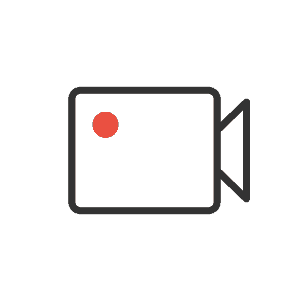
Record with ease
Easy recording
Record personalized, one-off videos using your smartphone or webcam.
Instant upload
Upload existing materials like marketing videos to utilize all of your video assets.
Screen capture
Record your screen, your face, or both using Covideo’s Chrome extension.
Video library
Create a comprehensive library of video content you can use over and over.
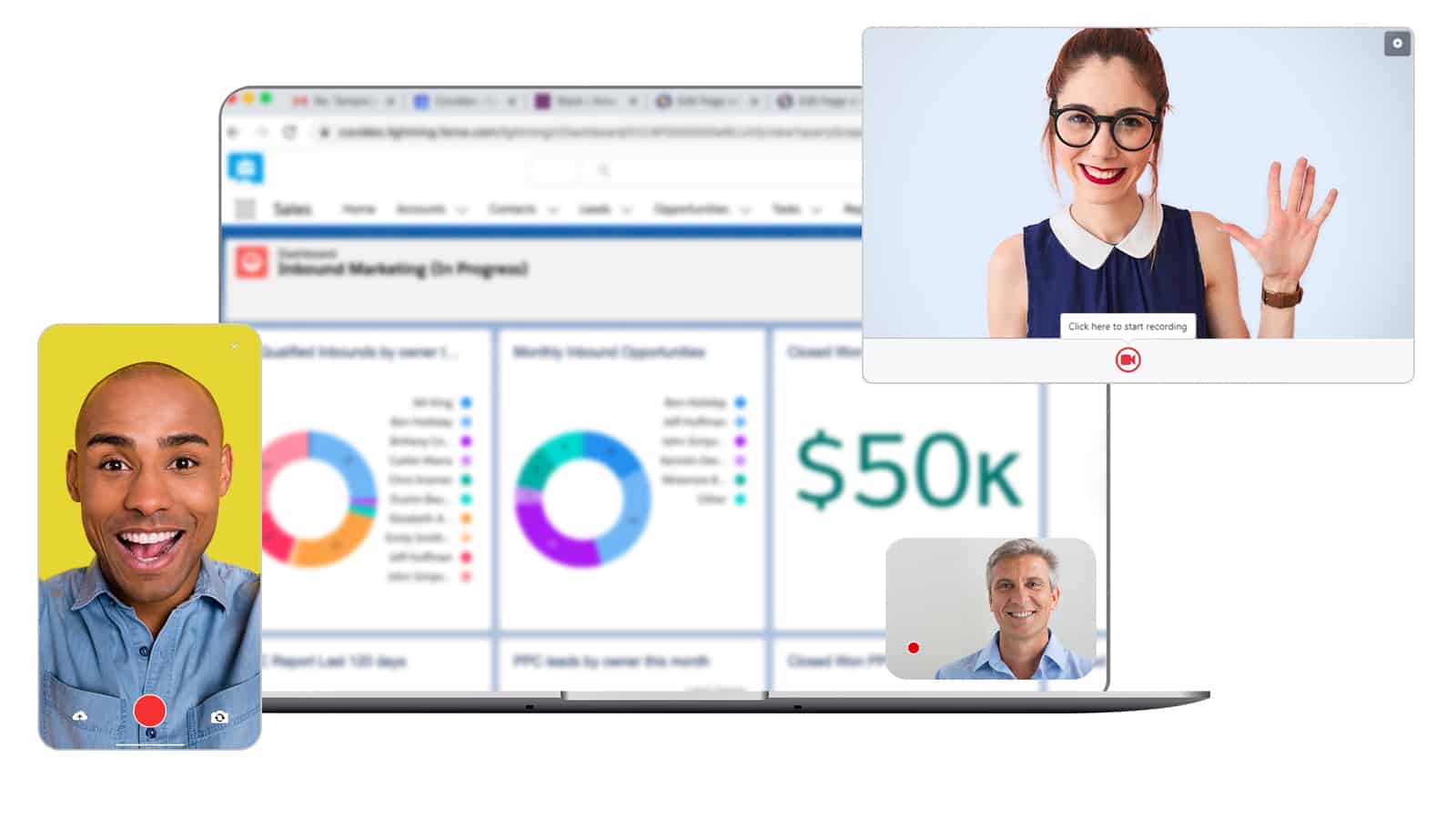
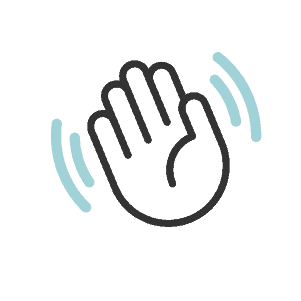
Customize your approach
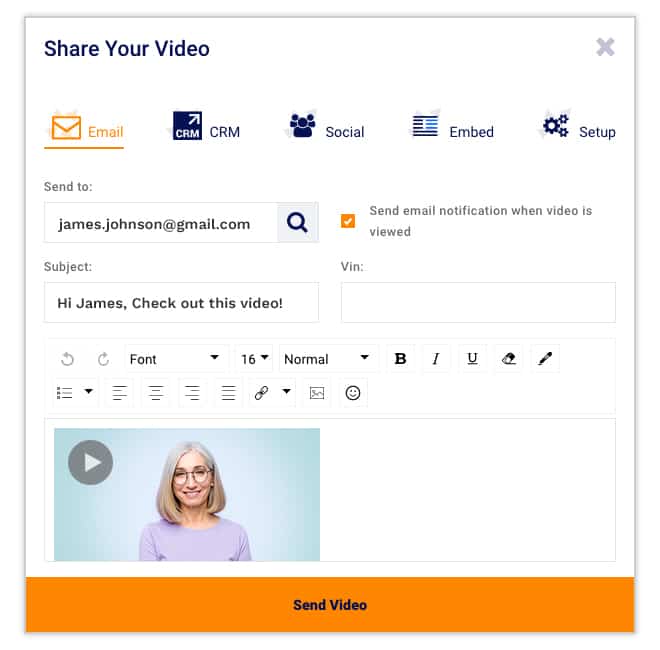
Calls-to-action
Include customizable buttons that drive engagement and set clear next steps.
Video landing page
Opt for a custom-created landing page or select from our ready-to-use designs.
Captions
Add captions to ensure accessibility and reinforce your message.
Customizable player
Control of colors and design of your video player to fit your brand.
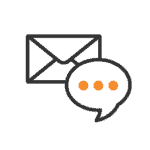
Send from anywhere
Simple sending
Send your videos via email, text messaging or from your CRM.
Social sharing
Share videos on social media or send them via direct message.
Website overlay
Drive traffic to relevant sites by laying your video over the URL of your choice.
Compressed links
Send with confidence knowing your videos won’t get caught in spam filters.
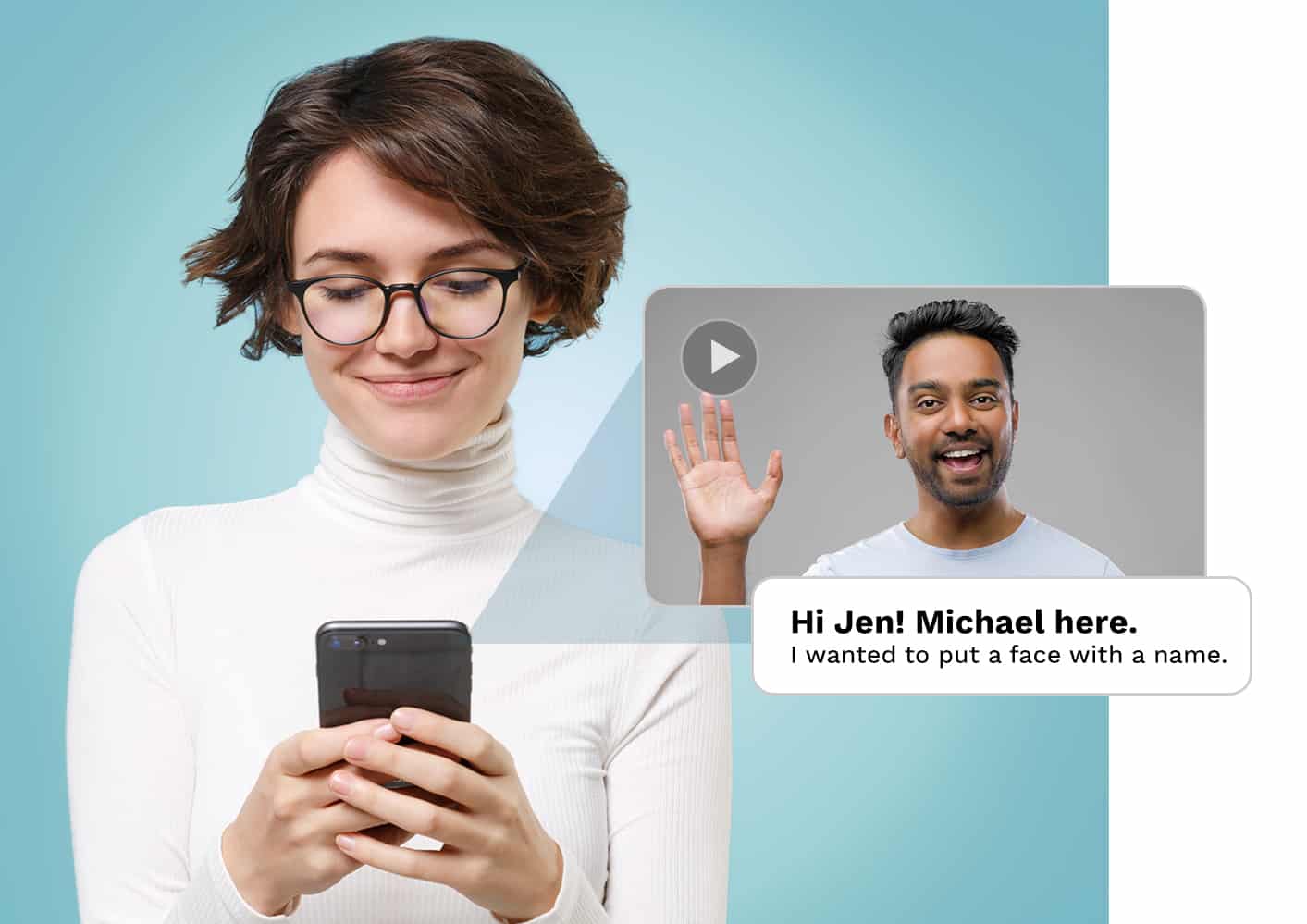
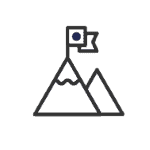
Track your success
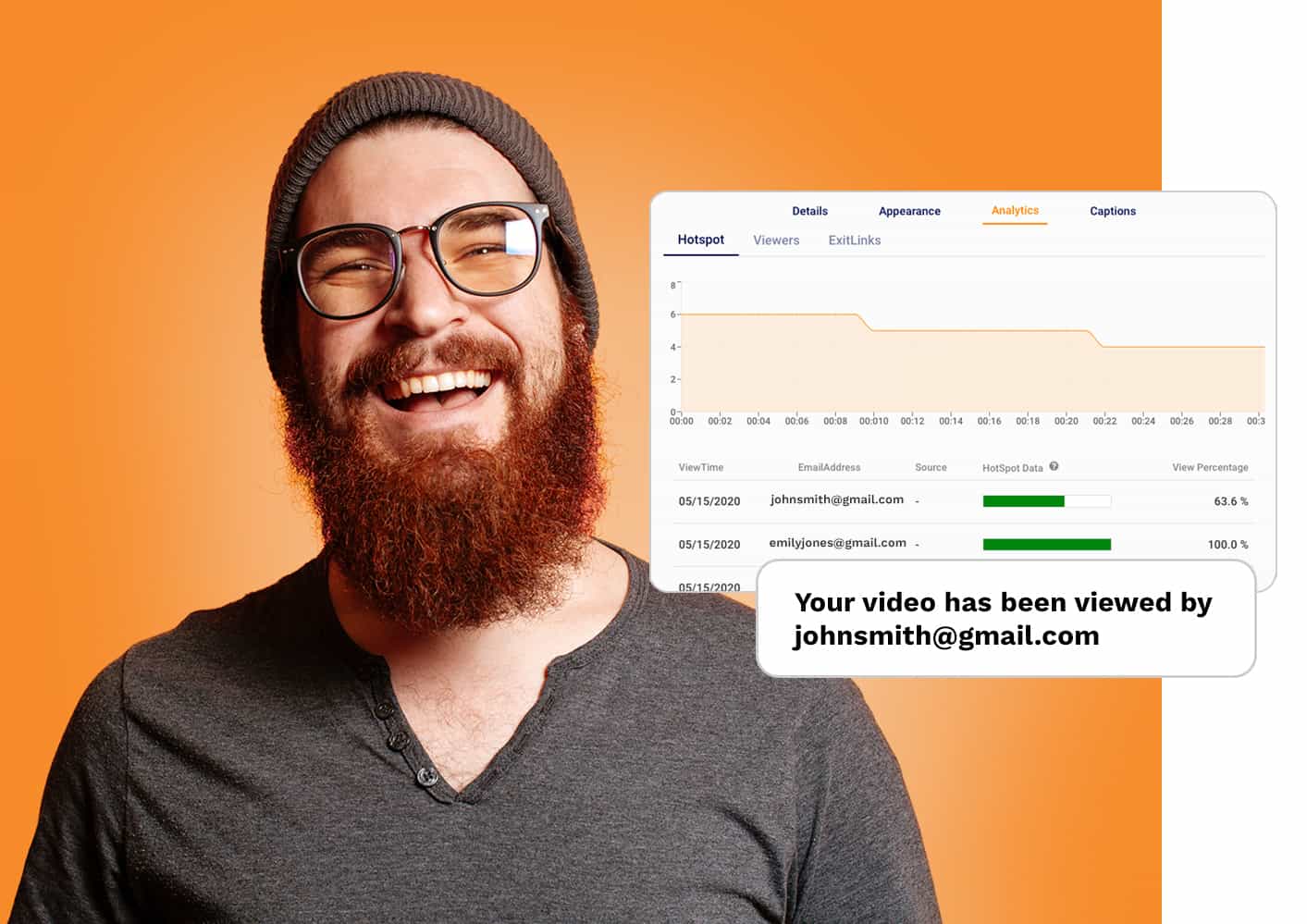
View notifications
Receive real-time notifications that alert you when your videos are viewed.
Detailed reporting
Gain powerful insights through analytics that track views, engagement, & clicks.
Admin reports
Leverage team reporting to drive adoption and see where you’re winning.
How To Add Captions To Videos
Captions are a type of subtitle in a video designed for viewers who cannot hear the audio. They are an important component because they make your videos more accessible. For example, those who are deaf or hard of hearing use subtitles to read the audio while watching the video. Additionally, when you add captions to video, it makes it easier for people who are watching a video in a loud environment to follow along. They also make information easier to retain for all viewers. Multiple studies found that nearly 85 percent of Facebook videos are watched without sound!
Why Add Captions to Video?
There are a variety of benefits if you add closed captions to video. Like we mentioned, when you add captions to video content, it becomes more accessible to individuals. With subtitles, people who are hard of hearing are now able to watch and understand your video. Likewise, subtitles make video content more accessible in sound sensitive environments like a noisy floor at work, or public transportation.
Better yet, when you add closed captions to video, your viewers don’t have to get out your headphones! In addition, hundreds of studies show that subtitles improve message comprehension, attention span, and memorability. When you add captions to videos it doesn’t just benefit the viewer; it can also improve your SEO and video views. When you add captions to video, Google can crawl the transcript of your video, increasing the chances of your content showing up in search results.
In some instances, organizations are required to have subtitles on their videos. Captioning requirements are likely to vary depending on your industry, so it’s best to consult with an industry expert to fully understand the laws in places. One example where subtitles are required is in higher education. Public institutions are required to include captions with videos in order to be compliant with The Americans with Disabilities Act (ADA). It’s best to research if you’re required to add captions to video before you get started.
So, given the multiple benefits of using subtitles, you probably want to know how to add captions to videos. It can be a difficult process on your own, but with the help of a video caption app, you can complete the process smoothly and quickly. Let’s go over how to add captions to videos with a video subtitle app.
An Easier Method to Add Captions to Video
Let’s go over a couple of methods for how to put subtitles on a video. You can add captions to video on your own, but it is a time-consuming process. You have to create an SRT file that can be uploaded alongside your video. To do this, you must write what each subtitle should say, when it should say it in the video, and the order of the captions. You can write this out in a text editor or, preferably, a free subtitle generator like Amara Public or Aegisub. However, even with free video caption software, it can take hours to add captions to video.
That’s where an add captions to video app comes in. You can purchase a professional app that generates subtitles for you in a matter of minutes. For example, with Covideo, you can add subtitles to a recorded or uploaded video in minutes with the click of a button. Then, you can send your videos over email or text with the included subtitles. If you would like to view or edit your subtitles, you can download them as a separate SRT file. Adding subtitles can drastically improve your view rates when sending a video, because if the recipient is in a loud office with no access to headphones, they can still watch your video.
How to Add Captions to Videos
Let’s go over the process for how to add captions to videos in Covideo in more depth. This process should only take a few minutes depending on the length of your video. Do keep in mind that you can only add captions to video on your online Covideo account.
- Login to your online Covideo account and navigate over to your video library.
- Select the video you want to add subtitles to. You can also record a new video or upload a video from your computer if your video is not already in your library or company folder.
- Once you’ve selected your video, click on the arrow icon that says “More Options”. It will be located on the far right side of the video.
- On the left-hand side of the More Options tab, you will see a toolbar with various video options. Click on “Captions.”
- Click the orange button that says “Start Transcription”. This will start the process that automatically generates your subtitles. It may take a few minutes.
- Once completed, read through the generated subtitles and make any necessary edits. You can play the video while you are making those edits to ensure your captions appear in the right location on the video.
- Save your changes.
- Below the video preview, flip the caption switch to on. Now when you send out your video, it will have subtitles.
- Alternative method: you can also click on the “Manage Captions” button at the bottom of your video while in your video library. This will take you directly to subtitles. Here you can toggle your captions on and off. If you haven’t already created captions, they will be automatically generated now.
Now you know how to add closed captions to video in Covideo! If you haven’t already, be sure to sign up for our 7 day free trial.
How to Add Captions to YouTube Videos
Are you creating a video specifically for YouTube? If your video doesn’t already include subtitles, then you can use several YouTube features to help with the process. Let’s go over each of them so you can learn everything you need to know about how to add captions to YouTube videos.
First, sign in to your YouTube Studio account. Then click “Subtitles” on the left menu. Click on the video you would like to edit, then click on “ADD LANGUAGE” to select your language. (You can upload subtitles in multiple languages). Finally, click “ADD” under subtitles. From here, you can choose one of two methods to add captions to YouTube video:
- Upload a file: If you have already generated subtitles with caption maker software, you can upload them to your video as long as they are saved as one of the file types that YouTube supports.
- Type manually: You can type in your captions manually as you play the video. You can pause while typing so the video doesn’t get ahead of you. Once you’re finished, click “publish”.
YouTube can also automatically generate captions on your videos. However, YouTube automatic subtitles aren’t always accurate, so you should always be sure to check the generated captions. You can edit them on YouTube studio under the Captions tab.
Do you also want to know how to watch YouTube videos with subtitles? Simply click the closed captions (CC) icon in the bottom right-hand corner of the video player, next to the settings icon. You can use this button to toggle subtitles on and off or switch to a different language for subtitles if it is supported.
Start with Video Caption Software
The best way to add captions to video is to use caption maker software. As discussed above, there are several ways to add subtitles to video free either through transcribing them yourself or using free closed captioning software. However, these methods take a long time and may not result in accurate captions. As such, it is better to choose a professional captioning platform over free live captioning software.
If you want to record videos with accurate live captions, then Covideo is the video tool for you. None of our screen recorder and video email competitors offer captions. As a result, we offer the most accessible video email platform. If you would like to try Covideo out for free, then sign up for a 7 day free trial. Do note, however, that not all features are included in free trial, including closed captioning. Still, with a 7 day free trial, you can test out Covideo’s base features for free and determine whether Covideo fills your screen recorder and video email needs.

