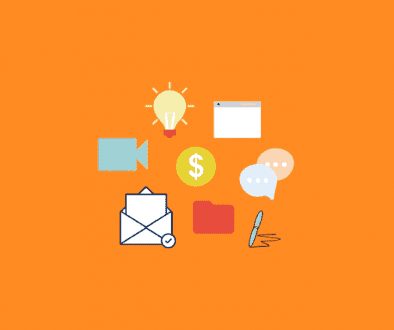Live Presentation Features and Requirements
With our Live Presentation products, you can host presentations to large audiences with up to six presenters on screen and use PowerPoint presentations, videos and a whiteboard to enhance your presentation. In order to be able to do these cool things, here are the requirements:
- 1.5 GB of RAM, 1.8 GHz Processor Speed
- The latest version of Adobe Flash (CLICK HERE to install)
- Bandwidth for Live Presentation:
- Upload: 750 kbps minimum
- Download: 750 kbps minimum
- Suggested: 200 kbps per feed (presenter) if more than 4 presenters
- Example: 6 presenters x 200 kbps = 1200 kbps
- Check your speed at www.speedtest.net
- If a presenter, a camera and a set of earbuds or a headset
- Your camera manufacturer requirements
We also recommend using a good quality webcam such as Logitech Pro 9000 (CLICK HERE for more info). This webcam also comes with the built-in microphone and from our internal testing and outside reviews, we have had a great experience using it with our system.
Once you are in the Live Presentation as one of the presenters, by clicking on the Preferences option on the menu bar, you will have the following options available to you:
- Presentation – select another presentation to display
- Video – select a video from the drop-down list to play in your Live Presentation
- Seat Count – add/remove seats and toggle between Live Presentation and Live Conference
- Yes/No – ask questions to your attendees and they can answer Yes or No, answers will be shown on the Toggle Attendees List, click on Reset on the menu bar to reset the answers
- Toggle Chat – enable or disable the chat option for the attendees to use
- Toggle Attendees – see a list of the current attendees in your Live Presentation
- Select a Slide – select a slide to display
- Font Size – adjust the size of the font used in the chat option
- Login – if another presenter is a CoVideo account holder, he/she can log in to show/play their slides and videos within the same Live Presentation
- BG Color – change the background color
- Enable Whiteboard – enable or disabled the whiteboard for all of the attendees to use
- Edit Stream – adjust the quality of the video stream
- Edit Link – add/edit a link for attendees to go to
- End Meeting – end your current session