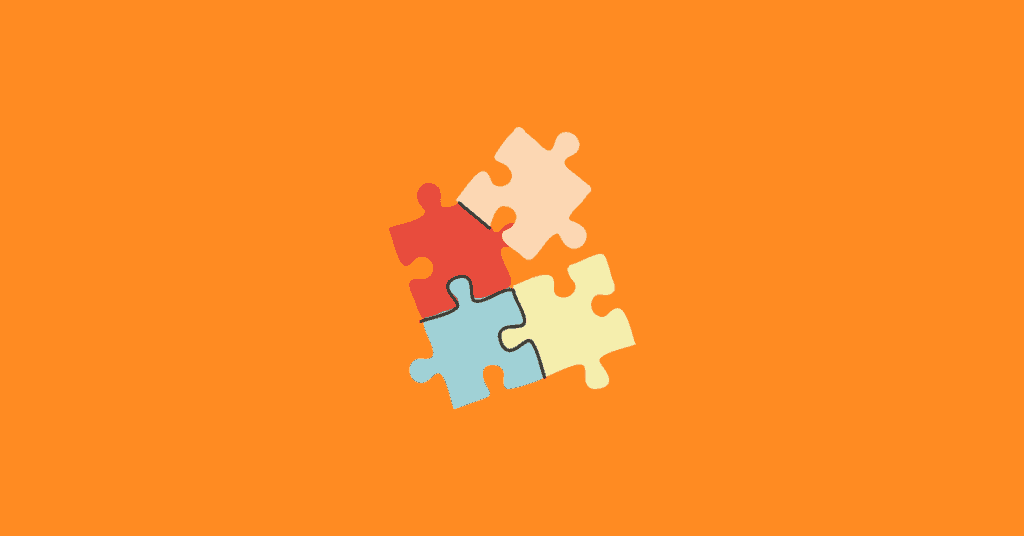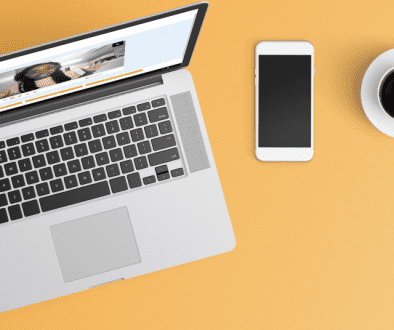5 Video Email Integrations
With a Covideo account, you don’t have to change the way you work to send a video email. Covideo’s video email integrations are here to help you streamline your process and optimize your output.
Let’s get started!
1.How to email a video from your iPhone or Android
The Covideo mobile app is available for our Start a free trial users and paid accounts. To learn how to email a video from your iPhone or Android, just download the Covideo mobile app.
After installing the app, you can record and upload prerecorded videos from your phone into your Covideo account. From there, you can email, text, copy the CRM code, or download a video.
Why do you need a video email app?
For easy on-the-go recording! Our mobile app is a must for anyone promoting a physical product (like a car, home, or piece of equipment). It allows you to record an in-depth walk-around to show your clients or prospects. Plus, you can send videos via email or text. No matter how you record your video, Covideo is the best way to email videos.
*Make sure the provider you select has apps for both iPhone and Android.
2. Video for Gmail
Pros who send video emails as a part of their outreach strategy need to ensure all of their tools are working together in a smooth, efficient manner. A video email Chrome extension allows you to record your webcam directly within your browser.
This video email platform easily integrates Covideo into Gmail and records videos in just one click. But, that’s not the only video email integration update we made. Here’s more of what’s new:
- Easy recording. Record your screen/ webcam / both from directly inside Gmail and drop it into a new message.
- Viewer tracking. Now when you embed a video in Gmail with the Gmail extension, it will track the recipient’s email address and view metrics just like if you sent from Covideo. *Please note, when sending to multiple recipients we cannot track, it will still behave like CRM copy/paste.
- Activity sidebar. We’ve added a new Activity Sidebar that will show your most recent videos along with their view count.
- New design. A brand new Gmail user interface with easy to find calls-to-action. We wanted to emphasize the add-in and make Covideo stand out in your inbox.
3. Embed video in Outlook
Time is money, and learning how to email a long video is not worth your time. Adding a Covideo video email integration to your Outlook will give you more time to accomplish tasks than making more. For our Outlook users, you can learn how to compress video for email or embed video in outlook emails through our Outlook Add-in. This nifty tool lives within your Outlook app and lets you use previously uploaded videos or record new ones without having to log in to the Covideo website. At this time, we only offer the Outlook video email integration for PCs, but Apple users do not fret! We also provide a Gmail and Chrome extension for both Macs and PCs.
4. Video email chrome extension
The Chrome extension from Covideo is versatile but often used in customer service, working internally amongst teams, sharing a presentation, etc. Talk about the added benefits of using video. You can stress how some things are just easier to show rather than type and explain. You can discuss how many screen recorders are on the market, but Covideo is one of the best. Mention that Covideo is an online plugin that allows you to record yourself, your screen, or both – and your screen recordings include video and audio! Be sure to mention that this makes Covideo much more than a screen recorder – but screen recording is just one feature of a larger product. You can end this section with a CTA that encourages people to give it a try with our Start a free trial – they’ll get instant access to Covideo for 14 days (no credit card required) and can start sending videos and recording their screen in a matter of minutes.
Just download the Covideo extension, and next thing you know, you’ll find the Covideo icon in your following Gmail outgoing email. When clicking on it, it will open a small window with all your Covideo videos in it. Chose the video you’d like to send and it will appear in the email compose window.
5.Send video emails from Salesforce
Salesforce doesn’t only give you the ability to create personalized emails, but to provide them with that extra touch of personalization, you can even add a video. Through the Covideo platform, you can add videos to your Salesforce emails in a snap! Follow the short steps below to use the Salesforce video email integration and give that extra oomph to your emails!
- Log in to your Covideo account to view your Video Library.
- In your Video Library, find the video you wish to add to your Salesforce email.
- Click on the “Share video” icon under your video to access a small window that will offer different video sharing options.
- Once the window opens, click on the green CRM button. This will take you to a page where you can change your email icon and copy your video’s code.
- Click on the “COPY CRM CODE” button to copy your video’s code.
- Open the email in your Salesforce account in which you wish to add your video.
- Hover your mouse over the specific area where you want to place your video and right-click to paste your video’s CRM code.
How to embed a video in an email for free
You can send a video by email for free with Covideo’s 14-day Start a free trial. Yep, through our Start a free trial, you not only can send video email you also get access to all our integrations too!
Here are some additional video email integrations that work with Covideo:
Apple, Android, Gmail, Outlook, Salesforce, Facebook, LinkedIn, Instagram, Twitter, YouTube, USherpa, Dealersocket, ProMax, plus many more.
Request a demo to see Covideo in action today.