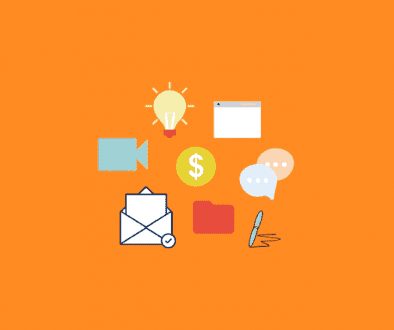Upload and Edit Your PowerPoint
Up until now, the only way to upload PowerPoint presentations to your Covideo account was to save each slide as a .jpg and upload them individually. This process was excellent for three-slide presentations but time-consuming when dozens of slides were involved.
Well, that issue has been resolved!
With our new upgrade, your entire PowerPoint presentation can now be uploaded directly into your Covideo account.
Please note that the new upload a PowerPoint feature does not support any animation within your presentation.
If you do have animations, please follow the steps below for saving your slides as JPEG and uploading them.
To upload your PowerPoint, follow these easy steps: Login to your account, click on Live Presentation, then click on Upload a PowerPoint.
Next, Name Your PowerPoint, browse to Select PowerPoint and click on Upload PowerPoint.
It’s that simple!
We’ve also added a slide editing feature that allows you to delete, replace or move individual slides within a presentation.
If you have animations in your PowerPoint, please follow these steps to save and upload your slides.
Saving Slides as JPEG
- In PowerPoint, click on the Office button
- Click on Save As
- Name your presentation under the file name
- Under “Save as Type” select Jpeg File Interchange Format
- Click Save
- Click Every Slide
Uploading JPEG Slides
- Click on Live Presentation
- Click on Upload New JPEG Slides
- Under Slide Count select the number of slides
- Browse for each slide
- Click on Upload Files
- Click Back to Presentation
Cheers,
The Support Team