How to compress a video for email
Adding video to your outreach engages your audience and drives action, leading to more connections and better outcomes.
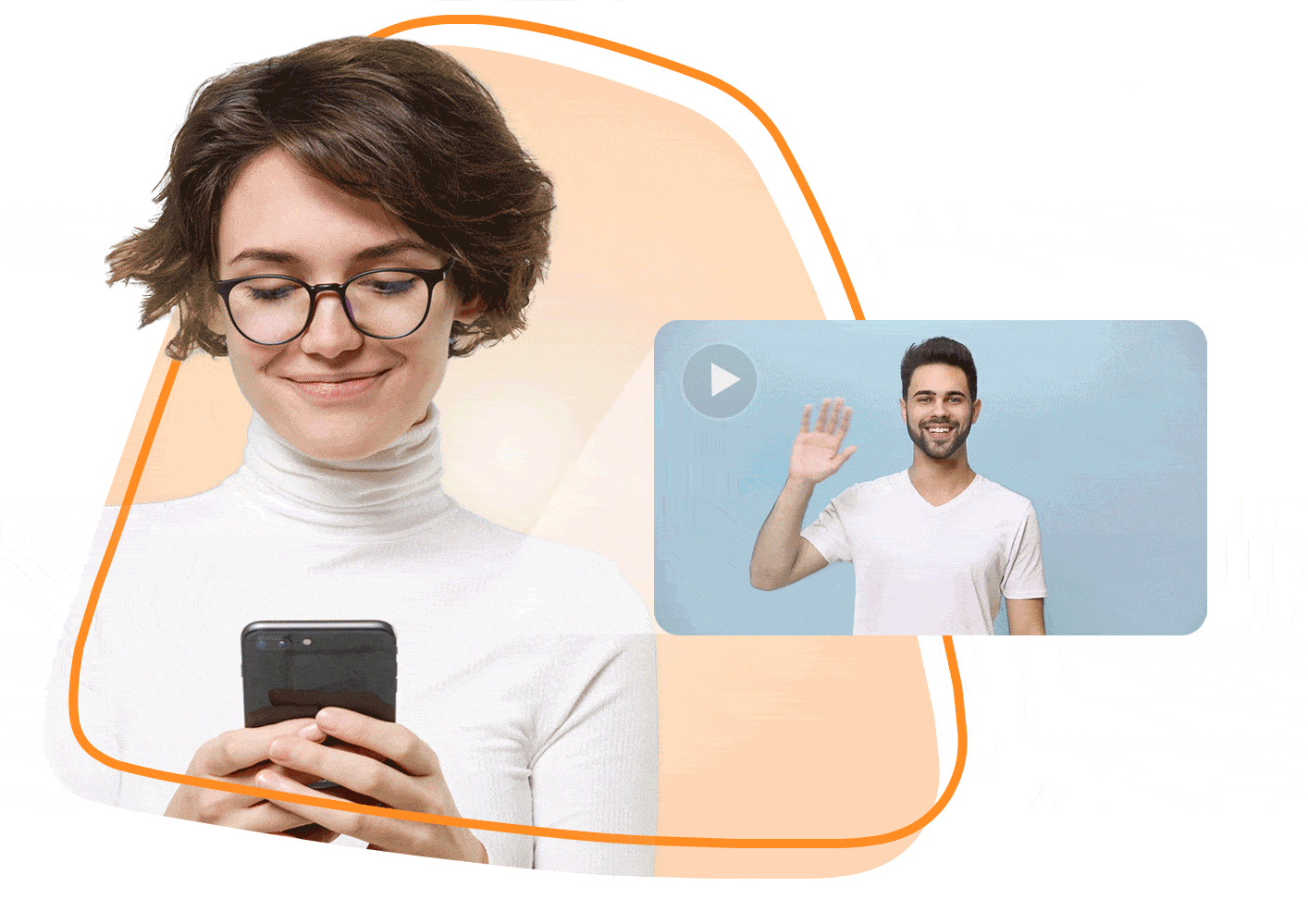


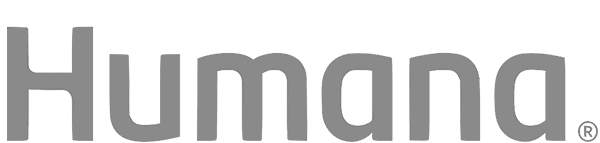
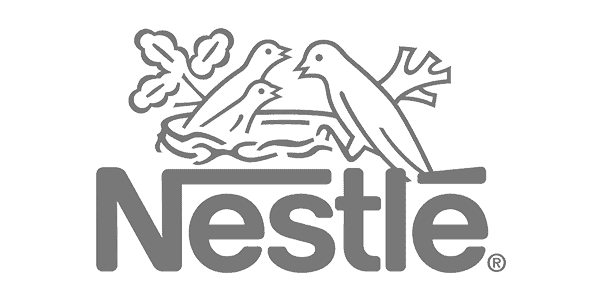
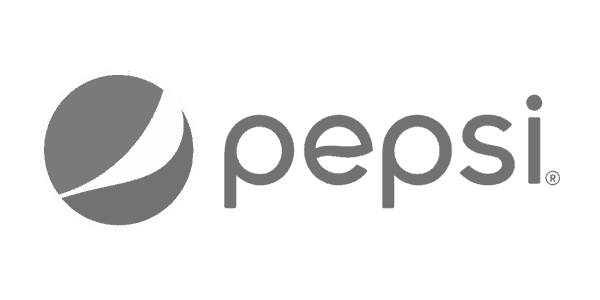
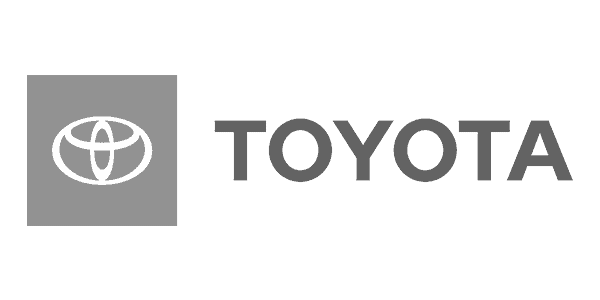
Increase engagement and responses
Ready for a new and innovative approach to enhance your communication? Stand out in the inbox and get more responses with a video message.
What is Covideo?
Covideo is the easiest way to record, send, and track video emails. Cut through the noise with the simple solution built for smarter outreach.
Sales
People want to do business with people, not technology. Skip impersonal interactions by incorporating personalized video emails into your outreach for prospecting, follow-ups, referrals and more.
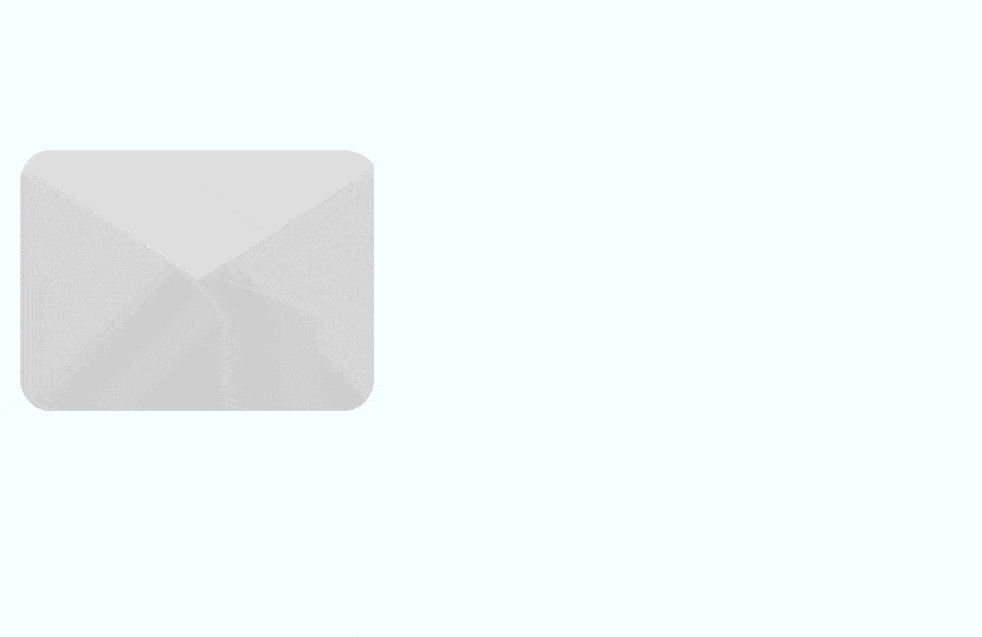
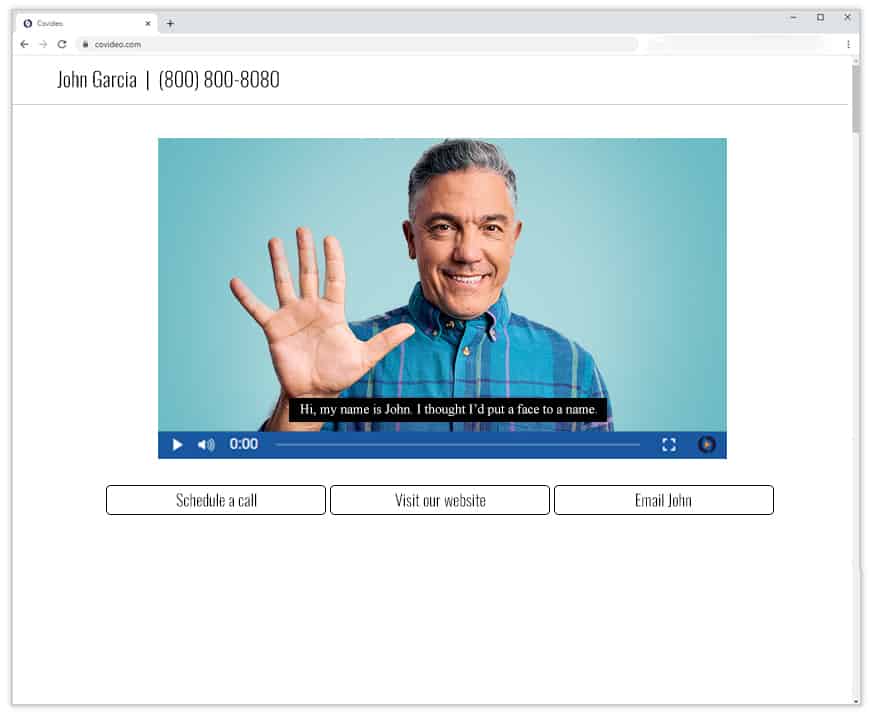
Marketing
Breakthrough the noise of a busy inbox by delivering eye-catching video email campaigns that engage your audience and drive action. Promote your next event, showcase your newest product, or share the people and stories behind your brand.
Customer Service
Delight customers with personalized experiences that keep them coming back and telling others. Reduce the risk of miscommunication and misunderstanding by providing a visual demonstration with a detailed explanation in video format.
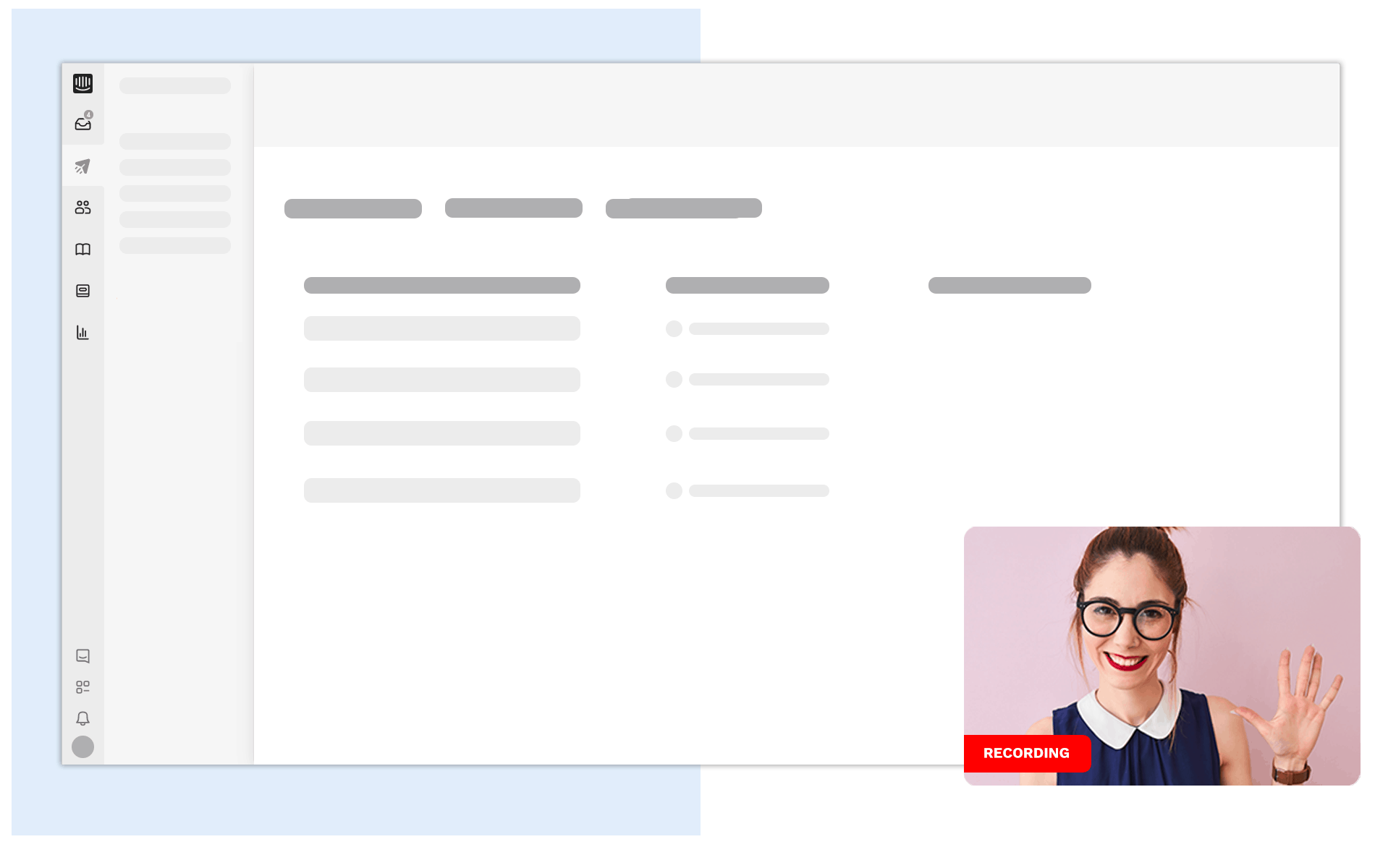
Learn How to Compress a Video for Email
When communicating with team members or clients, personalized communication is key. One of the easiest ways to personalize messages is to create and include videos in your email.
For those who have attempted to send videos over email, you’ve probably run into an issue where your video’s size doesn’t allow your email to be sent. A video file size is composed of the number of ‘bits’ used to represent a video frame. If you add up the total amount of bits used to represent a second of a video, that is called a ‘bitrate.’ Most video files with high quality will also have high bitrates. Most cameras also produce videos that have a bitrate that’s too high to add to an email.
When you run into this issue, you may look up ‘how to compress a video for email,’ but you’ll quickly find the process is complex if you try to do it yourself. Even worse, you may run into a situation where your recipient has to download the video file you sent. Ultimately, the best way to learn how to compress a video for email is to find software that will do the process for yoou. This article will delve deeper into how you can compress video for email and how to email a video with Covideo.
Learn how to compress a video for email with a 7 day free trial! No credit card is required. Or schedule a demo with a video expert to learn first-hand how to compress a video for email.
Compress Video for Email Through Covideo
So, how do you compress video for email? With Covideo, sending a video through email is easy and stress-free. Our video email software uses a transcoding method to compress video for email. Whenever you record upload a video with Covideo, the software automatically compresses the file, all while maintaining the original video resolution.
With Covideo, you don’t need to sacrifice video quality or content. After you create your recording with Covideo, you have the option to send it from the Covideo platform or use the CRM code to copy and paste an animated snapshot of your video into the body of your personal email.
This method to compress video for email free of grainy footage and slow run times is seamless and effective because it also ensures that your video mail will play back on all devices and browsers. With Covideo, you don’t have to worry about your recipient being on a smartphone or a laptop – your video will adapt to the platform on its own! This is truly the best way to email videos. With all the different applications Covideo offers, you’re bound to find a method that works for your business communication.
How to Compress a Video for Email on Covideo’s Mobile App
If your next Google search is “how to compress a video for email on iPhone?” or “how to compress a video for email on android?”, we’ve got you covered! Most of us are always on the go, readily checking our emails through our mobile devices. As fellow email senders, we need to be aware that most emails are opened on cell phones.
EmailMonday.com published a blog post titled “The Ultimate Mobile Email Stats” that states that most email opens are, in fact, on mobile devices. Mobile devices represent 55% of all email opens, and webmail represents 26%, while desktop email opens represent 19% – Litmus “Email Analytics” (March 2016). So what can you do with this information? You should probably start paying closer attention to your emails and how they’re being viewed on mobile devices. You might be asking yourself, “how can I compress a video to email?” or “how do you compress a video file for email?”.
Well, you’re in luck! Covideo’s mobile app lets you do just that, compress a video for email. With Covideo’s mobile application, you can record or upload videos directly from your smartphone. You’re able to compress a video file for email or text messages too! Download Covideo’s mobile app to learn how to compress a video for email.
The Covideo app is the perfect tool if you’re always away from your desktop or constantly working from your phone but still need to email a video. The mobile app will save your video to your Covideo account, so you don’t need to worry about transferring or airdropping videos to your computer. All of your recordings are already accessible from your desktop. Covideo’s mobile app can show you how to compress a video for email.
Schedule a demo to learn how to compress a video for email.
How Do You Compress a Video for Email on a Mac or PC?
In this paragraph, we’ll tell you how to compress a video on Mac and compress a video on Windows platforms. Covideo has two easy to use extensions, the Google Chrome extension as well as the Outlook Add-In. Both of these extensions can help you compress video files for emails. Time is money, so learning how to condense a video or compress videos for email is not worth your time. Adding a Covideo extension to either your Chrome browser or your Outlook email application will give you more time for fellow Outlook usersYoucomplete tasks rather than add more steps to your routine.
For fellow Outlook users, you can learn how to compress a video for email through our Outlook Add-In. This accessible and nifty tool lives within your Outlook application and lets you use previously uploaded videos and record new ones without ever leaving your email platform or having to log in to the Covideo website.
At this time, we only offer this Outlook Add-In for PCs, but Apple users do not fret! We also have a Gmail and Chrome extension that you can access on both Mac and PC platforms. With our Google Chrome extension, you can also record new videos or add previously recorded videos all through your Gmail platform. Additionally, you can also use the Google Chrome extension to record yourself, your computer screen, or both at the same time.
Sending Videos At Ease With Covideo
Now that you’ve learned how to compress video files to send in emails let’s dive into the simple steps of how to actually record and send that video! Covideo helps you compress video files for email/ embed a video in email through a couple of steps. Just follow these steps below to start sending videos now!
Here’s exactly how to compress a video for email using Covideo:
- First, record your video. You can either record online in your Covideo account, with the Covideo chrome extension, or on our mobile app.
- After recording your video, upload it to your Covideo account.
- Decide how you want to send your video. You can send directly from Covideo or copy and paste your video into your CRM or email platform.
- For instructions on sending via your CRM (the most common method)- go to your Covideo library and locate the video you want to send.
- Click on the “QuickShare” icon on the video you would like to copy.
- Paste into your CRM or Email Platform.
And that’s it! You no longer need to look up “how to send a video through email”. This will copy and paste your video with your default video landing page, calls-to-action links, and thumbnail, all of which you can customize through your Covideo account.
Note: When you use Covideo to compress videos for email, you won’t have to question or search how to make a video smaller because we do all of the heavy liftings on our end. That’s the beauty of using a video email platform; you can simply focus on recording and personalizing your messages and sending them at ease. Plus, through Covideo you get access to free video email templates to package your videos in. These video landing pages are like your digital business cards. They offer your recipient access to your contact information, branding with a custom template, and call-to-action buttons.
How Can I Compress a Video to Send by Email for Free?
Get started with Covideo today by signing up for our Start a free trial. Save yourself the trouble of spending hours researching how to reduce the size of mp4 files for email or how to compress a video. Covideo Start a free trial users get all of the same perks that a paid account gets. These features include unlimited video hosting, recording, and uploading. With Covideo, you can send video emails to your coworkers, clients or switch up your sales outreach.
You can send video emails, free! Through ou 7 day free trial, you don’t even need to know how to make a video smaller to email. That’s right; Start a free trial users also access our mobile app, Chrome Extension, as well as our Outlook Add-in.
Spending time researching how to compress a video for email is a lost cause! Sign up today for a Covideo Start a free trial and start sending video emails now. Switch up the way you communicate online, and you’ll start seeing powerful results!

