A simple solution to embed video in Gmail
Covideo makes it quick and easy to embed video in Gmail, so you can stand out in the inbox and increase engagement.



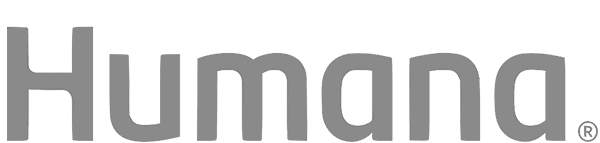
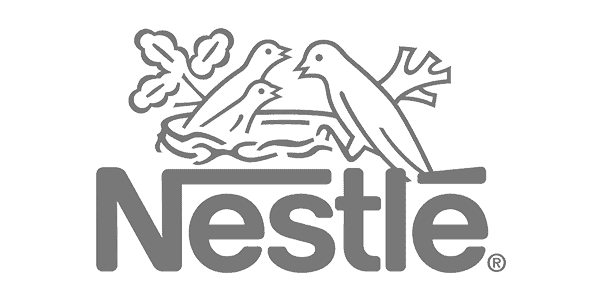
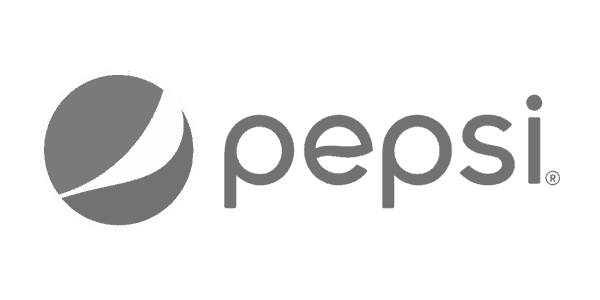
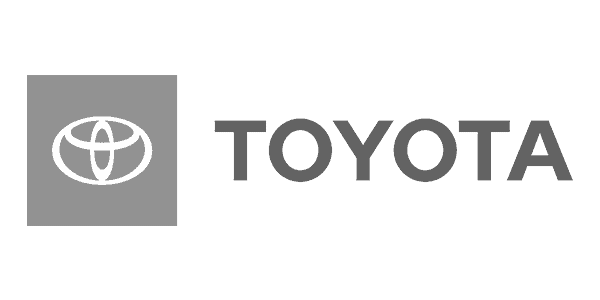
See how to embed a video in Gmail
Embedding a video message into your email increases click-through rates and view rates, while leaving a lasting impression.
What is Covideo?
Covideo is the easiest way to record, send, and track video emails. Cut through the noise with the simple solution built for smarter outreach.
Sales
People want to do business with people, not technology. Skip impersonal interactions by incorporating personalized video emails into your outreach for prospecting, follow-ups, referrals and more.
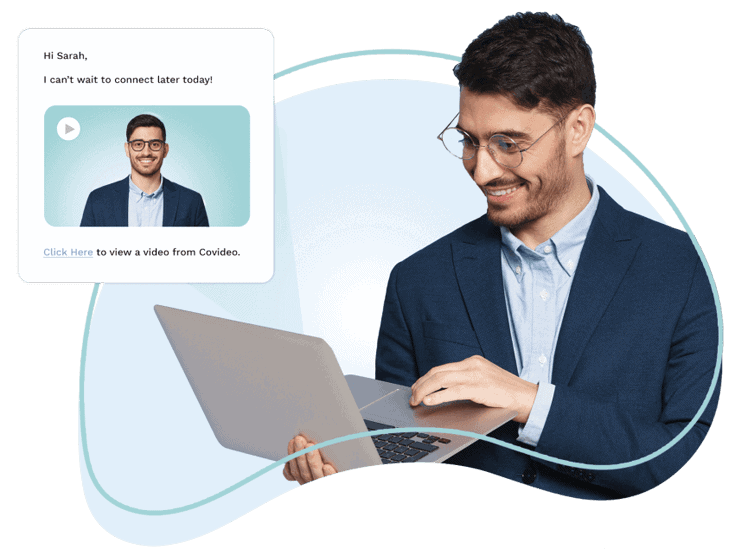
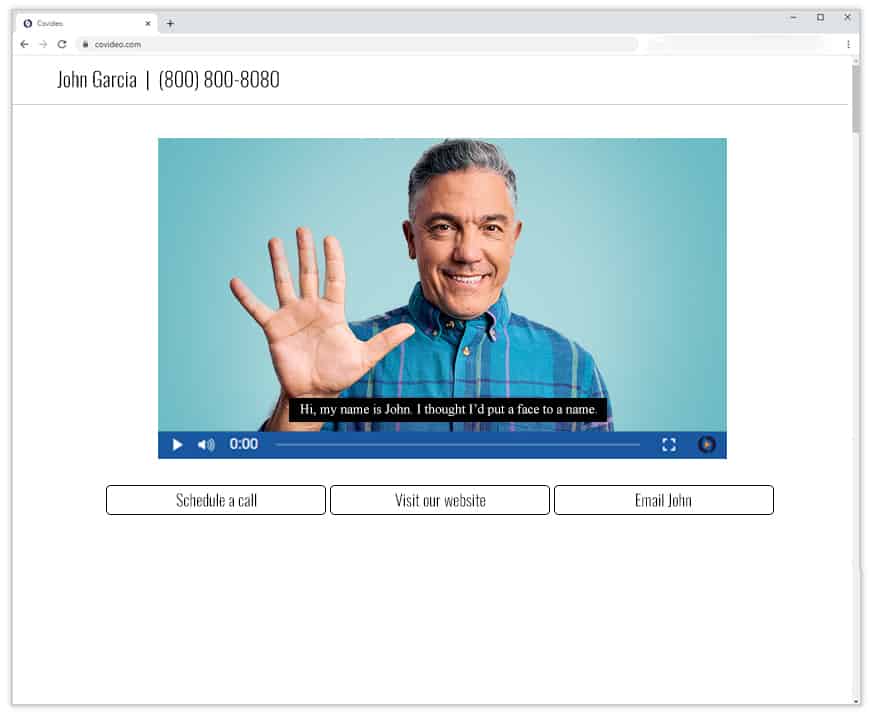
Marketing
Breakthrough the noise of a busy inbox by delivering eye-catching video email campaigns that engage your audience and drive action. Promote your next event, showcase your newest product, or share the people and stories behind your brand.
Customer Service
Delight customers with personalized experiences that keep them coming back and telling others. Reduce the risk of miscommunication and misunderstanding by providing a visual demonstration with a detailed explanation in video format.
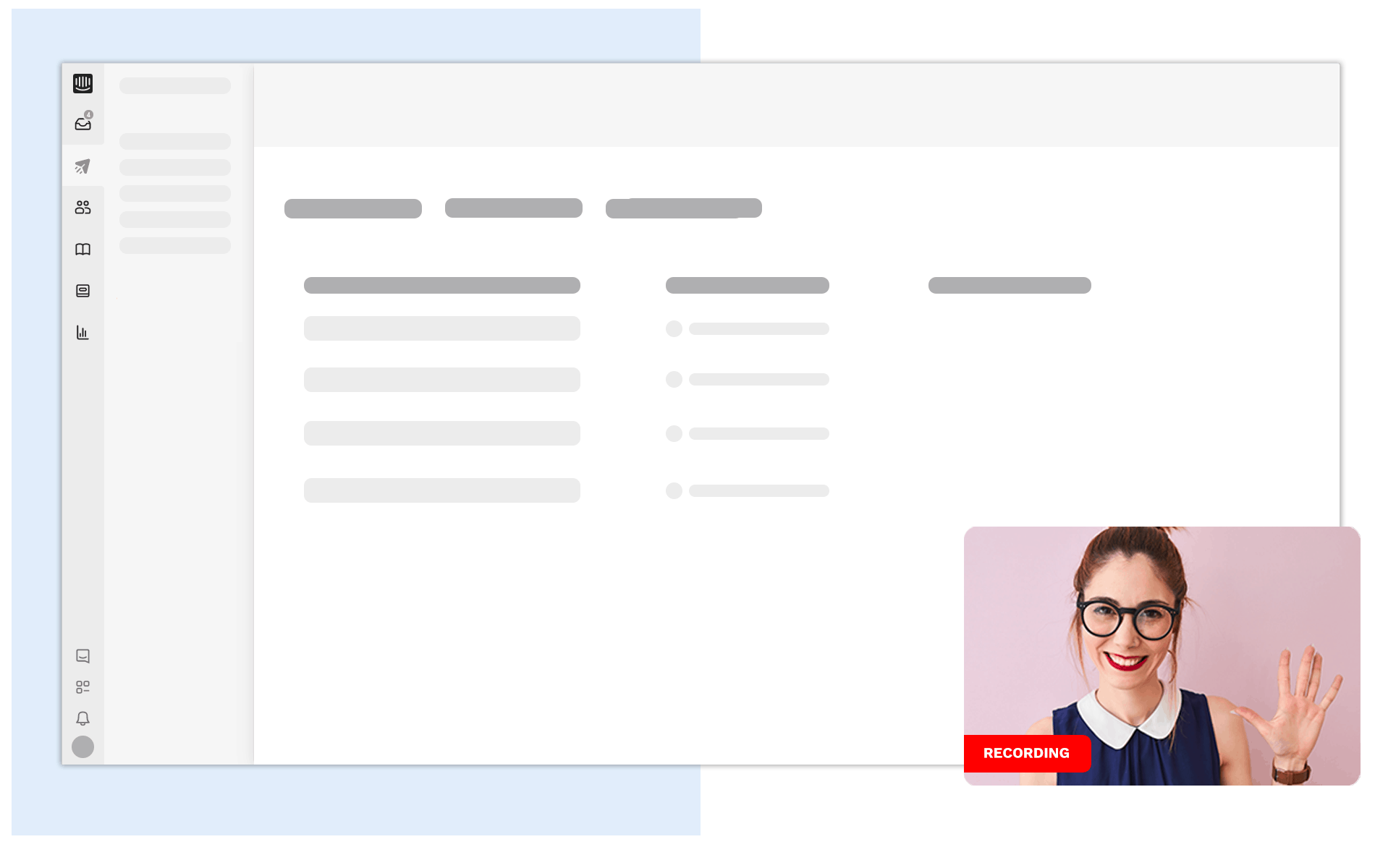
Embed Video in Gmail
No one likes to receive video attachments or links. They seem unsafe and may compromise the recipient’s device. So, you may be asking yourself “can you embed a video in Gmail” instead? The answer is yes! We will be talking all things embedding video into emails (specifically for Gmail), why it’s important, and how to do it. Here is what you can expect to learn:
- Why embed video in email?
- How to send video in Gmail
- How to embed video in Gmail
- How to embed a youtube video in Gmail
Why embed video in Gmail?
Before we get into how to embed a video in an email, let’s talk about what a video email is and why they are important. A video email is just a personalized video embedded within the body of an email. It delivers the same message, but in a different format – without all the boring, over – used, plain text. Video messaging is a great tool for any business and industry that can be utilized in all departments like sales, marketing, customer service, etc. Some of the benefits include:
- It increases engagement because the emails are more interactive
- It increases open and click through rates
- Personalizes your outreach
- Allows you to customize for each recipient or group of recipients
- Stands out in the inbox and from your competitors
- Helps your message avoid the spam folder
Sending videos as an attachment or link can get your message caught in spam or quarantine, which no one wants. The best solution to avoid that is to embed video in email (Gmail, Yahoo, Outlook, or any other platform). Not to mention, most people are weary of opening emails that have attachments or a video link because they think it’s spam. Kill two birds with one stone by increasing open rates and avoiding spam. Next we will cover how to email a video at ease, and more specifically, how to embed a video in Gmail.
How to send a video through Gmail
There are a few different ways to send a video email. It can be sent as an attachment, linked in the body, or the best method, embedded directly in the body of the email. Not sure how to embed a video in an email (Gmail, Outlook, Yahoo, etc.)? The answer is to find a video emailing platform that has the embedding capability. Doing so relieves the stress of size limits, the message getting caught in spam, or even the recipient not opening the link or attachment due to fear of hacking/viruses – if sent that way. With a platform like Covideo the video actually embeds with a hyperlinked thumbnail directly into the body of the email. Covideo`s embedding feature is how to send long videos on Gmail. The video plays as a GIF / animated snapshot that the recipient clicks on. Once the thumbnail is clicked on, the recipient is taken to a different tab where the video plays on a landing page. Here is where personalization comes into effect.
With Covideo you can have your video play on a customized branded landing page, add calls-to-action buttons that the recipient can click on, add text or images directly to your video, and so much more. Covideo makes recording, sending, and tracking videos convenient by having it all accessible within the platform in a user – friendly account. Next we’ll walk you through how to embed a video in an email for gmail. Not a gmail user but still want to send a video email? See how to embed video in Mailchimp, or how to embed video in Outlook email with Covideo.
How to embed a video in Gmail
Covideo makes it easy and convenient to embed video in Gmail message. Our Gmail / Chrome extension allows you to record and send videos directly from your Gmail account. First, you will need to download our Chrome extension that is located in the web store. Now, check out this step by step guide to learn how to embed video in email – Gmail specifically:
- In Gmail, click compose(+) in the top left.
- Add a recipient and a subject.
- To embed video in Gmail body, in the bottom right of the compose window you will see the Covideo icon. As you hover over the icon, it changes to “Add video.”
- Click the “Add video” button.
- Your video library will immediately show up with your most recent videos (including the one you just recorded in Gmail).
- Select the video you want to send or search in your video library using the search bar.
- At the top, select a landing page and calls-to-action for your video.
- Click the “Insert video” button.
- Your video is now in your email. Include a short message, and you are ready to send!
You now know how to use Covideo`s Chrome integration with Gmail, insert video, and now it is ready to be sent! Just remember that it won`t autoplay video in email, but an animated GIF will display. The GIF is the next best alternative and still encourages people to click and watch your video.
Embed Youtube video in Gmail
YouTube is the number one social video sharing platform in the world. It is used widely among individuals, groups, and businesses. With that being said, there will be times you may want to share a YouTube video; however, that is typically done by sending the raw link or attaching the video. This seems sketchy, and people are less likely to open it or click on the link. That leaves us with the question of how to embed a youtube video in an email?
Although there is no direct, simple solution, Covideo has created a workaround to embed YouTube video in email that erases all the headaches and stress. If it’s a video of your own, then you can upload it to your Covideo account, by following the instructions linked, and send it that way. If the video is not yours, then getting creative is the next option – YouTube doesn’t allow you to download videos that aren’t yours. Here are a few suggestions to get creative:
- Record a personalized video in your Covideo account and mention there is a YouTube video you want them to watch linked in the body of the email.
- Record a personalized video in your Covideo account and link it as a call – to – action button.
- Record a personalized video in your Covideo account and hyperlink it as an annotation with our feature.
Even if it’s not a YouTube video but you want to embed Vimeo video in Gmail or embed Google Drive video in Gmail, Covideo has you covered! It can be done the sameway.
Easily embed video in Gmail today
Can you embed a video in an email? The answer is yes. Embedding a video into an email can be done easy without all the stress with a platform like Covideo. You can record, embed, send, and track the videos all with an account. Increase engagement, open rates, click through rates, customize your outreach, and so much more by recording personalized videos and embedding them into the message. It’s the same message but delivered in a more interactive way to get you the results you deserve. Don`t forget, sending attachments has size limits, most people won’t open raw links that are emailed to them, and raw links and attachments are more likely to get marked as spam by the heightened email security. Bypass all of that mess and just embed with a platform that makes it effortless.
We walked through the easy steps of how to embed a video into Gmail. While our Gmail integration makes it super easy, Covideo is compatible with most email platforms like Outlook. Check out these additional resources for more information on how to embed video in email (outlook), how to embed video in email – mailchimp, or how to embed a video in your CRM or email platform. We even created a work around to embed those popular YouTube videos, whether yours or not – add it as annotation, link it in a calls – to – action button, or mention it in the video. The creativity is really up to you. To see the embedding process and features done live, request a demo from your instudy expert, or sign up for a 7 day free trial to start recording and sending video emails in minutes.

